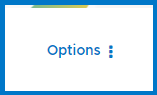- SS&C Blue Prism Community
- Get Help
- Community FAQ
- How to subscribe, bookmark and change your notific...
- Subscribe to RSS Feed
- Mark as New
- Mark as Read
- Bookmark
- Subscribe
- Email to a Friend
- Printer Friendly Page
- Report Inappropriate Content
- Article History
- Subscribe to RSS Feed
- Mark as New
- Mark as Read
- Bookmark
- Subscribe
- Email to a Friend
- Printer Friendly Page
- Report Inappropriate Content
13-02-24 09:02 AM - edited 15-02-24 03:00 PM
Get notified about new Community contributions
Our Community comes packed with powerful ways to customize the notifications you receive about new activity from other members. You can receive emails and tweak them to your liking, get push notifications across your mobile device and browser, or only get notified when you visit the Community to reduce noise.
⚠️ We strongly recommend taking the time to set this up the way you like it to ensure that you get the information you need, without unnecessary distraction in your day-to-day work.
- Get notified about new Community contributions
- How to subscribe and receive notifications
- Change your notification settings
- Notification Settings and what they do
How to subscribe and receive notifications
Across all the spaces in our Community, you will find an Options menu that looks like this:
Within this menu, you'll find 2 important options:
- Subscribe
- Bookmark
Choosing "Subscribe" will add the Community space you're currently looking at to your list of subscriptions, and you'll receive notifications about new content in this space according to your subscription settings, which you can find in My settings > Subscriptions and Notifications (more detail on this below).
Choosing "Bookmark" will add the Community space you're currently looking at to your Bookmarks, allowing you to easily find them again later. To see everything you have Bookmarked, go to My settings > Subscriptions and Notifications > My Bookmarks.
Change your notification settings
If you visit My settings > Subscriptions and Notifications, you can find a variety of options to customize the way you receive notifications about new activity in the Community.

- My Subscriptions shows a list of everything you are currently subscribed to. Check the box next to any of your subscriptions, and then use the Email Subscriptions Options menu to delete the selected subscriptions.
- My Bookmarks shows a list of all the content and spaces across the Community which you have bookmarked, allowing you to find and access them quickly.
- Notification Settings hosts a variety of options that allow you to change how and when you are notified about new activity in the areas of the Community which you are subscribed to.
- Email Format contains options to change the appearance of any emails which the Community sends to you.
Notification Settings and what they do
The Notification Settings menu has lots of options that allow you to change the type, frequency and triggers that cause you to receive notifications about your Subscriptions - and content you have contributed to.
Here's what they all do:
- Turn off all push notifications: Turning this setting stops ALL notifications of any type from being sent to you on any device, including within the Community. We don't recommend this option. Using this means you will not receive any updates at all about new contributions to the Community.
- Turn off email notifications: If you want to receive notifications, but don't want the Community to send you emails, turn this option on.
- Turn off real-time popup notifications: When you are logged in and currently browsing the Community, you'll be notified on screen about new replies to your posts and new activity in the areas you are subscribed to. Enabling this option will turn this feature off.
- Turn off mobile notifications: If you've previously enabled mobile notifications (usually by browsing the Community on a mobile device and allowing push notifications), you can turn them off here. Note that the Community will not send you mobile notifications by default unless you have chosen to turn them on.
- Ignore posts and reviews that I have already read: Turning this option on ensures that the Community will not send you notifications about content you have already read.
- Notify me when I post, submit a review or comment: This setting will send you a notification every time you make a contribution to the Community, which is sometimes useful if you want a record of everything you have shared in the Community. We don't recommend turning this option on, unless you have a specific reason to do so.
- Automatically subscribe me to all topics and reviews I participate in: If enabled, this option will notify you about replies from other community members in conversations which you have also participated in. We strongly recommend leaving this option enabled to make sure you don't miss out on conversations you're taking part in (note: you can "mute" or unsubscribe to individual conversations, rather than turning this option off, if they get a bit too busy!)
- Automatically subscribe me to all Group Hubs I join: If you join a group, turning this setting on will subscribe you to all contributions to that group from other members. Useful if you're part of a small industry, language or regional group.
- For my forum subscriptions, notify me for:
- All posts will send you a notification for both the start of a conversation AND any subsequent replies
- Only the first post will send you a notification about the start of a conversation, but not any replies to it
- Notify me of...
The remaining option allow you to change the frequency of any notifications the Community send to you. There are 4 options for each type of content that you can subscribe to:- Immediately will send you a notification instantly whenever there is new activity in your subscription. We don't recommend this option for busy areas of the Community, as it can cause a lot of notifications!
- Daily digest sends you a summary each day of activity in your subscription
- Weekly digest is the same as Daily Digest, but will only send you a notification once per week
- Never turns off all notifications for this content type.
⚠️ Note that there is a setting on this page for @mentions. We always recommend leaving this set to "Immediately" to ensure that you never miss out when someone is trying to include you in a conversation.
Once you have configured these options as you like them, be sure to select "Save" at the bottom of the screen!