Turn on suggestions
Auto-suggest helps you quickly narrow down your search results by suggesting possible matches as you type.
Showing results for
- SS&C Blue Prism Community
- Get Help
- Product Forum
- SAP 750 - SAP Spy mode enabled but unable to spy t...
Options
- Subscribe to RSS Feed
- Mark Topic as New
- Mark Topic as Read
- Float this Topic for Current User
- Bookmark
- Subscribe
- Mute
- Printer Friendly Page
SAP 750 - SAP Spy mode enabled but unable to spy the SAP Elements?
Options
- Mark as New
- Bookmark
- Subscribe
- Mute
- Subscribe to RSS Feed
- Permalink
- Email to a Friend
- Report Inappropriate Content
08-07-19 11:34 AM
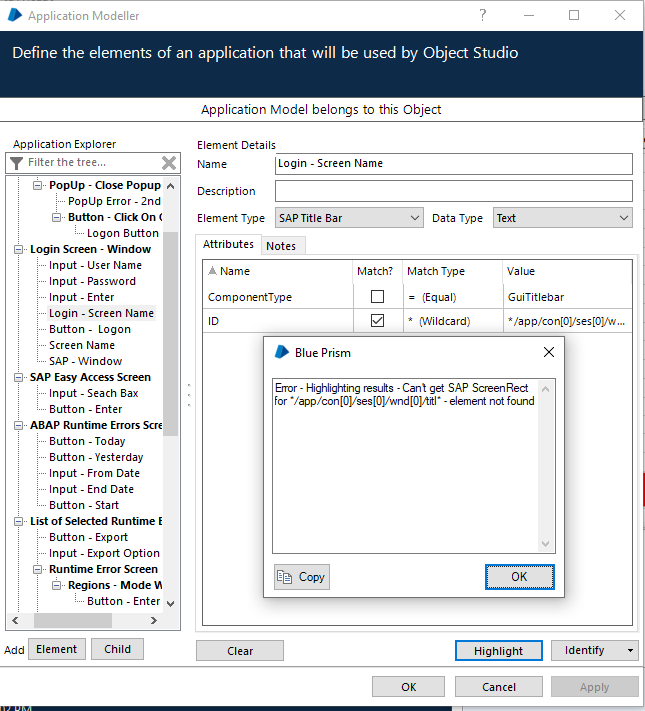
 Hi All, I am currently facing issue with SAP spy mode on SAP GUI version 750. When we want to spy something in SAP 750 then SAP mode giving me option for spy elements its not highlighting sap elements. one week ago i developed one small object in SAP 750 and everything was working fine but now i am getting error on same object and not i am unable to highlight SAP elements, not sure why? Anybody faced this issue?
Hi All, I am currently facing issue with SAP spy mode on SAP GUI version 750. When we want to spy something in SAP 750 then SAP mode giving me option for spy elements its not highlighting sap elements. one week ago i developed one small object in SAP 750 and everything was working fine but now i am getting error on same object and not i am unable to highlight SAP elements, not sure why? Anybody faced this issue? Best regards Tanweer
------------------------------
Tanweer Alam
SSE
Accenture
Indian/Antananarivo
------------------------------
6 REPLIES 6
Options
- Mark as New
- Bookmark
- Subscribe
- Mute
- Subscribe to RSS Feed
- Permalink
- Email to a Friend
- Report Inappropriate Content
08-07-19 12:29 PM
Hi Tanweer,
I checked my SAP (The same gui version) and it also fails when using "Wildcard". Are You getting errors with "Equal" match type in the ID attribute?
Best regards
Michal
------------------------------
Michal Szumski
RPA developer
Rockwell Automation
Europe/Warsaw
------------------------------
I checked my SAP (The same gui version) and it also fails when using "Wildcard". Are You getting errors with "Equal" match type in the ID attribute?
Best regards
Michal
------------------------------
Michal Szumski
RPA developer
Rockwell Automation
Europe/Warsaw
------------------------------
Options
- Mark as New
- Bookmark
- Subscribe
- Mute
- Subscribe to RSS Feed
- Permalink
- Email to a Friend
- Report Inappropriate Content
09-07-19 05:52 AM
Hi Tanweer,
Are you able to highlight other elements ? If you are facing the issue for all the elements you spied last week.
This is something to do with SAP Server side Scripting enablement. Please check with your SAP admin team and follow the below steps. Also make sure that client side scripting also enabled.
Every time SAP server restarted you need to perform the below steps.
ii. Enabling Server-Side Scripting
• Start the SAP Logon and log in to the SAP server.
• Run the 'RZ11' transaction (type 'RZ11 'and click the green tick button)
• Type 'sapgui/user_scripting' in the Maintain Profile Parameters window.
• Click the 'Display' button
• Click 'Change Value' in the Display Profile Parameter Attributes window.
• Type 'TRUE' in the 'New value' field.
• Save the settings and log out from SAP Logon.
Exit from the SAP Logon program (click the red cross button in the toolbar, or click the 'X' window button to close the window and the application). You may be prompted to save any unsaved changes, if you haven't done so already.
------------------------------
Sharath Kumar Pennada
Consultant
Deloitte Consulting India Private Limited
Asia/Kolkata
------------------------------
Are you able to highlight other elements ? If you are facing the issue for all the elements you spied last week.
This is something to do with SAP Server side Scripting enablement. Please check with your SAP admin team and follow the below steps. Also make sure that client side scripting also enabled.
Every time SAP server restarted you need to perform the below steps.
i. Enabling Client-Side Scripting
- Start the SAP Logon and log in to the SAP server.
- Click the 'Customize Local Layout' toolbar button (ALT+F12).
- Click Options and in the GUI Options screen select the 'Accessibility and Scripting' node
- In the 'Accessibility' node ensure that the 'Use Accessibility mode' option is enabled.
- In the 'Scripting' node ensure that the 'Enable scripting' option is the only option set. Notifications must be switched off to prevent popups from blocking the spy mode.
- NOTE: If the options 'Notify when a script attaches to SAP GUI' check box and the 'Notify when a script opens a connection' are left checked then when you spy an element in the SAP interface you will see the message "A script is trying to attach to the GUI" every time you attempt to click on it. If you see the message "Scripting support is disabled by the user" then the 'Enable scripting' option has not been checked.
- Save the settings and restart the SAP GUI. The clientside settings have now been set.
ii. Enabling Server-Side Scripting
• Start the SAP Logon and log in to the SAP server.
• Run the 'RZ11' transaction (type 'RZ11 'and click the green tick button)
• Type 'sapgui/user_scripting' in the Maintain Profile Parameters window.
• Click the 'Display' button
• Click 'Change Value' in the Display Profile Parameter Attributes window.
• Type 'TRUE' in the 'New value' field.
• Save the settings and log out from SAP Logon.
Exit from the SAP Logon program (click the red cross button in the toolbar, or click the 'X' window button to close the window and the application). You may be prompted to save any unsaved changes, if you haven't done so already.
------------------------------
Sharath Kumar Pennada
Consultant
Deloitte Consulting India Private Limited
Asia/Kolkata
------------------------------
Options
- Mark as New
- Bookmark
- Subscribe
- Mute
- Subscribe to RSS Feed
- Permalink
- Email to a Friend
- Report Inappropriate Content
09-07-19 06:16 AM
Good point Sharath.
Tanweer,
Also, advise you to refer SAP integration Guide available in Blue Prism Portal for additional pointers (attached here for your reference). Section "4. Issues and Support " in the document covers some common issues and resolutions around spying.
Hope it helps.
Regards,
Krishna
------------------------------
BALA KRISHNA MOHAN ADUSUMILLI
Sr. Product Consultant
Blue Prism
Asia/Kolkata
------------------------------
Tanweer,
Also, advise you to refer SAP integration Guide available in Blue Prism Portal for additional pointers (attached here for your reference). Section "4. Issues and Support " in the document covers some common issues and resolutions around spying.
Hope it helps.
Regards,
Krishna
------------------------------
BALA KRISHNA MOHAN ADUSUMILLI
Sr. Product Consultant
Blue Prism
Asia/Kolkata
------------------------------
Krishna A
[CompanyName]
Options
- Mark as New
- Bookmark
- Subscribe
- Mute
- Subscribe to RSS Feed
- Permalink
- Email to a Friend
- Report Inappropriate Content
11-07-19 08:29 PM
I am also experiencing this same issue. It only allows you to highlight an element if SAP is in full screen mode and the page is at the top. We have reached out to check the RZ11 settings as well to see if it makes a difference.
------------------------------
Samanta Garbarran
Automation Developer
RBC
America/Toronto
------------------------------
------------------------------
Samanta Garbarran
Automation Developer
RBC
America/Toronto
------------------------------
Options
- Mark as New
- Bookmark
- Subscribe
- Mute
- Subscribe to RSS Feed
- Permalink
- Email to a Friend
- Report Inappropriate Content
16-07-19 03:00 PM
We've tried this and are having the same issue...is there any other solutions?
------------------------------
Samanta Garbarran
Automation Developer
RBC
America/Toronto
------------------------------
------------------------------
Samanta Garbarran
Automation Developer
RBC
America/Toronto
------------------------------
Options
- Mark as New
- Bookmark
- Subscribe
- Mute
- Subscribe to RSS Feed
- Permalink
- Email to a Friend
- Report Inappropriate Content
16-07-19 03:42 PM
Hi Samanta,
Looks like you are not able spy if the SAP screen is not the front screen, and elements you have already spied earlier may not be highlighting.
This could your organization access relates issue.
I suggest you to launch the Blue Prism from start menu as "Run As Administrator" then give credentials and then try to spy, it should work.
If its working let us know.
------------------------------
Sharath Kumar Pennada
Consultant
Deloitte Consulting India Private Limited
Asia/Kolkata
------------------------------
Looks like you are not able spy if the SAP screen is not the front screen, and elements you have already spied earlier may not be highlighting.
This could your organization access relates issue.
I suggest you to launch the Blue Prism from start menu as "Run As Administrator" then give credentials and then try to spy, it should work.
If its working let us know.
------------------------------
Sharath Kumar Pennada
Consultant
Deloitte Consulting India Private Limited
Asia/Kolkata
------------------------------
Related Content
- Unable to identify the process owning the foreground window. in Product Forum
- Issue with Active Accessibility in run time in Product Forum
- Intermittent UIA Error in Blue Prism When Logging Into Browser-Based App in Product Forum
- Unable to attch to Citrix Workspace in bp v.7.1.1 in Product Forum
- Java Spy Mode Issue with Oracle Application (Java 7u75 Compatibility) in Product Forum

