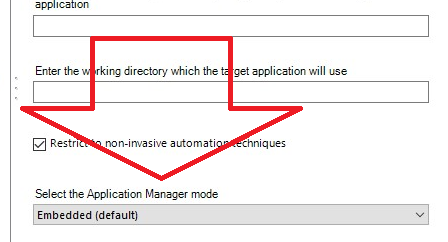- SS&C Blue Prism Community
- Get Help
- Product Forum
- Solution: The port establishing the connection to ...
- Subscribe to RSS Feed
- Mark Topic as New
- Mark Topic as Read
- Float this Topic for Current User
- Bookmark
- Subscribe
- Mute
- Printer Friendly Page
Solution: The port establishing the connection to the browser extension cannot be opened.
- Mark as New
- Bookmark
- Subscribe
- Mute
- Subscribe to RSS Feed
- Permalink
- Email to a Friend
- Report Inappropriate Content
24-08-22 11:46 AM
Objectively, here are the important points:
5. Could you please disable 'Continue running background apps when Google Chrome is closed' ?
if the first step doesn't work:
Application manager mode
Application Manager can run in several different modes to allow separation of the target interface process from Blue Prism itself. This can be useful, for example, if Blue Prism is running as a 32 bit process and the target application is a 64 bit process, or vice versa.
The available modes are:
- Embedded (default) – This is the default mode, and was the only available mode of operation prior to Blue Prism version 4.2. In this mode, Application Manager runs in the same process as Blue Prism itself. There is no separation.
- External, 32 bit mode – Application Manager runs in a separate process when interfacing with the target application. The Application Manager process is always 32 bit.
- External, 64 bit mode – Application Manager runs in a separate process when interfacing with the target application. The Application Manager process is always 64 bit.
- External, OS address size – Application Manager runs in a separate process when interfacing with the target application. The Application Manager process matches the operation system address size. e.g. on 64 bit Windows, it will be a 64 bit process.
- External, Blue Prism address size – Application Manager runs in a separate process when interfacing with the target application. The Application Manager process matches Blue Prism's address size. e.g. if Blue Prism is running as a 64 bit process, the Application Manager process will also be 64 bit.
In my case it was as Embedded (default) and according to my settings I changed it to External, 64 bit mode. After this adjustment my biggest problem was solved! I had a huge process that went through the browser flows several times, opening, closing several tabs and at the beginning there was already the extension problem, in 24 hours after this adjustment I was able to perform more than 250x the flow without giving any extension problem.
I hope to contribute to the community and that this topic is a support for those who are going through this difficulty.
Thanks
------------------------------
José Francisco Bezerra Nunes Júnior
------------------------------
- Mark as New
- Bookmark
- Subscribe
- Mute
- Subscribe to RSS Feed
- Permalink
- Email to a Friend
- Report Inappropriate Content
24-08-22 02:19 PM
You made my day!!!
------------------------------
Amélia Teleski
------------------------------
- Mark as New
- Bookmark
- Subscribe
- Mute
- Subscribe to RSS Feed
- Permalink
- Email to a Friend
- Report Inappropriate Content
18-04-24 08:12 AM
If all the above settings have been tried and incase the issue still persists, kill the PIDs(Process IDs) connected to that particular port number by using the below command from command prompt or you can create batch file and call the batch file from your processes.
From command prompt:
for /f "tokens=5" %a in ('netstat -aon ^| find ":31924" ^| find "LISTENING"') do taskkill /f /pid %a
From Batch file:
for /f "tokens=5" %%a in ('netstat -aon ^| find ":31924" ^| find "LISTENING"') do taskkill /f /pid %%a
- blueprism software - Error in Product Forum
- Chrome Extension 7.4.1 in Product Forum
- Can't establish connection between client and server in Product Forum
- Issue installing Blue Prism Learning edition on Windows 11 laptop in Product Forum
- Chrome Error : (Blue Prism extension error details) in Product Forum