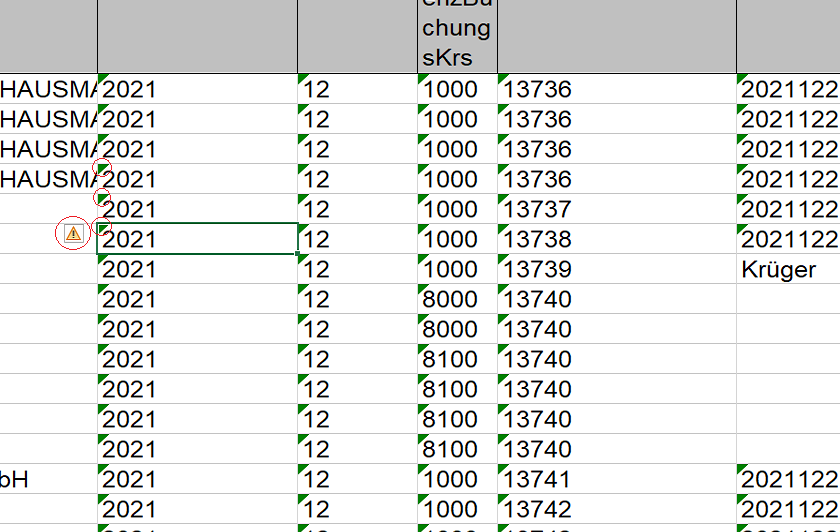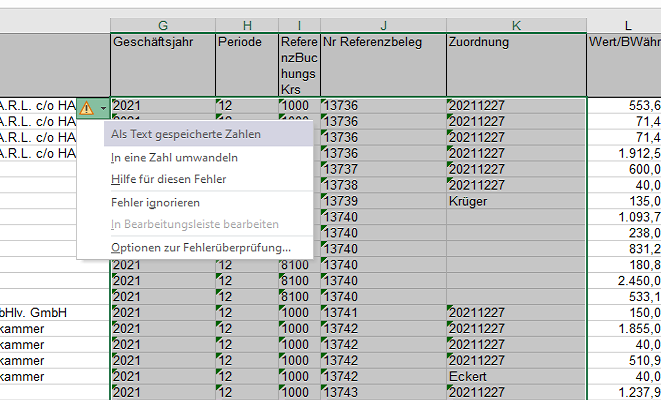- SS&C Blue Prism Community
- Local Language
- DE German
- Excel VBO once again - format numbers as text to r...
- Subscribe to RSS Feed
- Mark Topic as New
- Mark Topic as Read
- Float this Topic for Current User
- Bookmark
- Subscribe
- Mute
- Printer Friendly Page
- Mark as New
- Bookmark
- Subscribe
- Mute
- Subscribe to RSS Feed
- Permalink
- Email to a Friend
- Report Inappropriate Content
12-04-22 08:06 AM
I have a .xlsx file that I get from a SAP Export. When I open the file it shows the little autocorrect indicator in almost all the cells.
see screenshot:
When I hover the yellow exclamation mark indicator i get the following message:
translation: The number in this cell is formated as text or an apostrophe is before that number.
I can fix this error very fast when I do it manually. I click the exclamation mark and select convert the text to number and within seconds all the 25000+ cells are corrected. But I can't get blueprism to do the same.
Is there any way I can do this with the whole worksheet with e.g. excel vbo ?
For some reason I can not automate excel like I would automate other applications. I can't spy certain buttons and screen elements reliably.
Unfortunately I also can not change the output of SAP to deliver myself a perfect formatted excel sheet to begin with. I must correct these cells containing number as string myself.
Any advice, hint or solution ?
------------------------------
Marco Matuttis
Robot Process Automation Developer
INTER Krankenversicherung AG
Mannheim
------------------------------
Answered! Go to Answer.
Helpful Answers
- Mark as New
- Bookmark
- Subscribe
- Mute
- Subscribe to RSS Feed
- Permalink
- Email to a Friend
- Report Inappropriate Content
12-04-22 01:52 PM
Ok it seems I found a solution that works.
Dim wb, ws As Object
Dim excel, sheet, range As Object
Try
wb = GetWorkbook(Handle, Workbook)
ws = GetWorksheet(Handle, Workbook, Worksheet)
wb.Activate()
ws.Activate()
excel = ws.Application
sheet = excel.ActiveSheet
range = sheet.Range(Reference)
range.TextToColumns(Destination:=range,ConsecutiveDelimiter:=False, DataType:="1", TextQualifier:="1", Tab:=False, Semicolon:=False, Comma:=False, Space:=False, Other:=False, TrailingMinusNumbers:=True)
Success = True
Catch e As Exception
Success = False
Message = e.Message
Finally
wb = Nothing
ws = Nothing
excel = Nothing
sheet = Nothing
range = Nothing
End Try------------------------------
Marco Matuttis
Robot Process Automation Developer
INTER Krankenversicherung AG
Mannheim
------------------------------
- Mark as New
- Bookmark
- Subscribe
- Mute
- Subscribe to RSS Feed
- Permalink
- Email to a Friend
- Report Inappropriate Content
12-04-22 09:48 AM
One option would be to extend the Excel VBO with a new page that performs the formatting. For this I usually start by recording a macro so I can study the VBA. Then it's a case of replicating the functionality in a code stage using .Net. A quick Google suggest the code will be something like this
Sheets("Sheet1").Cells.NumberFormat = "#,##0.00"or
Sheets("Sheet1").Range("G:K").NumberFormat = "#,##0.00"If you only need to read the file then maybe you could try using an OLEDB query instead of opening it in Excel.
------------------------------
John Carter
Professional Services
Blue Prism
------------------------------
- Mark as New
- Bookmark
- Subscribe
- Mute
- Subscribe to RSS Feed
- Permalink
- Email to a Friend
- Report Inappropriate Content
12-04-22 11:21 AM
Thank you John for your Hint.
The Number format command did not work but I actually found something in Excel which seems promising.
I tried to capture the command and syntax by recording a macro and get this:
Columns("A:A").Select
Selection.TextToColumns Destination:=Range("A1"), DataType:=xlDelimited, _
TextQualifier:=xlDoubleQuote, ConsecutiveDelimiter:=False, Tab:=False, _
Semicolon:=False, Comma:=False, Space:=False, Other:=False, FieldInfo _
:=Array(1, 1), TrailingMinusNumbers:=TrueWith this I'm able to adjust the complete column at once. But I struggle with the syntax when I put it in a codestage.
My codestage looks like this:
(to begin with i duplicated the select codestage)
Dim wb, ws As Object
Dim excel, sheet, range As Object
Try
wb = GetWorkbook(Handle, Workbook)
ws = GetWorksheet(Handle, Workbook, Worksheet)
wb.Activate()
ws.Activate()
excel = ws.Application
sheet = excel.ActiveSheet
range = sheet.Range(Reference)
range.Select()
range.TextToColumns(DataType:=xlDelimited, TextQualifier:=xlDoubleQuote, ConsecutiveDelimiter:=False, Tab:=False, Semicolon:=False, Comma:=False, Space:=False, Other:=False, FieldInfo:=Array(1, 1), TrailingMinusNumbers:=True)
Success = True
Catch e As Exception
Success = False
Message = e.Message
Finally
wb = Nothing
ws = Nothing
excel = Nothing
sheet = Nothing
range = Nothing
End TryBut I get several errors when I check the code:
I'm not experienced at all with visual basic and vba for excel at all. So I just work with "trial and error" so far. in this case I don't even really know what xlDelimited and clDoubleQute really means ...
------------------------------
Marco Matuttis
Robot Process Automation Developer
INTER Krankenversicherung AG
Mannheim
------------------------------
- Mark as New
- Bookmark
- Subscribe
- Mute
- Subscribe to RSS Feed
- Permalink
- Email to a Friend
- Report Inappropriate Content
12-04-22 01:52 PM
Ok it seems I found a solution that works.
Dim wb, ws As Object
Dim excel, sheet, range As Object
Try
wb = GetWorkbook(Handle, Workbook)
ws = GetWorksheet(Handle, Workbook, Worksheet)
wb.Activate()
ws.Activate()
excel = ws.Application
sheet = excel.ActiveSheet
range = sheet.Range(Reference)
range.TextToColumns(Destination:=range,ConsecutiveDelimiter:=False, DataType:="1", TextQualifier:="1", Tab:=False, Semicolon:=False, Comma:=False, Space:=False, Other:=False, TrailingMinusNumbers:=True)
Success = True
Catch e As Exception
Success = False
Message = e.Message
Finally
wb = Nothing
ws = Nothing
excel = Nothing
sheet = Nothing
range = Nothing
End Try------------------------------
Marco Matuttis
Robot Process Automation Developer
INTER Krankenversicherung AG
Mannheim
------------------------------