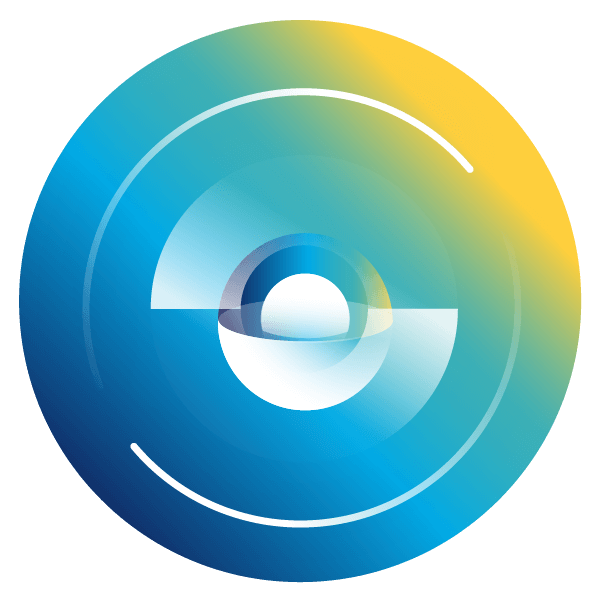- SS&C Blue Prism Community
- Get Help
- Product Forum
- Unable to create batch: None of the specified endp...
- Subscribe to RSS Feed
- Mark Topic as New
- Mark Topic as Read
- Float this Topic for Current User
- Bookmark
- Subscribe
- Mute
- Printer Friendly Page
- Mark as New
- Bookmark
- Subscribe
- Mute
- Subscribe to RSS Feed
- Permalink
- Email to a Friend
- Report Inappropriate Content
05-01-21 07:35 AM
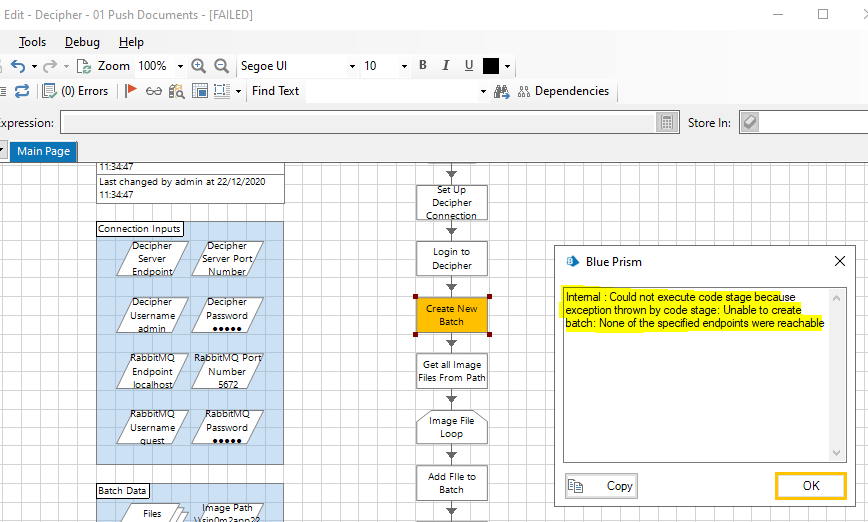
Answered! Go to Answer.
Helpful Answers
- Mark as New
- Bookmark
- Subscribe
- Mute
- Subscribe to RSS Feed
- Permalink
- Email to a Friend
- Report Inappropriate Content
05-01-21 03:58 PM
there are a few places where it cold have gone wrong:
1. during Decipher installation did you change any default settings/users/passwords? If yes I recommend to uninstall Decipher and install it again following the default values from the installation manual.
2. if point 1 does not apply - what is your infrastructure configuration? Do you have MS SQL on the same machine as Decipher? If not then you need to update your RabbitMQ with another username/password than the default "guest". There are several steps which you need to follow:
a) you need to enable RabbitMQ plugin (https://www.rabbitmq.com/management.html) "c:\Program Files\RabbitMQ Server\rabbitmq_server-3.8.2\sbin\rabbitmq-plugins.bat" enable rabbitmq_management
b) confirm it is working - http://localhost:15672/, sometimes localhost does not work then change it to http://hostname:15672/
c) Then to log in with guest/guest
d) go to admin panel
e) Create new user via Add a user in the bottom part of the screen.
f) Set username/password and add a tag Admin. Click on add user button.
g) Click on admin user (if you created different one click on the newly created username) it will direct you to the page for setting up permissions.
h) click on the button Set permission
you are done creating a new user in RabbitMQ
Then you need accordingly update your Blue Prism process to use this user for authentication for RabbitMQ part.
If you need more help please send me PM.
Regards,
Zdenek
- Mark as New
- Bookmark
- Subscribe
- Mute
- Subscribe to RSS Feed
- Permalink
- Email to a Friend
- Report Inappropriate Content
05-01-21 03:58 PM
there are a few places where it cold have gone wrong:
1. during Decipher installation did you change any default settings/users/passwords? If yes I recommend to uninstall Decipher and install it again following the default values from the installation manual.
2. if point 1 does not apply - what is your infrastructure configuration? Do you have MS SQL on the same machine as Decipher? If not then you need to update your RabbitMQ with another username/password than the default "guest". There are several steps which you need to follow:
a) you need to enable RabbitMQ plugin (https://www.rabbitmq.com/management.html) "c:\Program Files\RabbitMQ Server\rabbitmq_server-3.8.2\sbin\rabbitmq-plugins.bat" enable rabbitmq_management
b) confirm it is working - http://localhost:15672/, sometimes localhost does not work then change it to http://hostname:15672/
c) Then to log in with guest/guest
d) go to admin panel
e) Create new user via Add a user in the bottom part of the screen.
f) Set username/password and add a tag Admin. Click on add user button.
g) Click on admin user (if you created different one click on the newly created username) it will direct you to the page for setting up permissions.
h) click on the button Set permission
you are done creating a new user in RabbitMQ
Then you need accordingly update your Blue Prism process to use this user for authentication for RabbitMQ part.
If you need more help please send me PM.
Regards,
Zdenek
- Blue Prism API - Workqueue POST batch request is not working in Product Forum
- Resource PC goes offline after logout (BP 7.3, Windows 11 non-domain) in Product Forum
- How to get the endpoint/Base url of blue prism to connect with rest APIs from c# code in Digital Exchange
- Discovery of processes using rest api in Product Forum
- Port details used while calling API endpoint from BOT machine in Product Forum