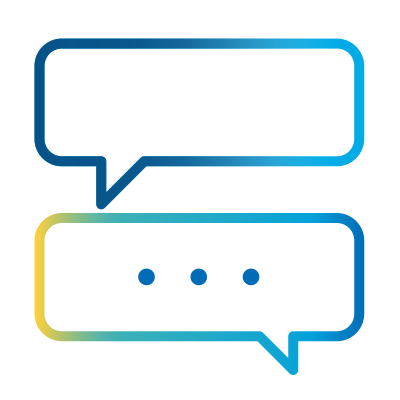- Subscribe to RSS Feed
- Mark as New
- Mark as Read
- Bookmark
- Subscribe
- Email to a Friend
- Printer Friendly Page
- Report Inappropriate Content
Integrating SS&C Blue Prism with Power Automate enables the creation of seamless workflows by leveraging the strengths of both platforms.
Community blogs are written by members of the SS&C Blue Prism Community and represent the views of the author. For more information on Community Blogs, or to submit your own, see here.
A common use case involves incorporating a human-in-the-loop mechanism for form submissions in Power Apps and triggering Blue Prism processes. This article explores three methods for achieving this integration:
Note: While this article focuses on Blue Prism, the methods below can be adapted for other automation technologies with some modifications
In this article:
- What are the strengths of each platform?
- Leveraging Blue Prism APIs with Power Automate Desktop.
- Using Azure Functions to invoke Blue Prism processes.
- Polling data from SharePoint via Graph API.
The strengths of each platform
SS&C Blue Prism and Microsoft Power Automate each have their respective strengths and can be very complimentary when combined in certain use cases. Here’s my view on how to decide between one or both:
| Criteria | SS&C Blue Prism | Microsoft Power Automate | Using Both Together |
| High Volume Automation | Best-in-class for high-volume, enterprise-grade automation | Struggles with bulk data processing, better for smaller or departmental tasks | Use Power Automate for triggers; route bulk tasks to Blue Prism |
| Complex Processes | Handles complex, rule-based workflows across multiple systems reliably | Limited orchestration; better for simple to moderate processes | Use Power Automate to handle inputs; Blue Prism to process and manage logic |
| Human-in-the-Loop Scenarios | Advanced UI integration via Interact or APIs; tailored for enterprise forms/approval | Not well-suited for complex workflows or seamless integration with Blue Prism, and it takes significant effort to design and build functional forms and components. | Power Apps as frontend + Power Automate as trigger + Blue Prism backend |
| Integration Capability | Rich integration across legacy and modern systems | Great integration with Microsoft ecosystem, less so outside | Connect via APIs or shared triggers; Power Automate initiates, Blue Prism executes |
|
Scalability |
Highly scalable with enterprise-grade infrastructure | Scales moderately within Microsoft ecosystem | Scale user entry via Power Apps, orchestrate processes in Blue Prism |
| Licensing and Cost |
Premium, high-cost enterprise license |
Not “cheap”; mid-tier pricing with per-flow/per-user plans | Optimize license use - cost-effective triggers in Power Automate, execution in Blue Prism |
With this in mind, I set out to create 3 separate human-in-the-loop automations involving a form submission. Here's each of those 3 methods in detail...
Method 1: Leveraging Blue Prism APIs with Power Automate Desktop
This method utilizes Power Automate Desktop and Blue Prism APIs to automate workflows triggered by form submissions in Power Apps.
Workflow Overview
- A user submits a form in Power Apps.
- A Power Automate cloud flow is triggered by the form submission.
- The cloud flow invokes Power Automate Desktop.
- Power Automate Desktop calls Blue Prism processes using HTTP actions.
Prerequisites
To implement this method, you’ll need:
- Blue Prism Hub with REST API endpoints enabled.
- A Blue Prism service account for API authentication.
- Access to Microsoft Power Automate (Desktop or Cloud).
- Familiarity with .NET scripting (used in Power Automate Desktop).
Implementation Steps
- Power Apps Form Submission:
- Create a form in Power Apps for user input.
- Upon submission, configure a Power Automate cloud flow to be triggered, which further triggers Power Automate Desktop.

- Invoke Blue Prism Using Power Automate Desktop:
- Utilize Power Automate Desktop to invoke Blue Prism APIs through HTTP actions.
- Use the .NET Script action in Power Automate Desktop to obtain an Access Token for authentication.
- API Calls in Power Automate Desktop:
- Get Access Token: Create a .NET Script action to request an Access Token from Blue Prism.
- Create a Session: Use the HTTP action to invoke Blue Prism’s "Create Session" API endpoint.
- Run Session: Use the HTTP action to invoke the "Run Session" API endpoint to start the Blue Prism process.
Method 2: Integrating Power Platform with Blue Prism Using Azure Functions
This method uses Azure functions to enable communication between Microsoft Power Automate and SS&C Blue Prism processes. The integration involves exposing Blue Prism processes as SOAP web services and utilizing Azure Functions to create REST endpoints, enabling seamless orchestration with the Power Platform.
Prerequisites
Before proceeding, ensure you have the following:
- SS&C Blue Prism:
Installed and configured to expose processes as web services. - Microsoft Power Automate account:
To create and manage flows. - Microsoft Azure account:
To publish and manage Azure functions. - Visual Studio:
For developing and deploying Azure functions. - Knowledge of Azure functions deployment:
Ability to publish Azure functions from Visual Studio.
High-Level Components
The solution comprises the following components:
- Blue Prism process exposed as SOAP web service:
Enables Blue Prism processes to be executed remotely. - Azure function for REST services:
Provides a REST interface to facilitate communication between Power Automate and Blue Prism processes. - Blue Prism custom connector:
A reusable Power Automate component for invoking Blue Prism processes remotely. - Microsoft Power Automate Flow:
Uses the custom connector to integrate Blue Prism processes into business workflows.
Steps for integration
Step 1: Publish Azure function for REST Services
- Open the included Visual Studio solution by double-clicking the MicrosoftAzureFunction_v2.sln file.
- In Solution Explorer, right-click the PowerPlatformConnector project and select Publish.
- (Optional) If prompted, click Add a publish profile.
- Select Azure as the publishing target.
- Choose your Azure subscription and select Create New.
- Provide the following details:
- Function Name: A unique name for the function.
- Subscription, Resource Group, and Location: Select appropriately.
- Plan Type: Set to Consumption.
- Azure Storage and Application Insights: Create new instances or use existing ones as needed.
- Publish the function.
- Verify the deployment by logging into the Azure Portal:
- Navigate to the published function and note the URL.
- Under App Keys, note the default key value.
Step 2: Create a Blue Prism Custom Connector
- In Power Automate, navigate to Custom Connectors.
If not visible, go to More > Discover and add Custom Connectors to the menu. - Create a new connector, give it a name, and upload the Blue-Prism-v2.swagger.json file provided in the package in Digital Exchange (Power Platform Connector).
- Set the Host field to the Azure function’s URL obtained in Step 8 of the Publish Azure function for REST services process.
- In the Definition tab:
- Under Code, paste the default key value into the Default Value field.
- Optionally, set the default runtime resource host name for the Blue Prism Runtime Resource machine. This can also be defined when using the connector in a flow.
Step 3: Deploy the Custom Connector in a Power Automate Flow
- Use the Custom Connector in a Power Automate flow.
- Integrate it with the business process by invoking the exposed Blue Prism processes through the connector.
Method 3: Polling Data from SharePoint Using Graph API
This method involves using Power Apps to submit form data to a SharePoint list and leveraging the Microsoft Graph API to poll for new data at regular intervals. The data is then processed and loaded into a Blue Prism work queue for further automation.
Prerequisites
Before proceeding, ensure you have the following:
- Power Apps environment:
To create and manage the form. - SharePoint List:
Configured as the data source for the Power Apps form. - Microsoft Graph API access:
Enabled for polling data from SharePoint. - Blue Prism environment:
Configured to process data from the work queue. - Power Automate account:
To create and manage flows for polling and triggering processes.
High-Level Components
The solution comprises the following components:
- Power Apps Form:
A basic form with fields such as Title, FirstName, LastName, and Address.
SharePoint is used as the data source, so submitted data is stored in a SharePoint list. Alternatively, Dataverse can be used instead of SharePoint. In this case, Power Fx functions can trigger a Power Automate cloud flow. eg:
Power Fx:
<CloudFlowName>.Run(<Pass the expected input variable>)
- Power Automate Cloud Flow:
An instant flow triggered by form submissions in Power Apps. For robustness, it’s recommended to integrate Power Apps directly with Power Automate Cloud Flow. - SharePoint List:
Stores form submission data for polling via the Graph API. Eg:A SharePoint list showing form entry data
- Blue Prism Work Queue:
Processes the data polled from SharePoint.
Steps for Integration
Step 1: Create a Power Apps Form
- Design a basic form in Power Apps with the following fields:
Title / FirstName / LastName / Address - Use SharePoint as the data source. Upon form submission, the data will be stored in a SharePoint list.
Alternative Approach: Use Dataverse as the data source. In this case, use Power Fx functions to trigger a Power Automate cloud flow.
Step 2: Configure Power Automate Cloud Flow
- Create an instant flow in Power Automate triggered by the Power Apps form submission.
- Integrate Power Apps directly with Power Automate Cloud Flow for robustness
Step 3: Poll Data from SharePoint Using Graph API
- Get Application Token:
Use the Graph API to obtain an application token by passing the Client Secret, Client ID, and Tenant ID. - Get Items from SharePoint List:
Use the Graph API to retrieve items from the SharePoint list by providing the List ID and other required parameters. - Convert JSON to Collection:
The output from the API call is in JSON format. Convert this JSON into a collection.
Use the following syntax to extract the data:
Copy
[Result.value.JSON:Array.fields]
-
Load Data to Blue Prism Work Queue:
Pass the final SharePoint collection data to the Blue Prism work queue:Loading data to the Blue Prism work queue
Ensure the Item ID in the queue is unique. A combination of the SharePoint ID and Created Date can be used for this purpose. It should look something like this in the queue:
Here's a couple of snapshots from the Blue Prism process (if you have any questions, just ask in the comments!)


And here's the Sharepoint list data after manipulation:
Wrapping up...
Bringing together the Power Platform and Blue Prism expands the automation capabilities within an organization, combining low-code human interfaces with large-scale, enterprise-grade back-end automation. This integration enables workflows that are more intelligent, scalable, and responsive in nature.
As automation tools continue to evolve, the integration between Blue Prism and the Power Platform is expected to grow rapidly, especially with the rise of AI-driven capabilities. What do you think the future holds for the integration of Blue Prism and the Power Platform?
I’d love to hear how you are combining these tools in your organization, or even in your personal projects!
About The Author

Harish Kumar Mogulluri
Lead / Sr Developer