- SS&C Blue Prism Community
- Get Help
- Digital Exchange
- Illegal characters in ZIP
- Subscribe to RSS Feed
- Mark Topic as New
- Mark Topic as Read
- Float this Topic for Current User
- Bookmark
- Subscribe
- Mute
- Printer Friendly Page
- Mark as New
- Bookmark
- Subscribe
- Mute
- Subscribe to RSS Feed
- Permalink
- Email to a Friend
- Report Inappropriate Content
25-05-22 11:58 AM
Greetings,
Is there any way to rename files in ZIP ?
When we tried to extract from ZIP to Folder we get an error msg : Could not execute code stage because exception thrown by code stage: Illegal characters in path.
Later we found the file, the filename started with the "_" character. Or how can i extract files with special characters in file name?
One more thing, when we extract from ZIP manually there is no problem, but when with BP it's throwing error msg. Or when the BP successfully extract from ZIP , we get file names like "cn� spr�" ,the original name was "cná sprá".
------------------------------
Peter Vígh
------------------------------
Answered! Go to Answer.
Helpful Answers
- Mark as New
- Bookmark
- Subscribe
- Mute
- Subscribe to RSS Feed
- Permalink
- Email to a Friend
- Report Inappropriate Content
30-05-22 01:22 AM
Sorry for the late reply as I got occupied with some of my personal errands for last few days. As per your requirement, if I am correct you are looking for a way to rename the file entries within the zip file even before extracting the data onto a folder. If that is the requirement, then I think the current utility which Blue Prism has can't be used as 'Utility - Windows Compressed File' uses 'System.IO.Compression' namespace which can't allow to make any changes to the entry names as they are of read only type.
However, you can use the 'DotNetZip' package which can be installed/downloaded from the following Nuget package location: DotNetZip Nuget Package and copy the highlighted file into Blue Prism installation folder as shown below:
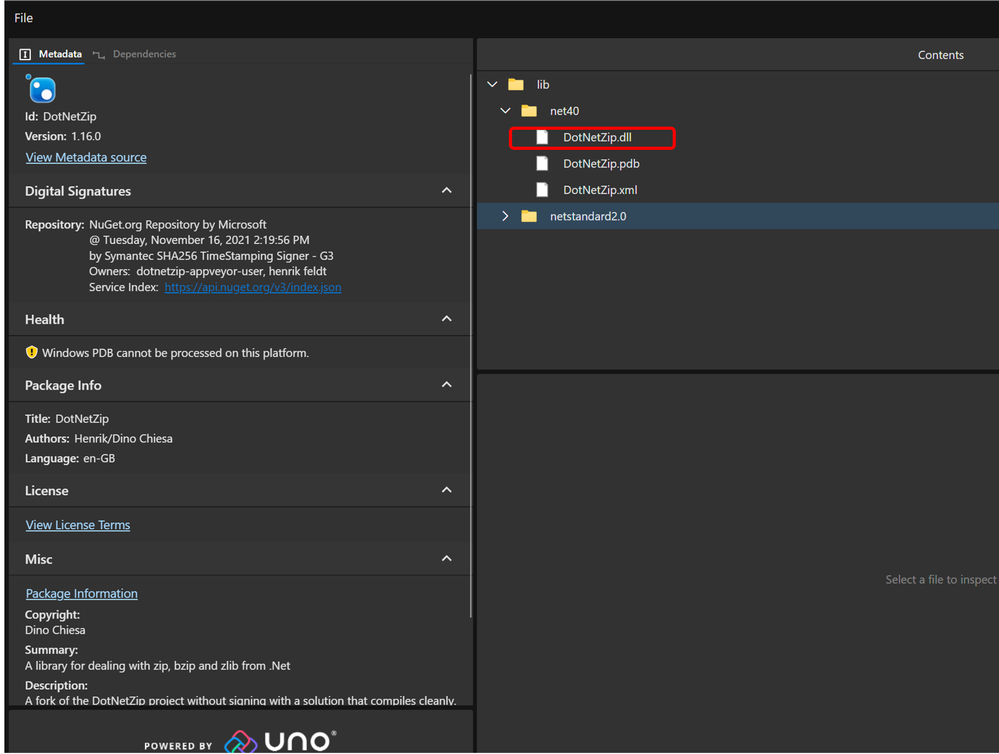

This DLL internally uses 'System.IO.Compression' and 'Ionic.Zip' utilities. In order to now use it inside Blue Prism, you can create a new object and give it a suitable name. In my case the name of the object is 'Utility - Windows Compressed File Extended' and in the 'Initialise' page, under page description stage you need to add the following 'External References' :
DotNetZip.dll and the following 'Namespace Import': Ionic.Zip. Also, ensure that the language chosen is 'Visual Basic' as shown below:
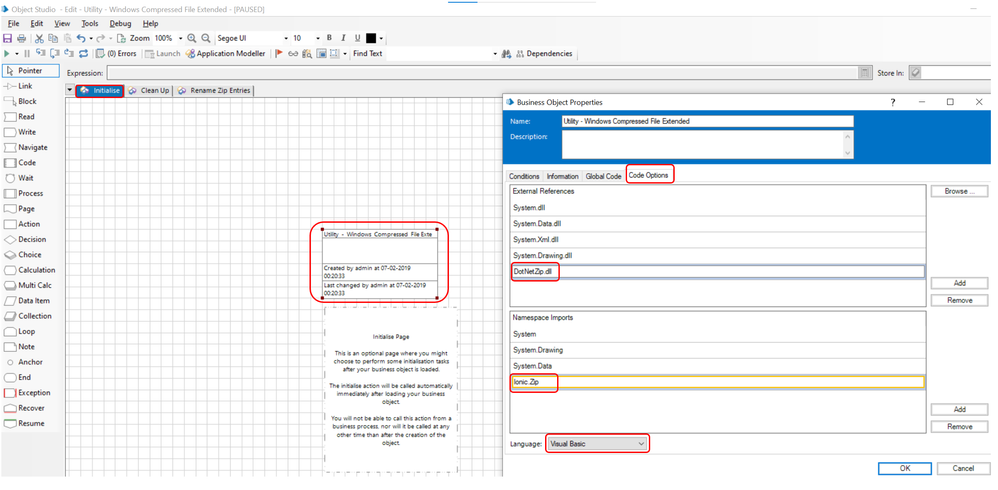
Input Parameters:
- Zip File Path (Text) : The file path of the zip file where the modification to the entries need to be performed.
- Entry Names (Collection) : The entry names collection consisting of the original names and the modified names.
- Original Name (Text) : This field consists of the original name of the file entry inside the zip archive which you want to rename.
- Modified Name (Text) : This field consists of the name to which the file entry inside the zip archive needs to be renamed into.
Output Parameters:
- Message (Text) : The message text displaying any file entries not being found in the zip archive.
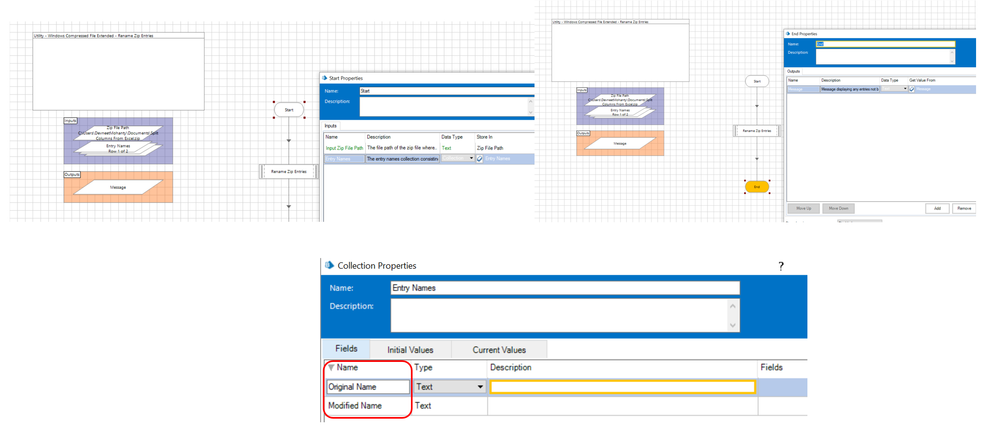
Now, add a code stage called 'Rename Zip Entries' with the below parameters:
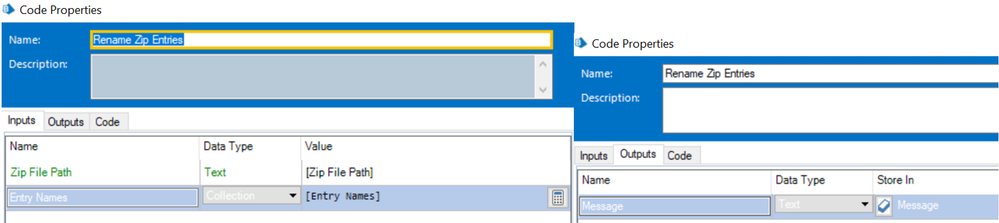
Code:
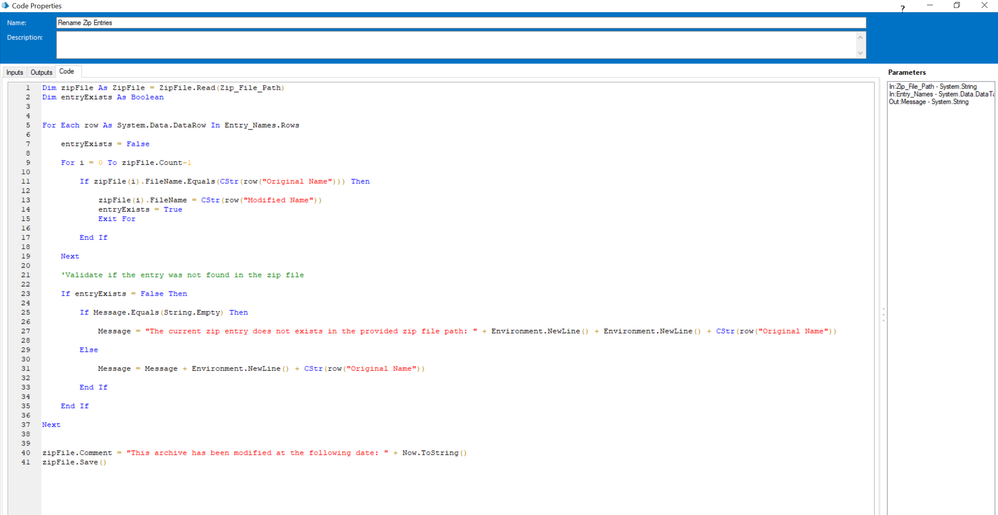
Dim zipFile As ZipFile = ZipFile.Read(Zip_File_Path)
Dim entryExists As Boolean
For Each row As System.Data.DataRow In Entry_Names.Rows
entryExists = False
For i = 0 To zipFile.Count-1
If zipFile(i).FileName.Equals(CStr(row("Original Name"))) Then
zipFile(i).FileName = CStr(row("Modified Name"))
entryExists = True
Exit For
End If
Next
'Validate if the entry was not found in the zip file
If entryExists = False Then
If Message.Equals(String.Empty) Then
Message = "The current zip entry does not exists in the provided zip file path: " + Environment.NewLine() + Environment.NewLine() + CStr(row("Original Name"))
Else
Message = Message + Environment.NewLine() + CStr(row("Original Name"))
End If
End If
Next
zipFile.Comment = "This archive has been modified at the following date: " + Now.ToString()
zipFile.Save()Now, you can publish the action and test it from Process Studio. For my test scenario, I have take the below zip file which consists of two file entries - 'Input.xlsx' and 'Split Columns From Excel.bprelease' :

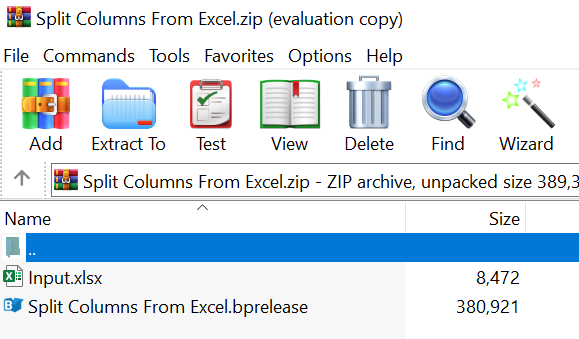
Now, my input zip file path parameter will have the file path of this zip file whereas the entry names collection parameter will have three entries out of which two rows consists of the valid file names which are available within my zip file and the last row consists of an invalid file entry that does not exists within my zip file as shown below:

Now, once I execute the workflow below output is what I get:
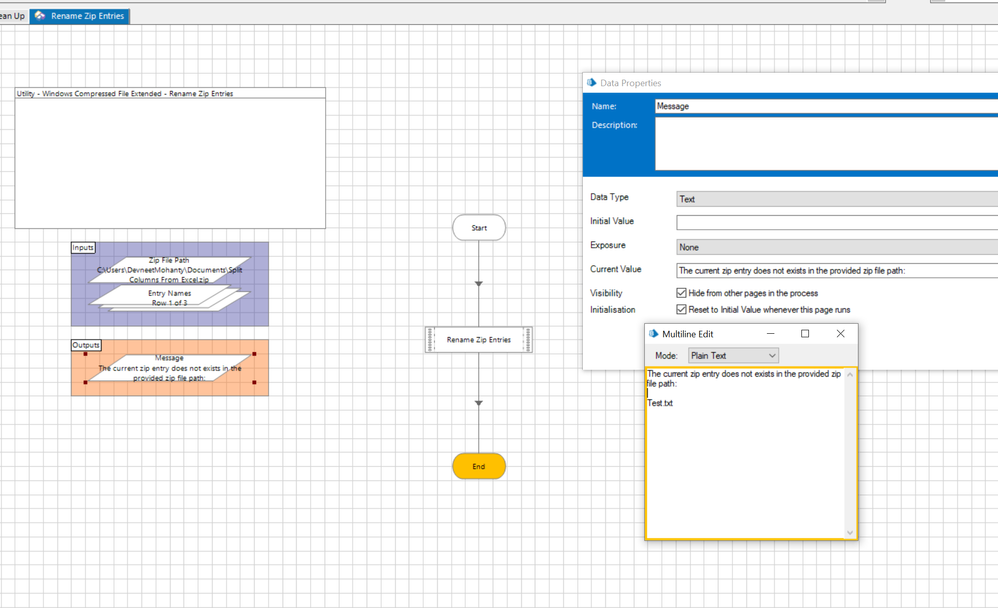
For the last entry, I got the error message in my message output as it does not exists, however for the other two entries my zip archive looks as below now:

This action will help you to rename any file entry within a specified zip file as long as you provide the correct file entry name and the name that needs to be used for renaming the file entry in the proper format as shown above.
------------------------------
----------------------------------
Hope it helps you out and if my solution resolves your query, then please mark it as the 'Best Answer' so that the others members in the community having similar problem statement can track the answer easily in future
Regards,
Devneet Mohanty
Intelligent Process Automation Consultant | Sr. Consultant - Automation Developer,
WonderBotz India Pvt. Ltd.
Blue Prism Community MVP | Blue Prism 7x Certified Professional
Website: https://devneet.github.io/
Email: devneetmohanty07@gmail.com
----------------------------------
------------------------------
Hope this helps you out and if so, please mark the current thread as the 'Answer', so others can refer to the same for reference in future.
Regards,
Devneet Mohanty,
SS&C Blueprism Community MVP 2024,
Automation Architect,
Wonderbotz India Pvt. Ltd.
- Mark as New
- Bookmark
- Subscribe
- Mute
- Subscribe to RSS Feed
- Permalink
- Email to a Friend
- Report Inappropriate Content
25-05-22 02:47 PM
Which Utility are you using to unzip files?
------------------------------
If I was of assistance, please vote for it to be the "Best Answer".
Thanks & Regards,
Tejaskumar Darji
Sr. Consultant-Technical Lead
------------------------------
- Mark as New
- Bookmark
- Subscribe
- Mute
- Subscribe to RSS Feed
- Permalink
- Email to a Friend
- Report Inappropriate Content
25-05-22 03:01 PM
I checked the same from the latest DX Exchange asset and it seems to work properly for me but with those special characters which you mentioned:
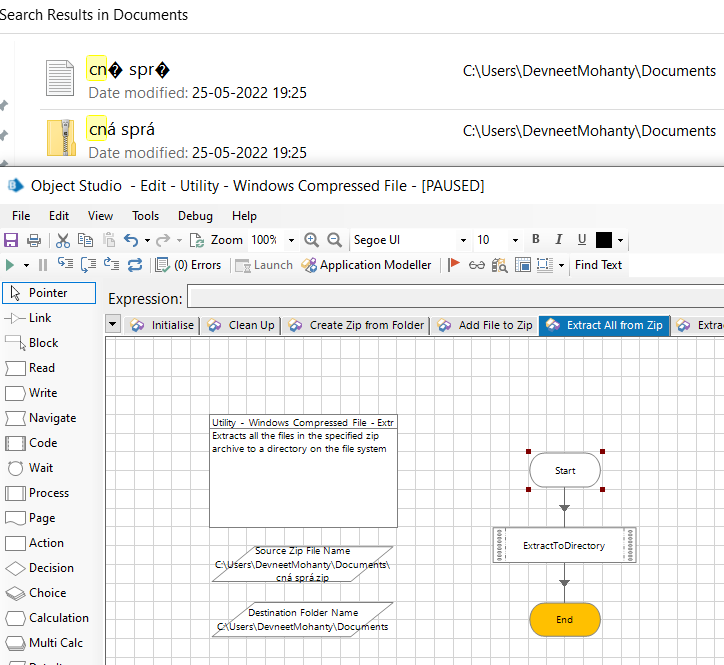
Try downloading the latest asset from here: Windows Compressed File
------------------------------
----------------------------------
Hope it helps you out and if my solution resolves your query, then please mark it as the 'Best Answer' so that the others members in the community having similar problem statement can track the answer easily in future
Regards,
Devneet Mohanty
Intelligent Process Automation Consultant | Sr. Consultant - Automation Developer,
WonderBotz India Pvt. Ltd.
Blue Prism Community MVP | Blue Prism 7x Certified Professional
Website: https://devneet.github.io/
Email: devneetmohanty07@gmail.com
----------------------------------
------------------------------
Hope this helps you out and if so, please mark the current thread as the 'Answer', so others can refer to the same for reference in future.
Regards,
Devneet Mohanty,
SS&C Blueprism Community MVP 2024,
Automation Architect,
Wonderbotz India Pvt. Ltd.
- Mark as New
- Bookmark
- Subscribe
- Mute
- Subscribe to RSS Feed
- Permalink
- Email to a Friend
- Report Inappropriate Content
26-05-22 11:32 AM
Hello guys,
I tried the updated version of the Windows Compressed File utility, still have the same issue.
So the file name is : _fileName.docx - still getting the same error msg.
Is there any way to change the file name in ZIP?
Thank you.
------------------------------
Peter Vígh
------------------------------
- Mark as New
- Bookmark
- Subscribe
- Mute
- Subscribe to RSS Feed
- Permalink
- Email to a Friend
- Report Inappropriate Content
30-05-22 01:22 AM
Sorry for the late reply as I got occupied with some of my personal errands for last few days. As per your requirement, if I am correct you are looking for a way to rename the file entries within the zip file even before extracting the data onto a folder. If that is the requirement, then I think the current utility which Blue Prism has can't be used as 'Utility - Windows Compressed File' uses 'System.IO.Compression' namespace which can't allow to make any changes to the entry names as they are of read only type.
However, you can use the 'DotNetZip' package which can be installed/downloaded from the following Nuget package location: DotNetZip Nuget Package and copy the highlighted file into Blue Prism installation folder as shown below:
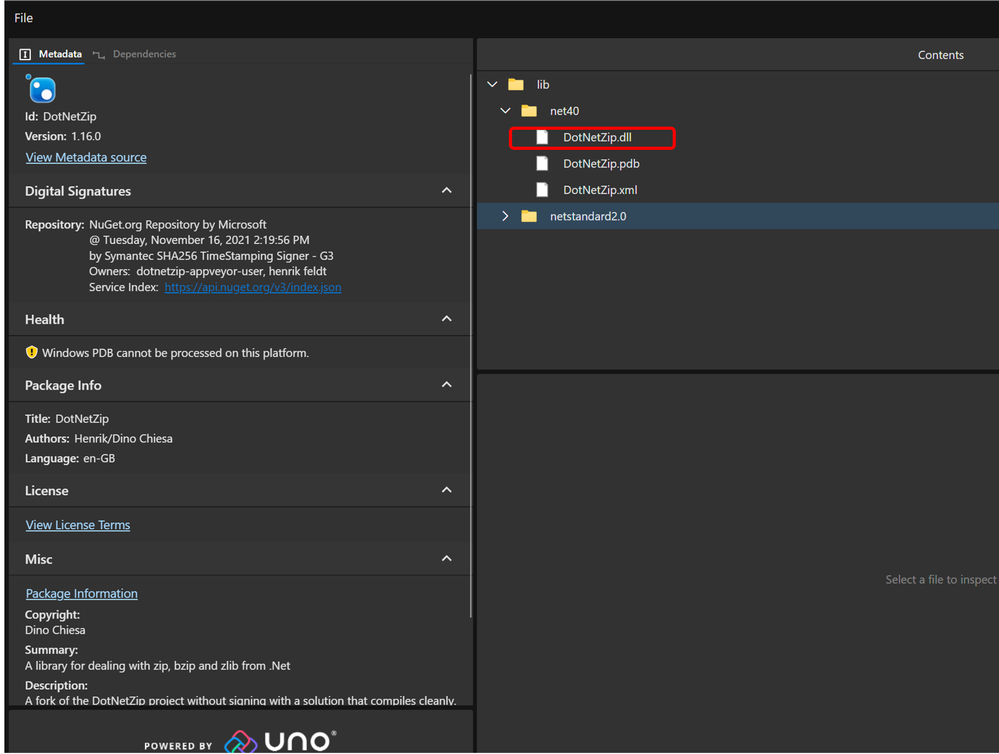

This DLL internally uses 'System.IO.Compression' and 'Ionic.Zip' utilities. In order to now use it inside Blue Prism, you can create a new object and give it a suitable name. In my case the name of the object is 'Utility - Windows Compressed File Extended' and in the 'Initialise' page, under page description stage you need to add the following 'External References' :
DotNetZip.dll and the following 'Namespace Import': Ionic.Zip. Also, ensure that the language chosen is 'Visual Basic' as shown below:
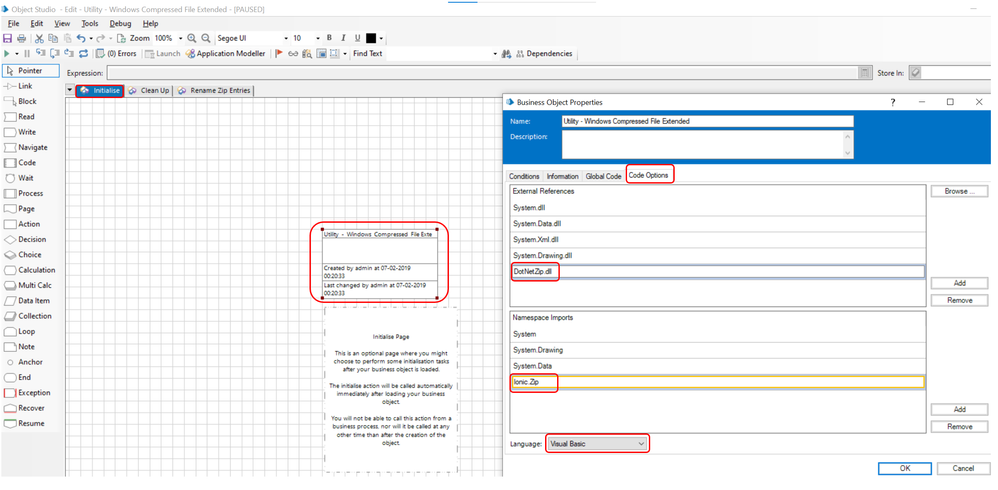
Input Parameters:
- Zip File Path (Text) : The file path of the zip file where the modification to the entries need to be performed.
- Entry Names (Collection) : The entry names collection consisting of the original names and the modified names.
- Original Name (Text) : This field consists of the original name of the file entry inside the zip archive which you want to rename.
- Modified Name (Text) : This field consists of the name to which the file entry inside the zip archive needs to be renamed into.
Output Parameters:
- Message (Text) : The message text displaying any file entries not being found in the zip archive.
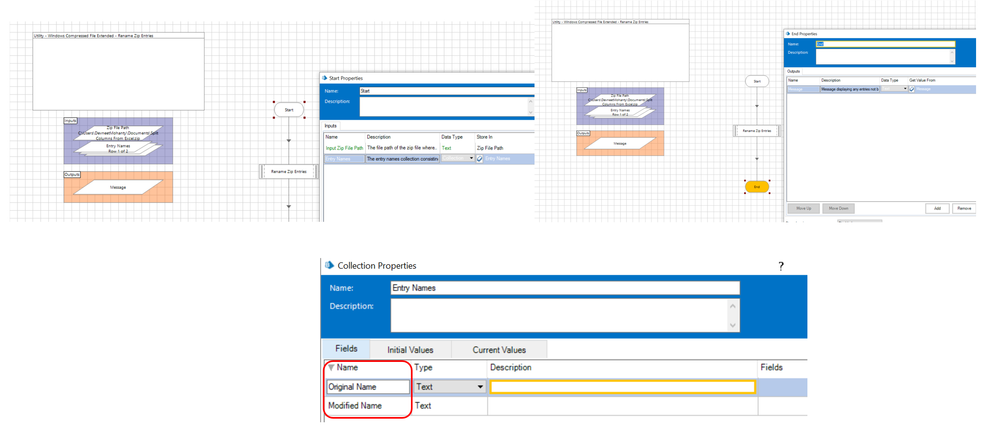
Now, add a code stage called 'Rename Zip Entries' with the below parameters:
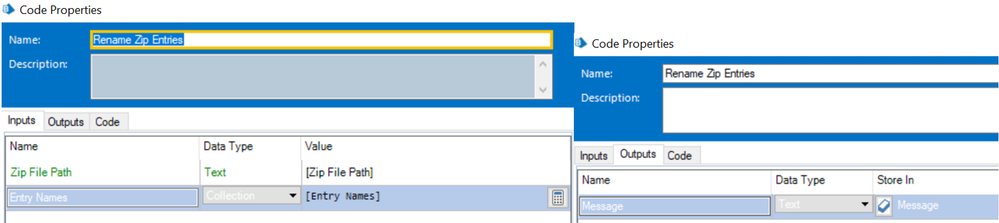
Code:
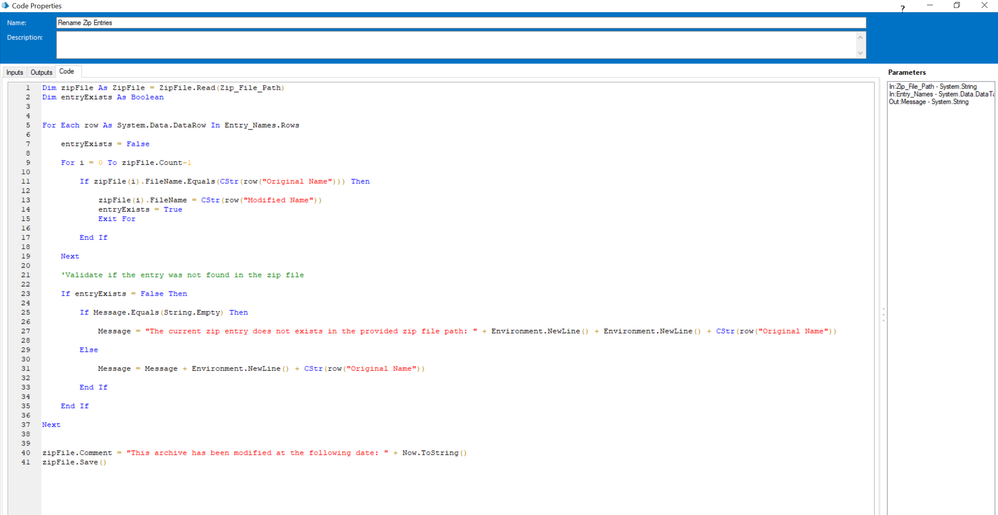
Dim zipFile As ZipFile = ZipFile.Read(Zip_File_Path)
Dim entryExists As Boolean
For Each row As System.Data.DataRow In Entry_Names.Rows
entryExists = False
For i = 0 To zipFile.Count-1
If zipFile(i).FileName.Equals(CStr(row("Original Name"))) Then
zipFile(i).FileName = CStr(row("Modified Name"))
entryExists = True
Exit For
End If
Next
'Validate if the entry was not found in the zip file
If entryExists = False Then
If Message.Equals(String.Empty) Then
Message = "The current zip entry does not exists in the provided zip file path: " + Environment.NewLine() + Environment.NewLine() + CStr(row("Original Name"))
Else
Message = Message + Environment.NewLine() + CStr(row("Original Name"))
End If
End If
Next
zipFile.Comment = "This archive has been modified at the following date: " + Now.ToString()
zipFile.Save()Now, you can publish the action and test it from Process Studio. For my test scenario, I have take the below zip file which consists of two file entries - 'Input.xlsx' and 'Split Columns From Excel.bprelease' :

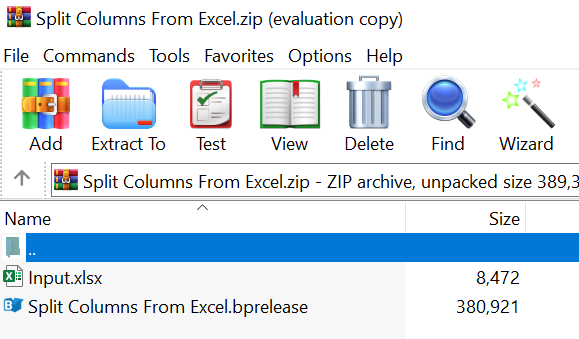
Now, my input zip file path parameter will have the file path of this zip file whereas the entry names collection parameter will have three entries out of which two rows consists of the valid file names which are available within my zip file and the last row consists of an invalid file entry that does not exists within my zip file as shown below:

Now, once I execute the workflow below output is what I get:
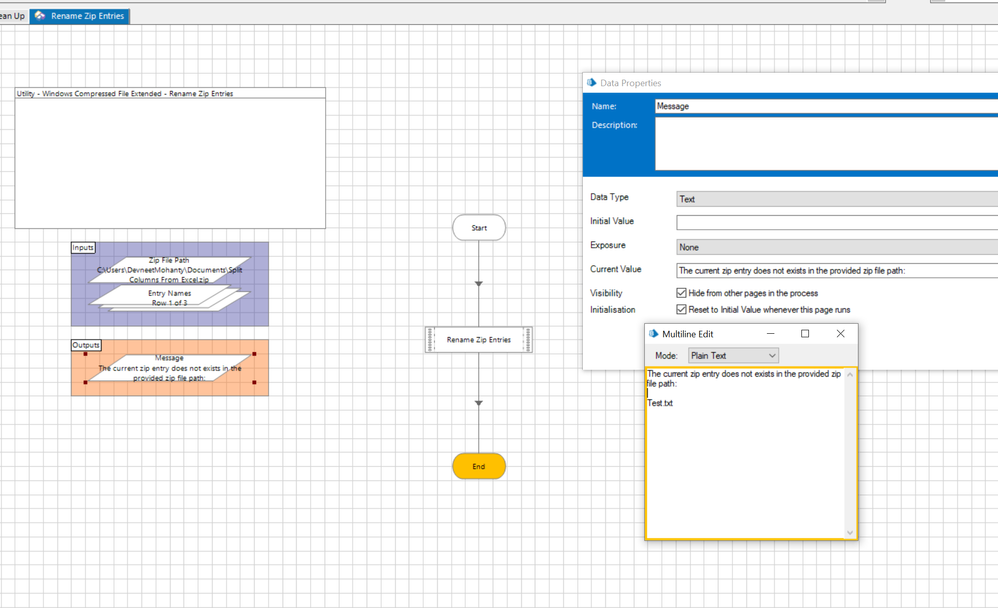
For the last entry, I got the error message in my message output as it does not exists, however for the other two entries my zip archive looks as below now:

This action will help you to rename any file entry within a specified zip file as long as you provide the correct file entry name and the name that needs to be used for renaming the file entry in the proper format as shown above.
------------------------------
----------------------------------
Hope it helps you out and if my solution resolves your query, then please mark it as the 'Best Answer' so that the others members in the community having similar problem statement can track the answer easily in future
Regards,
Devneet Mohanty
Intelligent Process Automation Consultant | Sr. Consultant - Automation Developer,
WonderBotz India Pvt. Ltd.
Blue Prism Community MVP | Blue Prism 7x Certified Professional
Website: https://devneet.github.io/
Email: devneetmohanty07@gmail.com
----------------------------------
------------------------------
Hope this helps you out and if so, please mark the current thread as the 'Answer', so others can refer to the same for reference in future.
Regards,
Devneet Mohanty,
SS&C Blueprism Community MVP 2024,
Automation Architect,
Wonderbotz India Pvt. Ltd.
- Special Character Limitation in Global Send Keys in Product Forum
- Character limit on Table field type for Hub/Interact? in Product Forum
- MS Excel VBO - Exception has been thrown by the target of an invocation in Product Forum
- Character Limit in Dropdown Menu Options in Blue Prism Interact in Product Forum
- Handling large CSV file in Product Forum

