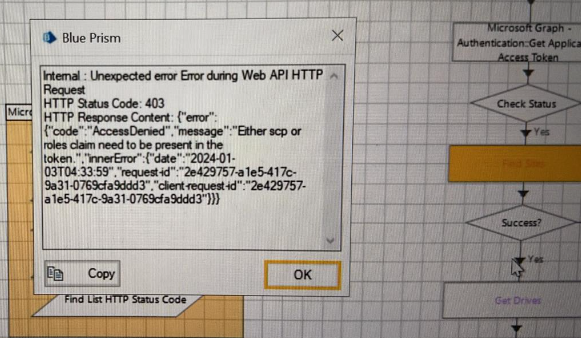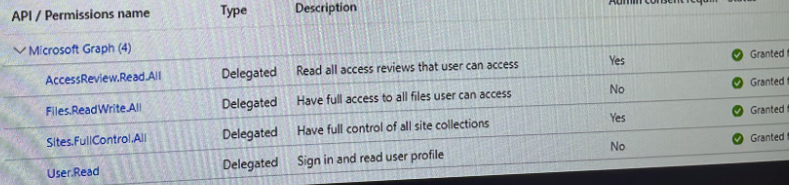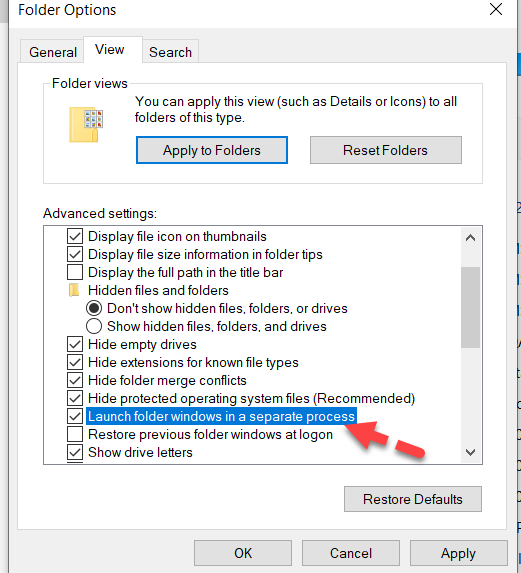- SS&C Blue Prism Community
- Get Help
- Digital Exchange
- Microsoft SharePoint Graph API - Error in accessin...
- Subscribe to RSS Feed
- Mark Topic as New
- Mark Topic as Read
- Float this Topic for Current User
- Bookmark
- Subscribe
- Mute
- Printer Friendly Page
Microsoft SharePoint Graph API - Error in accessing sites and files
- Mark as New
- Bookmark
- Subscribe
- Mute
- Subscribe to RSS Feed
- Permalink
- Email to a Friend
- Report Inappropriate Content
08-01-24 03:55 AM
Hello Everyone,
This post is a repetition of one I shared in the open discussion section four days ago, but unfortunately, I received no replies.
I have two questions related to SharePoint.
Question 1:
I need your advice on an issue I'm encountering while attempting to access SharePoint through the connector available in DX. My goal is to upload and download files from a SharePoint site.
I've successfully authenticated SharePoint using the provided Tenant ID, Client ID, and Secret key. However, when trying to perform other actions in the SharePoint VBO, I'm encountering the following error. Can someone help me troubleshoot this issue?
I've listed the permissions granted to the application account below. Can you suggest if I'm missing any other permissions for SharePoint?
Question 2:
Is there an alternative method or API call that allows me to avoid direct interaction with SharePoint and make folders available locally?
I've tried mapping SharePoint to a local network drive, but it has some limitations of connecting the network drive. I'm looking for an alternative method to map a drive.
I've explored manually syncing or creating shortcuts for OneDrive, but this raised concerns from the organization that it should be automated. Is there a way to automate these steps through an API call or by running a batch file?
Thanks in advance.
------------------------------
Amrutha Sivarajan
------------------------------
- Mark as New
- Bookmark
- Subscribe
- Mute
- Subscribe to RSS Feed
- Permalink
- Email to a Friend
- Report Inappropriate Content
08-01-24 07:53 AM
Hi Amrutha,
Were you able to manually upload the folder/file to sharepoint
------------------------------
Sasank Sai Mekala
Developer
Tata Consultancy Services
Asia/Kolkata
------------------------------
- Mark as New
- Bookmark
- Subscribe
- Mute
- Subscribe to RSS Feed
- Permalink
- Email to a Friend
- Report Inappropriate Content
08-01-24 08:08 AM
@Sasank Sai Mekala Thanks for the response.
Its in client environment and don't have a service account for the bot id in MS O365 to upload file manually, so couldn't check it manually.
------------------------------
Amrutha Sivarajan
------------------------------
- Mark as New
- Bookmark
- Subscribe
- Mute
- Subscribe to RSS Feed
- Permalink
- Email to a Friend
- Report Inappropriate Content
08-01-24 06:00 PM
Hi Amrutha Sivarajan,
There is a workaround to fix the issue with mapping shared point site as a network drive,
Here are the steps to follow and implement in BP process.
1) Map share point to local network drive
2) Create bat file
Here I mapped the sharepoint drive as "N"
3) Open Note pad And add the below code in notepad and save as bat file something like "SP_Site.bat"
start N:\
timeout 2
taskkill /FI "IMAGENAME eq explorer.exe" /FI "WINDOWTITLE eq *N*"
Note: Here the mapped network drive is "N" and window title is "N" but it might change based on how it is mapped. Time out value used as 2 seconds but you can tweak based on your file explorer response always good to have more time.
4) Update file explorer setting to handle this batch file
a) Open file explorer select the view> Options> change folder and search options
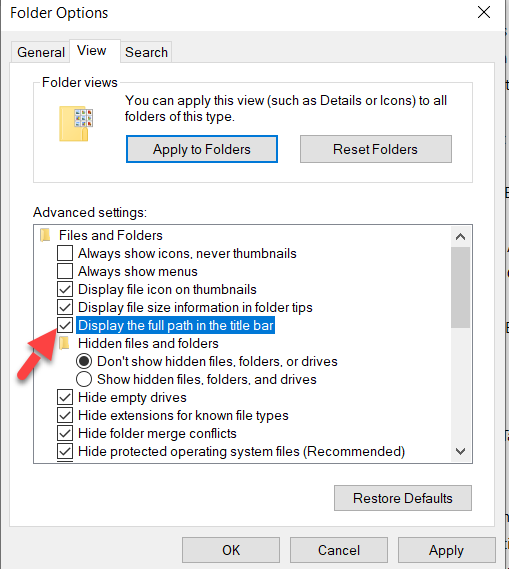
5) Once these settings are completed Make sure the bat file is placed in VM bot is running and use "Utility Environment VBO - Start Process Action" and point the file to Open it.
6) this will make sure to connect the sharepoint site
Note: , I used this logic in sharepont 2013 But I'm pretty sure it will not work on Sharepoint online
Check below post for more info
https://community.blueprism.com/question/access-sharepoint-properly?DraftKey=e589be4f-6590-4aa4-8bc6-018aa84fe01b#e589be4f-6590-4aa4-8bc6-018aa84fe01b
------------------------------
-----------------------
If I answered your query. Please mark it as the "Best Answer"
Harish Mogulluri
Lead developer
America/New_York TX
------------------------------
If I answered your query. Please mark it as the Best Answer
Harish Mogulluri
- Mark as New
- Bookmark
- Subscribe
- Mute
- Subscribe to RSS Feed
- Permalink
- Email to a Friend
- Report Inappropriate Content
09-01-24 10:11 AM
Thanks Harish for the suggestions.
Unfortunately it didn't work.
The client SharePoint is migrated to MS O365.
Do you have any alternate method to resolve the error using the VBO?
------------------------------
Amrutha Sivarajan
------------------------------
- Mark as New
- Bookmark
- Subscribe
- Mute
- Subscribe to RSS Feed
- Permalink
- Email to a Friend
- Report Inappropriate Content
21-08-24 05:11 AM
Hey Amrutha!
I'm also currently using Microsoft Graph API to access OneDrive folder in order to Upload, Download and give access to those files created. When I tried authenticating, I got an error saying that "The remote server returned an error".
I've already inputted my Tenant ID, Client ID and Client Secret but not sure why it goes to this error. May I know what's the Username and Password you should use for delegated access? Also, what did you put for your Redirect Uri?
- VBO Microsoft 365 Excel: Dynamically describe Excel in Digital Exchange
- Microsoft Graph – SharePoint VBO: Query String Missing from URI in List Retrieval in Digital Exchange
- Sharepoint Graph API - Need to find out who check in/out files in Product Forum
- Adding an attachment to a SharePoint list using the Microsoft Graph - SharePoint VBO in Product Forum
- How to Create Code stage for Sharepoint operation in Product Forum