Turn on suggestions
Auto-suggest helps you quickly narrow down your search results by suggesting possible matches as you type.
Showing results for
- SS&C Blue Prism Community
- Get Help
- Product Forum
- #BP Tech Tips - Get Screen Resolution
Options
- Subscribe to RSS Feed
- Mark Topic as New
- Mark Topic as Read
- Float this Topic for Current User
- Bookmark
- Subscribe
- Mute
- Printer Friendly Page
#BP Tech Tips - Get Screen Resolution
Options
- Mark as New
- Bookmark
- Subscribe
- Mute
- Subscribe to RSS Feed
- Permalink
- Email to a Friend
- Report Inappropriate Content
26-10-21 07:03 AM
In many usecase we need to work on that type of automation where screen resolution playing crucial role.
Like - Surface Automation, some download bar, Oracle Automation and so on.
Due to Resolution changed, during the transaction processing we are getting error, cannot process that item and item will mark as exception.
I would suggest check resolution first and then start processing if you are working on some surface Automation or Java Application.
How to check Screen Resolution with Blue Prism?
1) Take Action Stage
2) Click on that Action
3) Give proper name and Description (like Get Screen Resolution)
4) Select - Business Object - Utility - Environment
5) Action - Get Screen Resolution
6) In Output tab - Provide 2 data items (ex. O_Vertical_Resolution & O_Horizonal_Resolution - Where O_= Output)
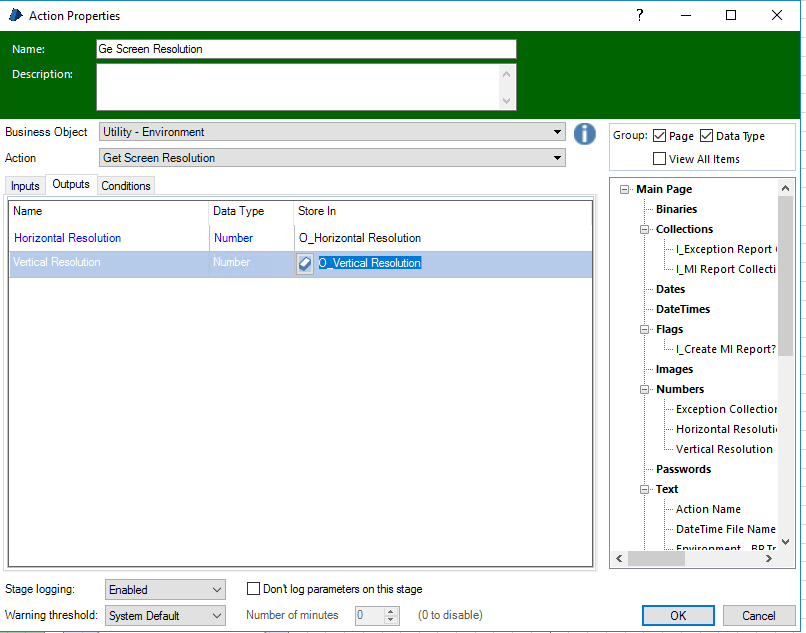
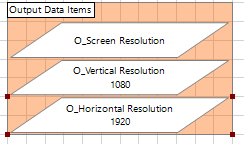
-With Best Regards,
Malak Dudhia
Sr. RPA Consultant
Wonderbotz LLC
------------------------------
Malak Dudhia
------------------------------
Like - Surface Automation, some download bar, Oracle Automation and so on.
Due to Resolution changed, during the transaction processing we are getting error, cannot process that item and item will mark as exception.
I would suggest check resolution first and then start processing if you are working on some surface Automation or Java Application.
How to check Screen Resolution with Blue Prism?
1) Take Action Stage
2) Click on that Action
3) Give proper name and Description (like Get Screen Resolution)
4) Select - Business Object - Utility - Environment
5) Action - Get Screen Resolution
6) In Output tab - Provide 2 data items (ex. O_Vertical_Resolution & O_Horizonal_Resolution - Where O_= Output)
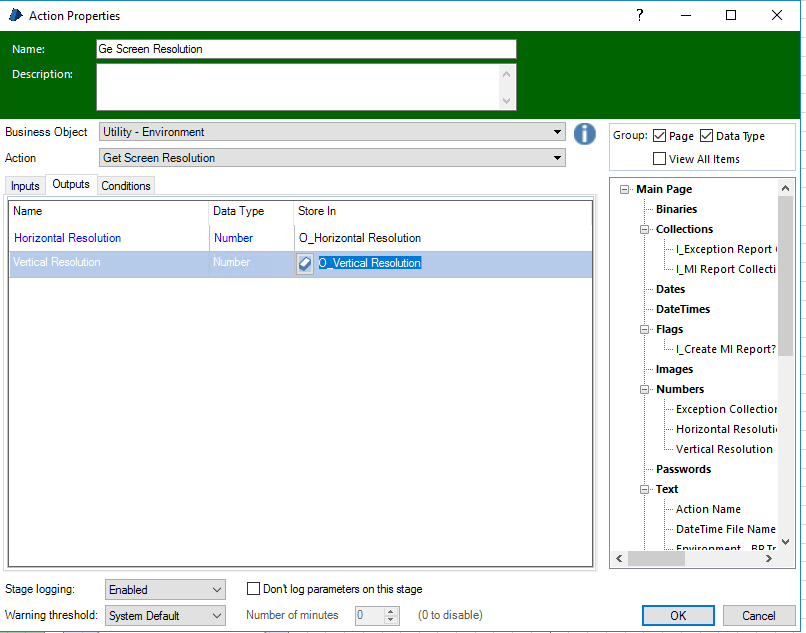
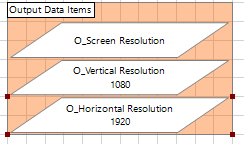
-With Best Regards,
Malak Dudhia
Sr. RPA Consultant
Wonderbotz LLC
------------------------------
Malak Dudhia
------------------------------
2 REPLIES 2
Options
- Mark as New
- Bookmark
- Subscribe
- Mute
- Subscribe to RSS Feed
- Permalink
- Email to a Friend
- Report Inappropriate Content
26-10-21 08:19 AM
Thanks, Malak for the knowledge.
To add to this tip, users can also ensure to check zoom levels of the application and windows display is set to 100%.
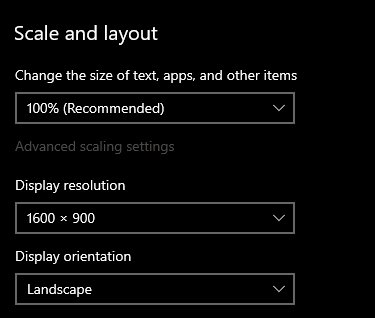
------------------------------
Thanks & Regards,
Tejaskumar Darji
Sr. RPA Consultant-Automation Developer
------------------------------
To add to this tip, users can also ensure to check zoom levels of the application and windows display is set to 100%.
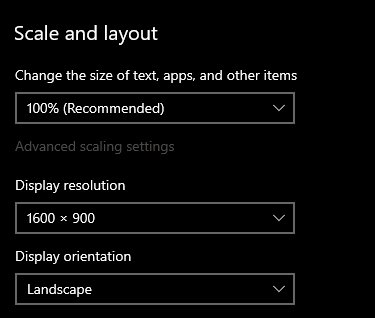
------------------------------
Thanks & Regards,
Tejaskumar Darji
Sr. RPA Consultant-Automation Developer
------------------------------
Options
- Mark as New
- Bookmark
- Subscribe
- Mute
- Subscribe to RSS Feed
- Permalink
- Email to a Friend
- Report Inappropriate Content
30-10-21 07:11 AM
Adding to above tips , if the resolution differs after checking and your policies allow changing the resolution you can do this programmatically.
https://github.com/juanitogan/rbxit/wiki/Display-resolution-shortcuts
------------------------------
------------------------------
Vipul Tiwari
Senior Process Simplification Developer
Amazon
------------------------------
------------------------------
https://github.com/juanitogan/rbxit/wiki/Display-resolution-shortcuts
------------------------------
------------------------------
Vipul Tiwari
Senior Process Simplification Developer
Amazon
------------------------------
------------------------------
------------------------------
Vipul Tiwari
Senior Process Simplification Developer
Amazon
------------------------------
Related Content
- How to share your product ideas with our team in Community FAQ
- Issue spying an item from dropdown menu in Product Forum
- Click to Open Java - Chrome Popup Button in Product Forum
- Blue Prism Learning Edition Install Issue in Product Forum
- Unattended Execution: Element Not Found and Could not identify process owning the current foreground window in Product Forum

