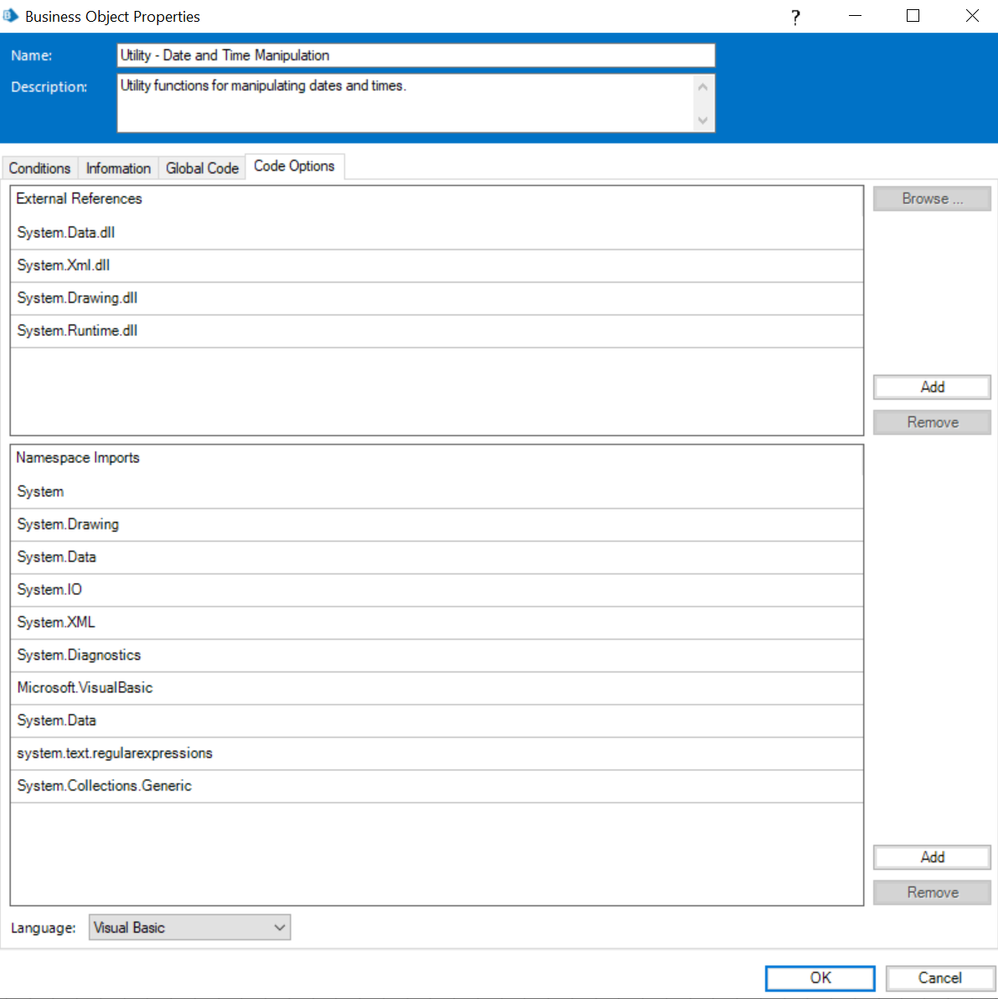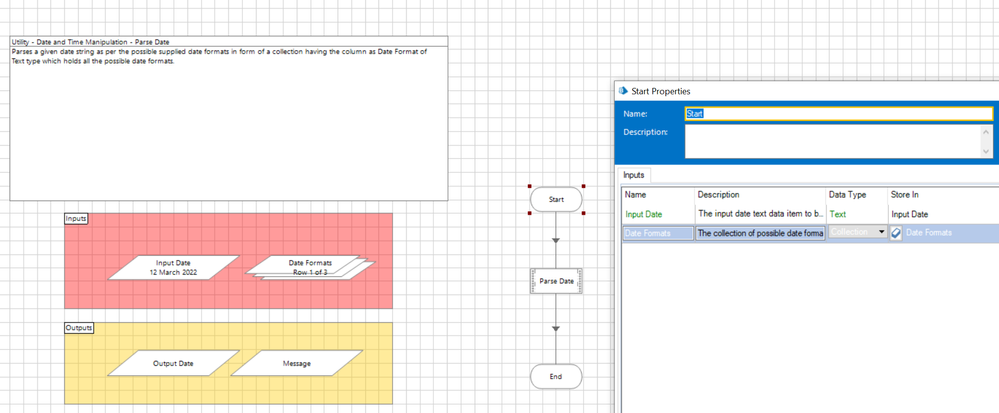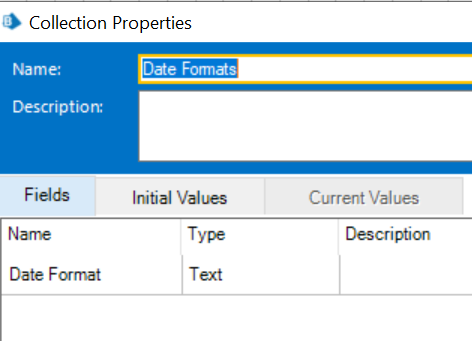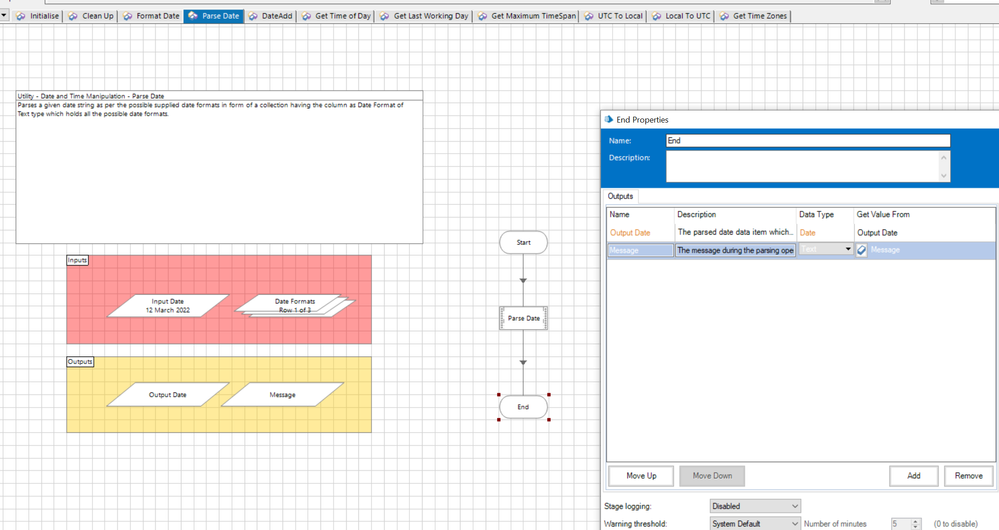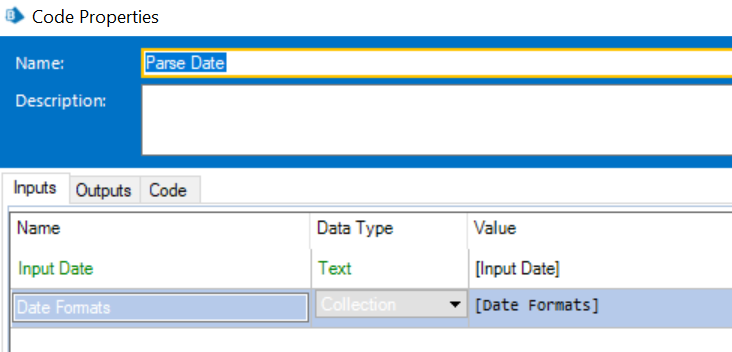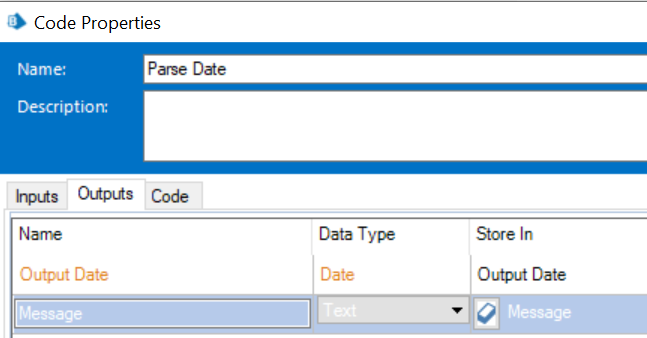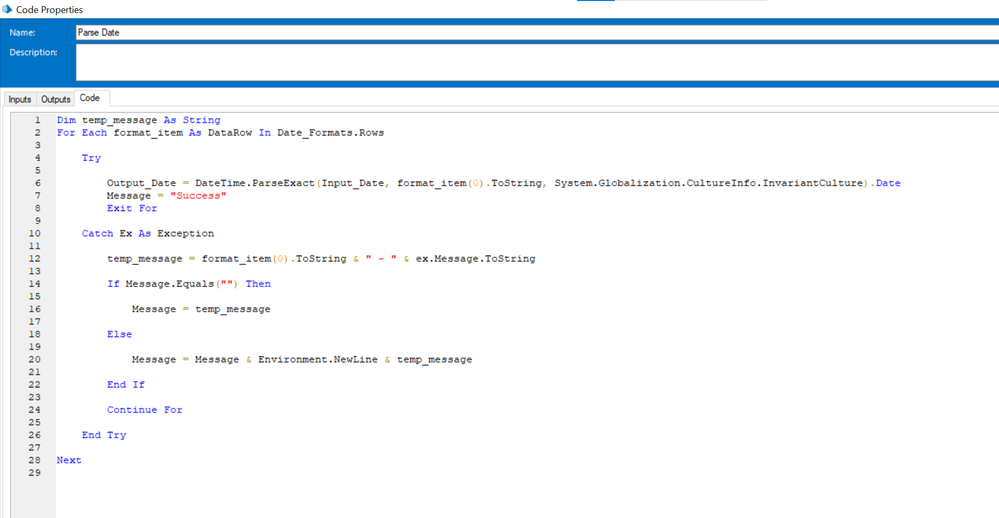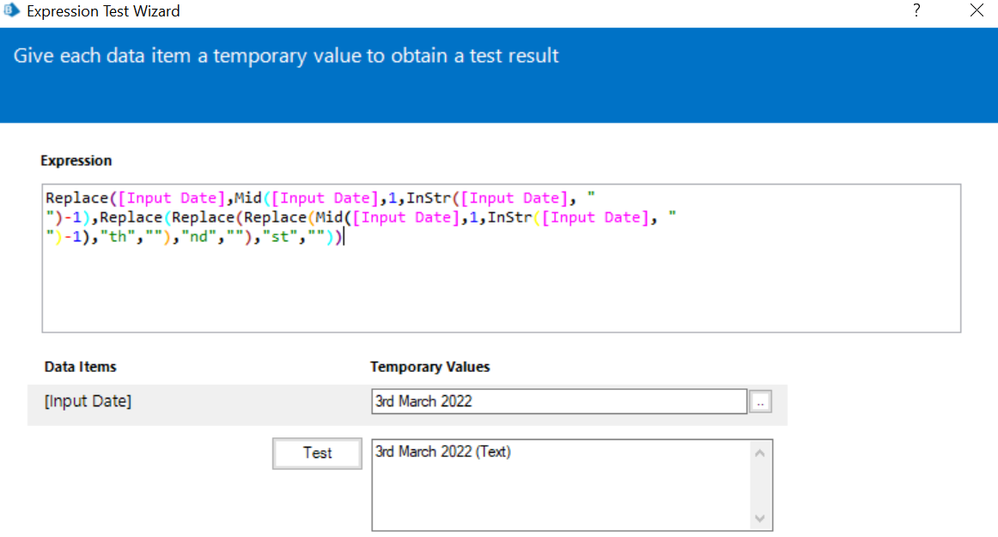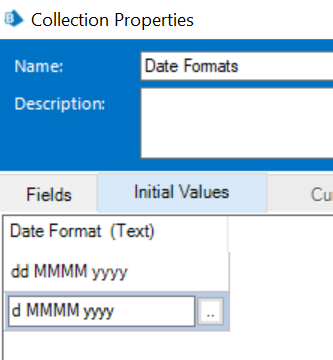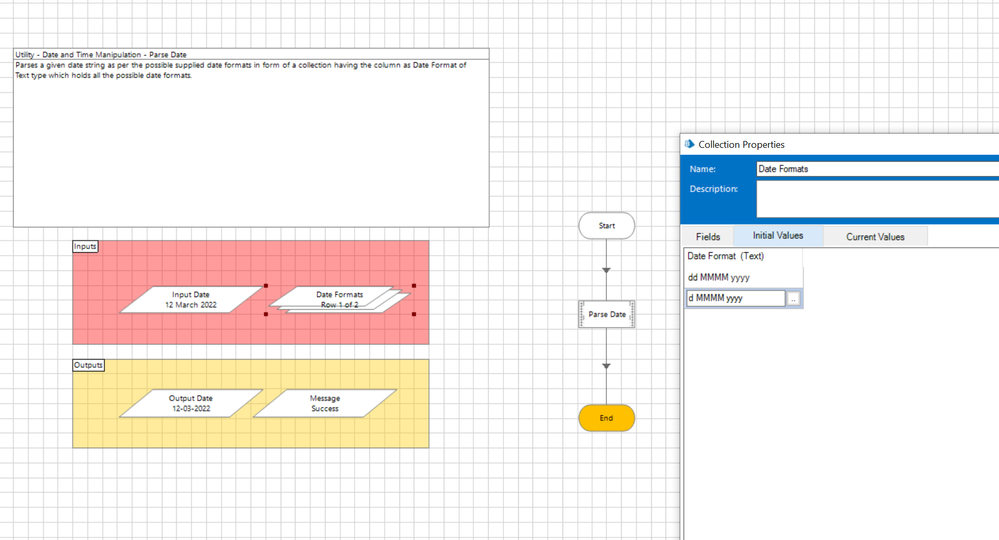- SS&C Blue Prism Community
- Get Help
- Product Forum
- Convert String to Date
- Subscribe to RSS Feed
- Mark Topic as New
- Mark Topic as Read
- Float this Topic for Current User
- Bookmark
- Subscribe
- Mute
- Printer Friendly Page
- Mark as New
- Bookmark
- Subscribe
- Mute
- Subscribe to RSS Feed
- Permalink
- Email to a Friend
- Report Inappropriate Content
24-06-22 03:18 AM
Is there an easier way to convert a string to date format? For example the date string has 1st, 2nd, 3rd, 4th, 5th, 6th... 31st. of June
Perhaps converting 18th March 2021 to 18/03/2021?
------------------------------
Dhenn Mark Espiritu
RPA Consultant
EY
Asia/Manila
------------------------------
Answered! Go to Answer.
Helpful Answers
- Mark as New
- Bookmark
- Subscribe
- Mute
- Subscribe to RSS Feed
- Permalink
- Email to a Friend
- Report Inappropriate Content
24-06-22 02:22 PM
You can use the "Regex Replace" action in Blue Prism's "Utility - Strings" VBO to rearrange the important parts of the string and then cast it directly into a "Date" data item.
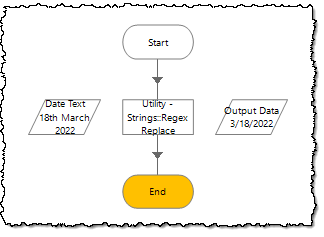 |
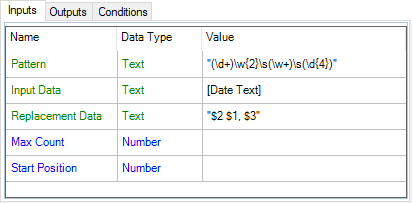 |
"(\d+)\w{2}\s(\w+)\s(\d{4})"The regular expression pattern captures:
- The digits of the day (ignoring the suffix).
- The full month name.
- The four digits of the year.
"$2 $1, $3"The replacement string uses the capture positions to produce (
March 18, 2022😞- Capture 2 - The full month name.
- Capture 1 - The day (with a comma after it).
- Capture 3 - The four digits of the year.
The output of the action, although set as text, can cast directly into a "Date" data item.
------------------------------
Micheal Charron
Senior Manager
RBC
America/Toronto
------------------------------
RBC
Toronto, Ontario
Canada
- Mark as New
- Bookmark
- Subscribe
- Mute
- Subscribe to RSS Feed
- Permalink
- Email to a Friend
- Report Inappropriate Content
24-06-22 08:37 AM
Hi Dhenn,
For your requirement you can create a new business object called as 'Date Time Manipulation (Advanced)'. Provide the below Name Space Imports and External References in the Page Description stage of your Initialise action keeping your language set up as 'Visual Basic' as shown below:
Now you can create a new action called as 'Parse Date'. This action will have two input arguments:
1) Input Date (Text): This is the required date string from where you want to generate a valid date data item.
2) Date Formats (Collection): This collection will have one column called as 'Date Format' which will comprise of all the possible date formats in each row which your input date string can have:
Also, create two output arguments:
1) Output Date (Date): This is the output date that will be generated from this given action.
2) Message (Text) : This will have the error message in case of any exception.
Now add a code stage named 'Parse Date' as shown in the workflow and map the arguments as below and provide the same code as well:
Dim temp_message As String
For Each format_item As DataRow In Date_Formats.Rows
Try
Output_Date = DateTime.ParseExact(Input_Date, format_item(0).ToString, System.Globalization.CultureInfo.InvariantCulture).Date
Message = "Success"
Exit For
Catch Ex As Exception
temp_message = format_item(0).ToString & " - " & ex.Message.ToString
If Message.Equals("") Then
Message = temp_message
Else
Message = Message & Environment.NewLine & temp_message
End If
Continue For
End Try
Next
That's all and you are set now to publish this action and make the call from Process Studio.
Test Scenario:
Just make sure you pass the input date in the following format to this action: 12 March 2022
So, if you input text has any date as 12th March 2022, ensure you remove the 'th', 'st' or the 'nd' portion first from your input string.
Before this action you can simply call a calculation stage and do this operation with the following expression:
Replace([Input Date],Mid([Input Date],1,InStr([Input Date], " ")-1),Replace(Replace(Replace(Mid([Input Date],1,InStr([Input Date], " ")-1),"th",""),"nd",""),"st",""))
Once you have the input in a format which can either be: dd MMMM yyyyy or d MMMM yyyydd MMMM yyyy will be used for any date which can have two digits in the day place like 12 August 2022, 21 March 2022 etc.d MMMM yyyy will be used for any date which can have one digit in the day place like 1 January 2022, 9 December 2022 etc.
Simply create a collection called as Date Formats with both these values:
So now in the action, you simply pass the input date that we got from the calculation stage along with the date formats collection and you would get your output as shown below:
------------------------------
----------------------------------
Hope it helps you out and if my solution resolves your query, then please mark it as the 'Best Answer' so that the others members in the community having similar problem statement can track the answer easily in future
Regards,
Devneet Mohanty
Intelligent Process Automation Consultant | Sr. Consultant - Automation Developer,
WonderBotz India Pvt. Ltd.
Blue Prism Community MVP | Blue Prism 7x Certified Professional
Website: https://devneet.github.io/
Email: devneetmohanty07@gmail.com
----------------------------------
------------------------------
Hope this helps you out and if so, please mark the current thread as the 'Answer', so others can refer to the same for reference in future.
Regards,
Devneet Mohanty,
SS&C Blueprism Community MVP 2024,
Automation Architect,
Wonderbotz India Pvt. Ltd.
- Mark as New
- Bookmark
- Subscribe
- Mute
- Subscribe to RSS Feed
- Permalink
- Email to a Friend
- Report Inappropriate Content
24-06-22 02:22 PM
You can use the "Regex Replace" action in Blue Prism's "Utility - Strings" VBO to rearrange the important parts of the string and then cast it directly into a "Date" data item.
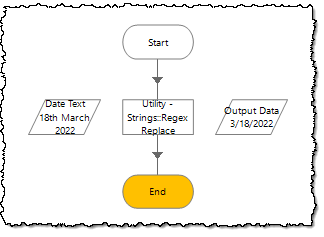 |
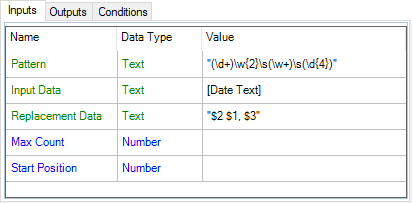 |
"(\d+)\w{2}\s(\w+)\s(\d{4})"The regular expression pattern captures:
- The digits of the day (ignoring the suffix).
- The full month name.
- The four digits of the year.
"$2 $1, $3"The replacement string uses the capture positions to produce (
March 18, 2022😞- Capture 2 - The full month name.
- Capture 1 - The day (with a comma after it).
- Capture 3 - The four digits of the year.
The output of the action, although set as text, can cast directly into a "Date" data item.
------------------------------
Micheal Charron
Senior Manager
RBC
America/Toronto
------------------------------
RBC
Toronto, Ontario
Canada
- Mark as New
- Bookmark
- Subscribe
- Mute
- Subscribe to RSS Feed
- Permalink
- Email to a Friend
- Report Inappropriate Content
27-06-22 01:55 AM
------------------------------
Dhenn Mark Espiritu
RPA Consultant
EY
Asia/Manila
------------------------------
- Mark as New
- Bookmark
- Subscribe
- Mute
- Subscribe to RSS Feed
- Permalink
- Email to a Friend
- Report Inappropriate Content
27-06-22 01:32 PM
You can find the "Regex Replace" action in the Blue Prism "Utility - Strings" VBO in the Blue Prism Digital Exchange.
Blue Prism Digital Exchange - Utility - Strings
------------------------------
Micheal Charron
Senior Manager
RBC
America/Toronto
------------------------------
RBC
Toronto, Ontario
Canada
- Databricks API JSON Result to Collection in Product Forum
- Set cell value is converting certain dates to american format in Product Forum
- Microsoft Graph – SharePoint VBO: Query String Missing from URI in List Retrieval in Digital Exchange
- Issue in date handling in Blue Prism 7.4 in Product Forum
- Convert HTML format string to normal string in Product Forum