Turn on suggestions
Auto-suggest helps you quickly narrow down your search results by suggesting possible matches as you type.
Showing results for
- SS&C Blue Prism Community
- Learning & Certifications
- University Forum
- SERVICE Automation [V6] - Advanced Training INPUT ...
Options
- Subscribe to RSS Feed
- Mark Topic as New
- Mark Topic as Read
- Float this Topic for Current User
- Bookmark
- Subscribe
- Mute
- Printer Friendly Page
SERVICE Automation [V6] - Advanced Training INPUT Section
Options
- Mark as New
- Bookmark
- Subscribe
- Mute
- Subscribe to RSS Feed
- Permalink
- Email to a Friend
- Report Inappropriate Content
10-11-22 06:01 PM
Hi All,
I'm working on SERVICE Automation [V6] - Advanced Training. I downloaded it from Blue Prism university.
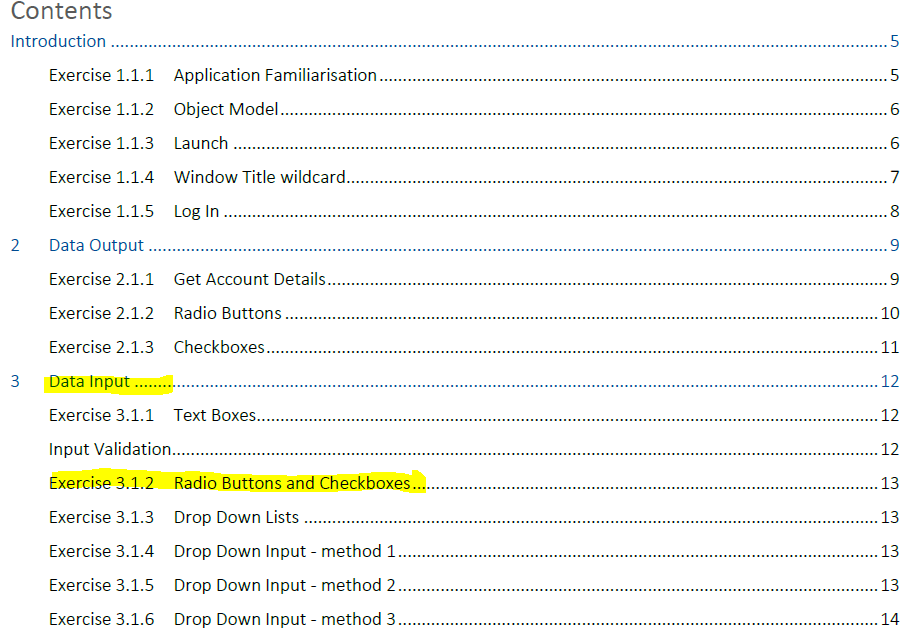
There is the Exercise 3.1.2 Radio Buttons and Checkboxes:
"Input for these types of controls is simply a case of sending a Global Mouse Click to the center of the region. The slight complication is that we need to read the control first to make sure we know whether a click will select or unselect.
• Add a two-branch Wait stage to the Set Details page as before so that you can detect whether the Verified checkbox is ticked or not. On the ‘not ticked’ branch, add a Navigate stage to click the checkbox.
• The Gender input is a little more work because it has two radio buttons, but the same principle applies – check the current state and then click if necessary."
Did anyone complete it? I don't understand the second part about the Gender radio button. Am I supposed to
pretend that I have information to enter and, depending on the case (let's say the gender is male), check if any of the two radio buttons is chosen and if it is Male, then move on. If it is Female, change it by using a Navigate Stage. And if none is chosen, then choose Male.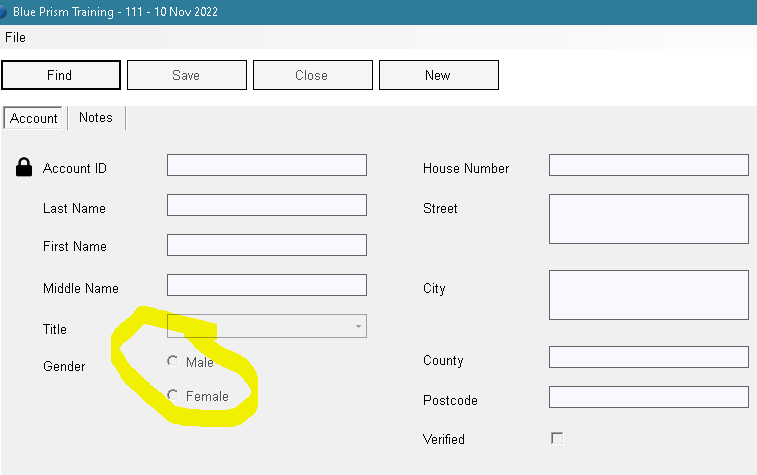 I was under the impression that we are starting it as NEW =, so nothing is chosen.
I was under the impression that we are starting it as NEW =, so nothing is chosen.
This guide is very confusing to me!
I'm working on SERVICE Automation [V6] - Advanced Training. I downloaded it from Blue Prism university.
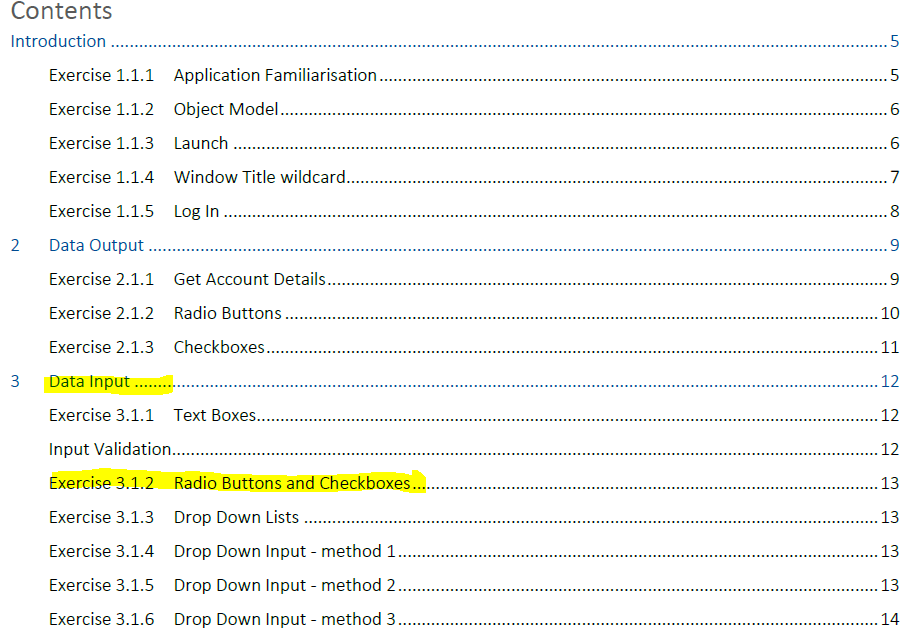
There is the Exercise 3.1.2 Radio Buttons and Checkboxes:
"Input for these types of controls is simply a case of sending a Global Mouse Click to the center of the region. The slight complication is that we need to read the control first to make sure we know whether a click will select or unselect.
• Add a two-branch Wait stage to the Set Details page as before so that you can detect whether the Verified checkbox is ticked or not. On the ‘not ticked’ branch, add a Navigate stage to click the checkbox.
• The Gender input is a little more work because it has two radio buttons, but the same principle applies – check the current state and then click if necessary."
Did anyone complete it? I don't understand the second part about the Gender radio button. Am I supposed to
pretend that I have information to enter and, depending on the case (let's say the gender is male), check if any of the two radio buttons is chosen and if it is Male, then move on. If it is Female, change it by using a Navigate Stage. And if none is chosen, then choose Male.
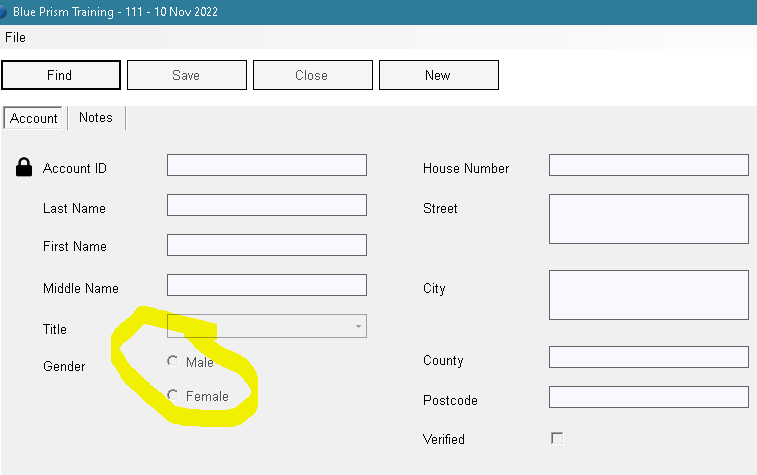 I was under the impression that we are starting it as NEW =, so nothing is chosen.
I was under the impression that we are starting it as NEW =, so nothing is chosen. This guide is very confusing to me!
1 REPLY 1
Options
- Mark as New
- Bookmark
- Subscribe
- Mute
- Subscribe to RSS Feed
- Permalink
- Email to a Friend
- Report Inappropriate Content
21-11-22 03:03 AM
Hello Liz
Thank you for contacting the Blue Prism community.
One method is you can decide whether the input value is a female or male then do the logic like this:
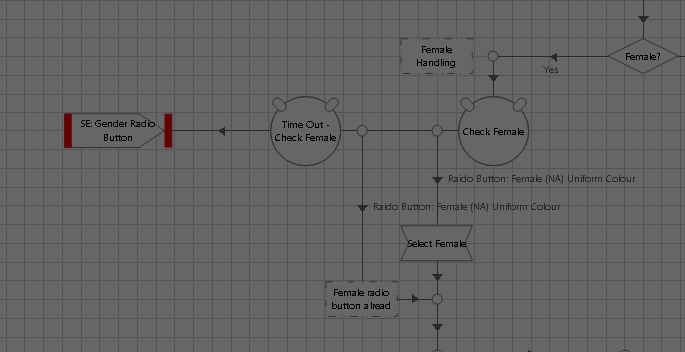
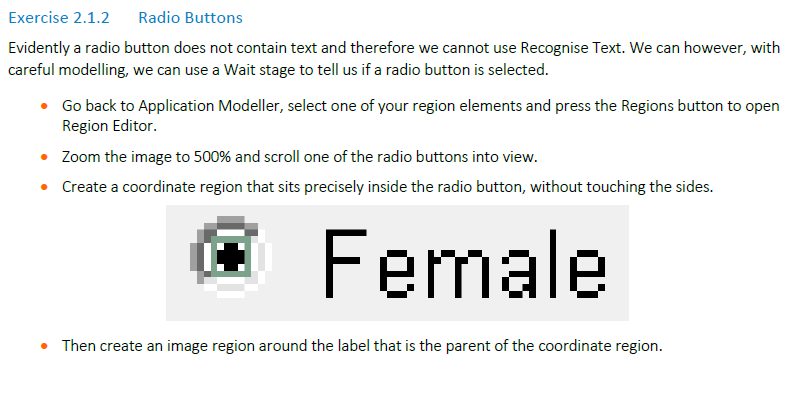
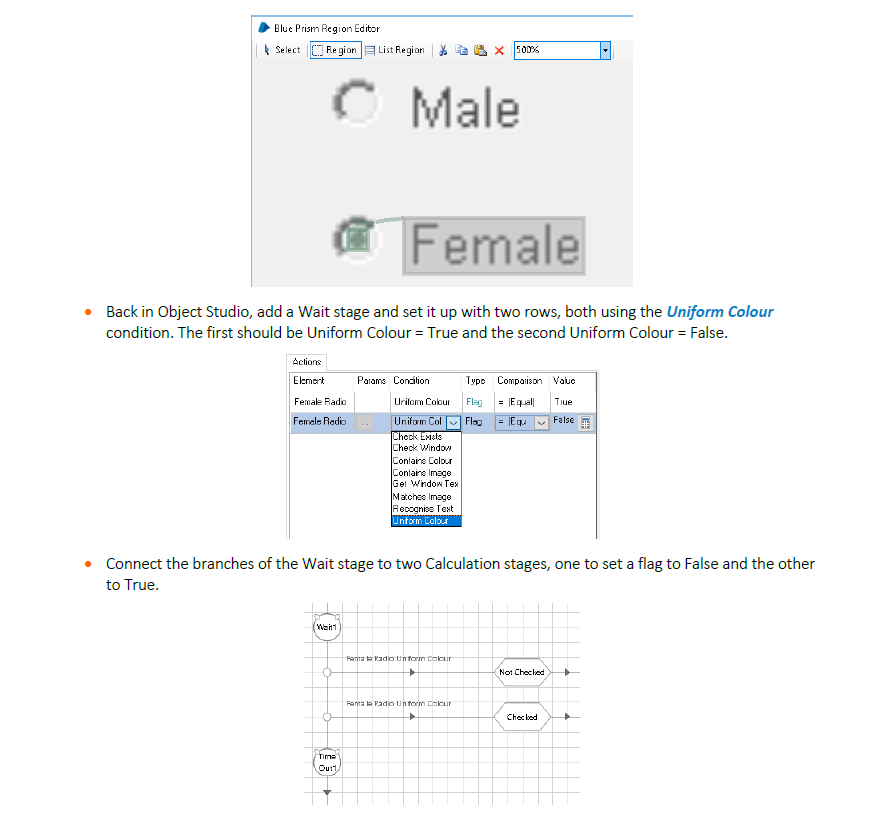 ------------------------------
------------------------------
Hossein Azimi
Senior Product Support Engineer
Blue Prism
Sydney, Australia
------------------------------
Thank you for contacting the Blue Prism community.
One method is you can decide whether the input value is a female or male then do the logic like this:
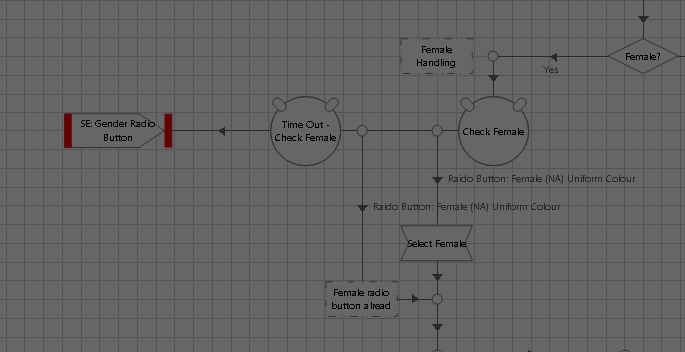
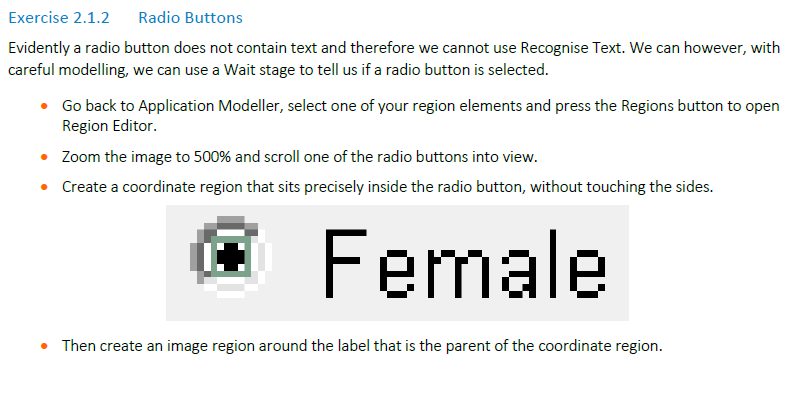
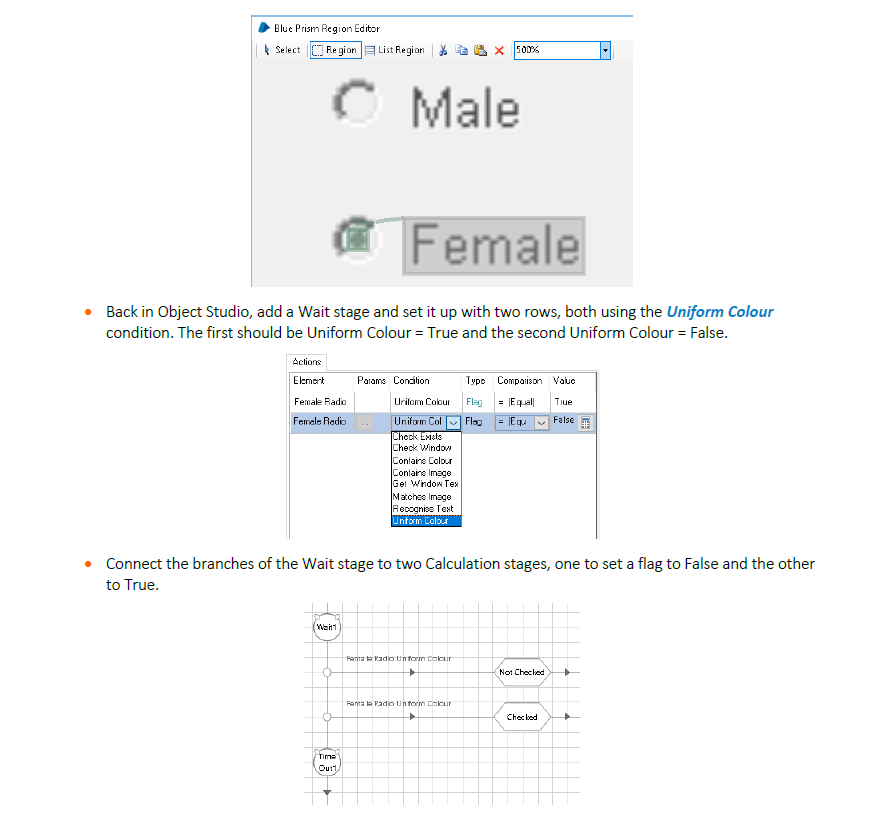 ------------------------------
------------------------------Hossein Azimi
Senior Product Support Engineer
Blue Prism
Sydney, Australia
------------------------------
Related Content
- ✨Let’s Talk About What “Advanced” Really Means in University Forum
- The new Professional Developer certification is launching soon... in University Forum
- ✨Is Certification Just a Badge? The Answer May Surprise You in University Forum
- ✨SS&C Blue Prism® Chorus: Practitioner Learning Plan is now available in University Forum
- ✨Onboard Your Intelligent Automation Teams with Our Instructor-Led Training! in University Forum
