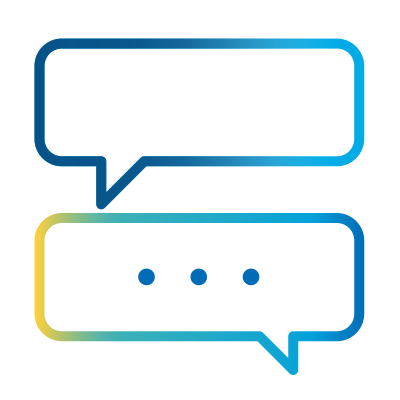- Subscribe to RSS Feed
- Mark as New
- Mark as Read
- Bookmark
- Subscribe
- Email to a Friend
- Printer Friendly Page
- Report Inappropriate Content
Hello all! My name is Rob Nicklin and I’m one of the senior product managers at SS&C Blue Prism. Over the past six and a half years, I’ve worked to shape the SS&C | Blue Prism Enterprise (BPE) roadmap. I’m now delighted to introduce Blue Prism Enterprise 7.4.
BPE 7.4 is our latest on-premise robotic process automation (RPA) release. We’ll demonstrate key highlights through preview videos of some of the big benefits, which have been heavily influenced by feedback that I’ve received from user engagement, both in person and via the Community.
We’ve made incremental enhancements to recently introduced features like Citrix automation, Smart Vision and Enhanced App Modeller. We’ve also reflected on feedback from active users and made changes to some of our existing design interfaces to improve usability and streamline a few of the most common RPA development user journeys.
In this blog, I’m going to focus on some of the design and debugging improvements in the next release.
Streamlined Automation Design in BPE 7.4
The automation design journey in BPE 7.4 is streamlined and enhanced by several Design Studio interface changes.
Update references automatically
Data item and collection name changes are automatically cascaded through a process or object via a new “update references” function. This option is enabled by default in each stage’s properties for seamless consistency. However, if you need to make changes to an individual stage without affecting the rest of the design, you can disable this feature to meet your specific needs.
Enhanced collection management
We’ve simplified collection management by introducing field definition and initial value import via CSV and the ability to move fields within an existing collection, allowing for faster setup and population of stages in new designs.
Drag-and-snap stage placement
Designing workflows is now faster and more intuitive with the new drag-and-snap feature. Stages added to the Design Studio canvas can now be “snapped” into position on top of an existing link or to a currently unlinked stage by holding the new ALT modifier key; the inverse is also true, with SHIFT + ALT serving to “unsnap” a stage from its existing position in a flow.
With these features, developers should find it quicker and easier to build new automation designs, giving teams more bandwidth for additional automation projects.
Enhanced Automation Debugging
Debugging had been significantly improved in the latest release, making it faster and more efficient to test new automations and diagnose issues in existing ones. Here’s a closer look at the key enhancements:
Set next stage shortcut
A small but important change is that “Set Next Stage” now has a dedicated shortcut – CTRL + ALT + left click. Once the use of this becomes habit, developers will save time in every debug run of an automation versus the traditional right-click menu approach to achieve the same outcome.
Distinct refresh and reset functions
In Design Studio, “Refresh” is now distinct from “Reset”. Historically, the two functions did the same thing, but “Refresh” now allows you to reload dependencies for things like environment variables, SOAP Web Service and Web API definitions, and Business Objects that haven’t yet been stepped into/through without you needing to reset your active debug session.
Element highlighting in business objects
When working in business objects, “Read”, “Write”, “Navigate” and “Code” stages now all offer the ability to highlight elements from the available application model on the target business application, making it easier for users to identify specific elements from complex application models.
Debugging and Python support for code stages
Code stages in Business Objects now support Python as a language. Developers can debug Python in Visual Studio or Visual Code, allowing users to leverage all the tools of the external IDE to examine/debug the code contained within an SS&C Blue Prism code stage and making it easier to spot where things aren’t working as expected within the context of BPE.
Explore the Full Release Notes
The features highlighted here are just a glimpse of what’s included in the BPE 7.4 release, so I’d encourage users to read the full BPE 7.4 release notes for details on the other enhancements to avoid missing anything! We’d love to hear what you think of these – or any other of the features we’ve included – to inform future roadmap discussions.
Video Walkthrough for Easy Engagement
To make the updates even more accessible, we’ve created a video walkthrough of the new features. This step-by-step guide demonstrates how to get started and seamlessly integrate the changes into your workflows. We’ve included this format in response to user feedback, ensuring that our content meets a variety of learning preferences and helps you engage with the release effectively.
Share Your Feedback
We’re so excited to bring you these new updates with BPE 7.4 and look forward to hearing how it helps your teams streamline their workflows. Be sure to check out the video walkthrough to see some of the changes described in action. Let us know what feedback you have from your own BPE 7.4 evaluations and, as always, we’re here to answer your questions and take on board any feedback you have.
About The Author
Robert Nicklin
An enthusiastic and motivated Product Manager with an interest in languages and software development. Strong communicator and logical thinker who enjoys being challenged, especially when those challenges involve the understanding of complex processes and workflows. Has experience managing multiple teams simultaneously working in an Agile development environment.