Turn on suggestions
Auto-suggest helps you quickly narrow down your search results by suggesting possible matches as you type.
Showing results for
- SS&C Blue Prism Community
- Get Help
- Digital Exchange
- RE: Configure WebAPI - Cannot see checkbox in Expo...
Options
- Subscribe to RSS Feed
- Mark Topic as New
- Mark Topic as Read
- Float this Topic for Current User
- Bookmark
- Subscribe
- Mute
- Printer Friendly Page
Configure WebAPI - Cannot see checkbox in Expose column
Options
- Mark as New
- Bookmark
- Subscribe
- Mute
- Subscribe to RSS Feed
- Permalink
- Email to a Friend
- Report Inappropriate Content
16-03-20 09:22 PM
Hello All,
I am trying to configure Web API to generate access token based on the inputs provided by the calling process/VBO.I could see checkbox to "Expose" until last week , but cannot see it now. the only change being - I was doing this on extended monitor earlier and now using my laptop. is it related to display resolution? Any help appreciated,Thank you!

I am trying to configure Web API to generate access token based on the inputs provided by the calling process/VBO.I could see checkbox to "Expose" until last week , but cannot see it now. the only change being - I was doing this on extended monitor earlier and now using my laptop. is it related to display resolution? Any help appreciated,Thank you!

------------------------------
Thanks,
Raghu Rao
------------------------------
2 REPLIES 2
Options
- Mark as New
- Bookmark
- Subscribe
- Mute
- Subscribe to RSS Feed
- Permalink
- Email to a Friend
- Report Inappropriate Content
17-03-20 04:18 PM
Raghu,
You are right, it is most likely related to display resolutions, especially if your laptop has a high definition display. Try the following steps and see if it helps:
1. Navigate to Automate.exe (C:\Program Files\Blue Prism Limited\Blue Prism Automate\) and Right-Click > Properties
2. Click Compatibility tab
3. Click Change high DPI settings
4. Check the "Override high DPI scaling behavior" checkbox
5. Select System from the drop-down menu
6. Apply the changes and restart Blue prism.
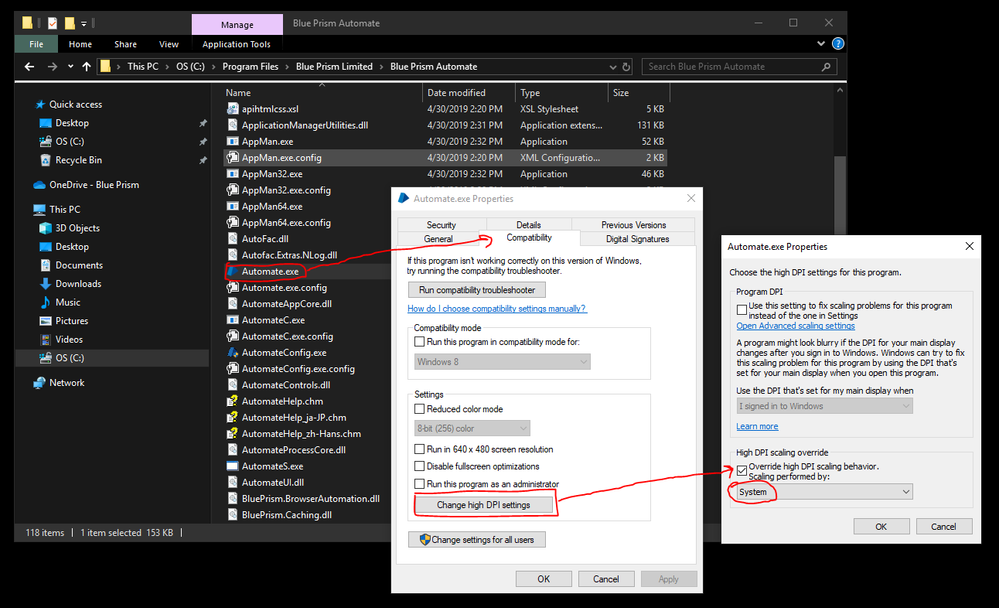
------------------------------
Charles Kovacs
Developer Consultant
Blue Prism
America/Chicago
------------------------------
You are right, it is most likely related to display resolutions, especially if your laptop has a high definition display. Try the following steps and see if it helps:
1. Navigate to Automate.exe (C:\Program Files\Blue Prism Limited\Blue Prism Automate\) and Right-Click > Properties
2. Click Compatibility tab
3. Click Change high DPI settings
4. Check the "Override high DPI scaling behavior" checkbox
5. Select System from the drop-down menu
6. Apply the changes and restart Blue prism.
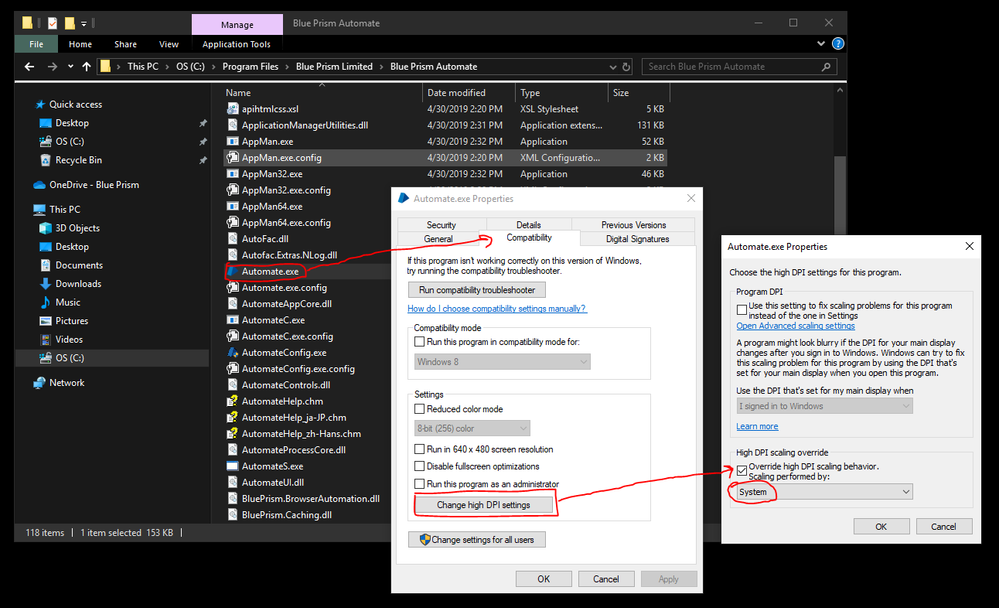
------------------------------
Charles Kovacs
Developer Consultant
Blue Prism
America/Chicago
------------------------------
Charlie Kovacs
Options
- Mark as New
- Bookmark
- Subscribe
- Mute
- Subscribe to RSS Feed
- Permalink
- Email to a Friend
- Report Inappropriate Content
17-03-20 06:34 PM
Thank you! Charles, It worked.
thanks,
Raghu
------------------------------
Raghu Rao
------------------------------
thanks,
Raghu
------------------------------
Raghu Rao
------------------------------

