- SS&C Blue Prism Community
- Get Help
- Product Forum
- Login Agent not working when the Windows account i...
- Subscribe to RSS Feed
- Mark Topic as New
- Mark Topic as Read
- Float this Topic for Current User
- Bookmark
- Subscribe
- Mute
- Printer Friendly Page
Login Agent not working when the Windows account is logged out
- Mark as New
- Bookmark
- Subscribe
- Mute
- Subscribe to RSS Feed
- Permalink
- Email to a Friend
- Report Inappropriate Content
30-07-21 02:21 PM
Hi,
We are having an issue with the Login Agent on the Runtime Resource on our client's environment . BluePrism version 6.10.1
First, I will describe how the Runtime Resource was set up:
We installed the BluePrism client on the Runtime, connected it to the BluePrism server. Everything worked perfectly fine. After that we installed the Login Agent from the "C:/Program Files/Blue Prism Limited/BluePrism Automate/Intallers" (so the version of the LoginAgent should be correct). While installing the Login Agent, we specified the correct connection name (the one we connected with to the BP Server). After that the windows service for the Login Agent was successfully created and started running without issues.
Also, we have set up all the required Security Policy (Ctrl+Alt+Del, On-screen pre-login message, Display lock screen). After that the .bat file was added to the Windows StartUp folder with Automate.exe /resource /public command. It's also working, as when we connect to the Runtime Machine through RDP, the Listener starts and connection to the BP server is created successfully. After that the machine in Control Room is showing in state 'Idle'.
But the issue appears when we run the 'Logout' or 'Restart Machine' processes. After that machine goes to 'Offline' state and it never appears in 'Logged Out' state.
The event viewer is showing the following warnings (it shows only when machine is in Logged Out state, not when it's working unders the account):
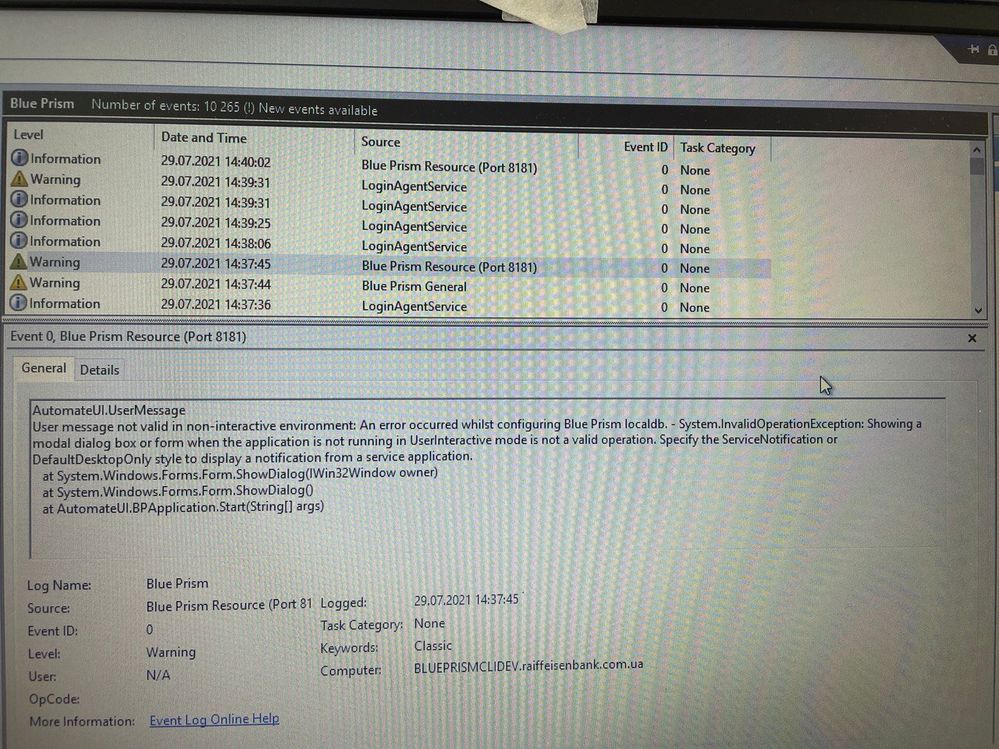
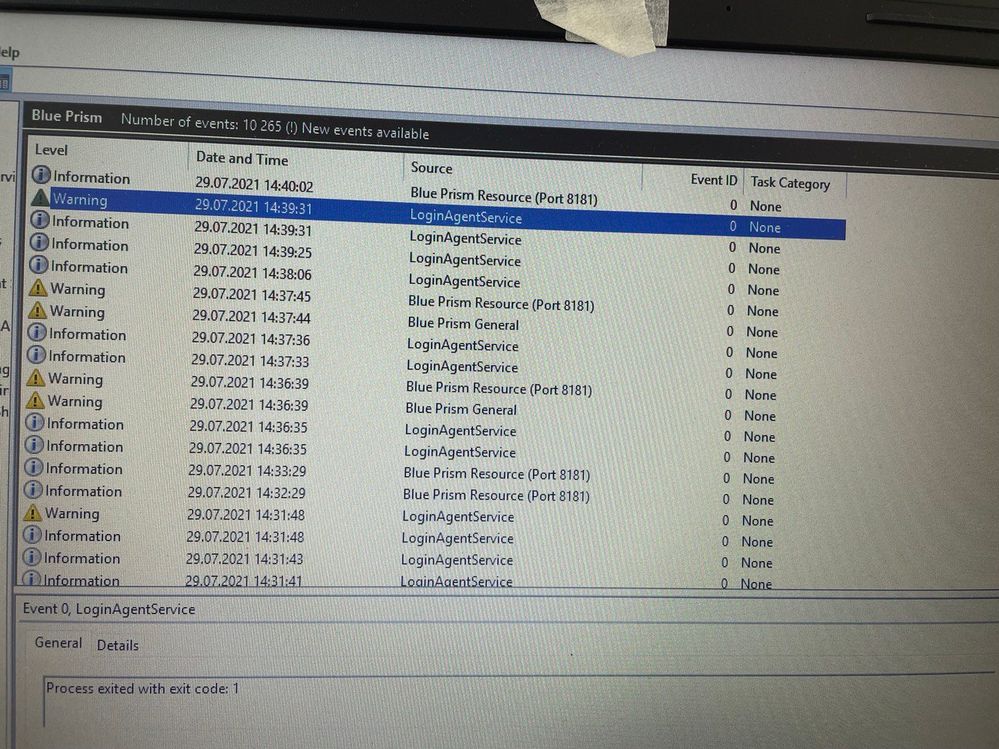
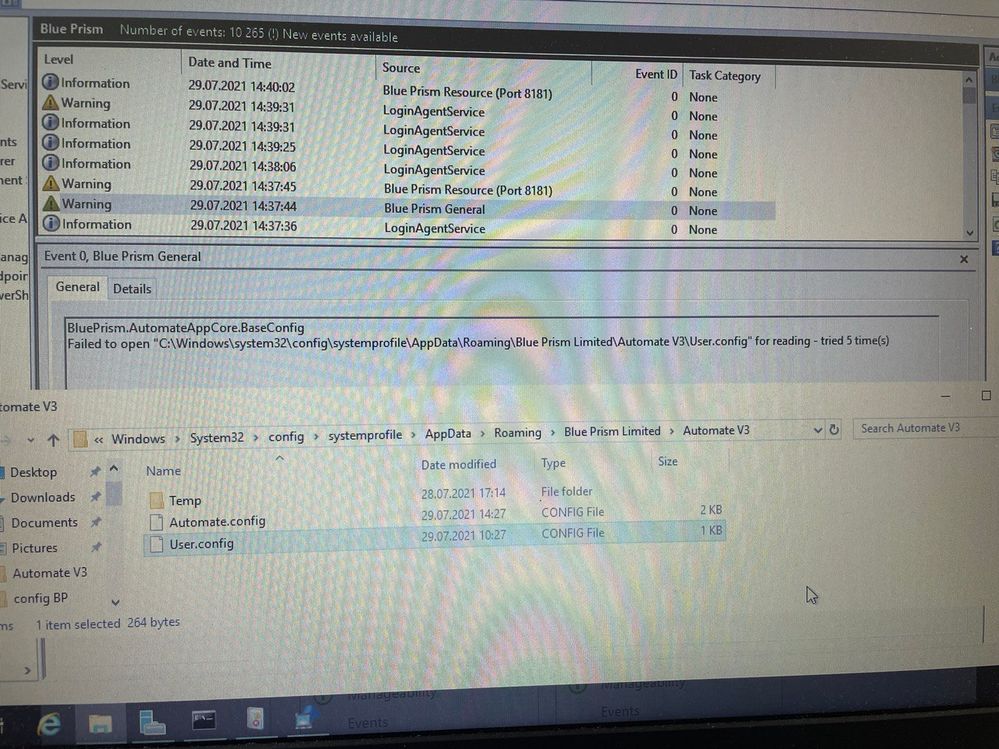
We have tried everything so far. So, I would really appreciate any help 🙂
- Mark as New
- Bookmark
- Subscribe
- Mute
- Subscribe to RSS Feed
- Permalink
- Email to a Friend
- Report Inappropriate Content
02-08-21 12:51 PM
Can you try reconfiguring the login agent?
- Mark as New
- Bookmark
- Subscribe
- Mute
- Subscribe to RSS Feed
- Permalink
- Email to a Friend
- Report Inappropriate Content
02-08-21 02:11 PM
Actually, we have already tried both reconfiguring & reinstalling the Login Agent. Is there anything we should pay attention to besides Connection Name when installing the Login Agent.
Now LoginAgentService.config looks like this. Our connection name to the BluePrism Server is called 'Default'.
<?xml version="1.0" encoding="utf-8"?><configuration> <workingdirectory path="C:\Program Files\Blue Prism Limited\Blue Prism Automate\"/> <startuparguments> <argument name="resourcepc"/> <argument name="public"/> <argument name="port"> <value>8181</value> </argument> <argument name="dbconname"> <value>Default</value> </argument> </startuparguments></configuration>- Mark as New
- Bookmark
- Subscribe
- Mute
- Subscribe to RSS Feed
- Permalink
- Email to a Friend
- Report Inappropriate Content
02-08-21 02:17 PM
Did you start the listener or configured the listener to start automatically once the bot logins to the machine?
It can be achieved either by placing the batch script (containing the command to run listener) in the start up folder or by creating a windows task scheduler.
- Mark as New
- Bookmark
- Subscribe
- Mute
- Subscribe to RSS Feed
- Permalink
- Email to a Friend
- Report Inappropriate Content
02-08-21 02:26 PM
Yes, we do start the Listener from the batch file, and it's working without issues. The issue is that when the Windows user logs out, the machine does not appear in the state 'Logged out' and the LoginAgentService is throwing the errors that you can see above on the screenshots.
- Mark as New
- Bookmark
- Subscribe
- Mute
- Subscribe to RSS Feed
- Permalink
- Email to a Friend
- Report Inappropriate Content
02-08-21 05:08 PM
Does that mean logging out is working fine but after logging off, the machine doesn't come to logged out state?
I also recently setup the login agent for a client. I also faced the similiar issues.
When you placed the batch file in startup folder, it will be placed in the startup folder of a user specific account. Do you have multiple user accounts to login to the same machine?
I would prefer creating a windows task scheduler to trigger the listener file rather than placing the file at startup folder to accomodate as many users as possible.
- Mark as New
- Bookmark
- Subscribe
- Mute
- Subscribe to RSS Feed
- Permalink
- Email to a Friend
- Report Inappropriate Content
03-08-21 07:28 AM
Please try changing the Port to 8182,8189 etc.. in the config file.
post that it should appear with an updated VM name with the port as a suffix.
- Mark as New
- Bookmark
- Subscribe
- Mute
- Subscribe to RSS Feed
- Permalink
- Email to a Friend
- Report Inappropriate Content
03-08-21 08:08 AM
Issue is with currupted user.config file. This file stores your last established connection details. here is what you could do.
1.Delete user.config file
2.Relogin to Blueprism interactive client (to default bpserver connection) this will recreate user.config
3.close Blueprism and restart machine
4.when the runtime resource shows connected using login agent run the Login process
5.Login might take 1-2 mints depending on the number of applications in startup folder. once machine shows connected in control room through the public runtime resource launched from the batch script execute the logout process. machine should appear online again in less than one minute connected through login agent service
- Mark as New
- Bookmark
- Subscribe
- Mute
- Subscribe to RSS Feed
- Permalink
- Email to a Friend
- Report Inappropriate Content
03-08-21 08:16 AM
you can place the startup file in Common startup (Shell:common startup) so that the runtime resource launching will not be user profile dependent
- Mark as New
- Bookmark
- Subscribe
- Mute
- Subscribe to RSS Feed
- Permalink
- Email to a Friend
- Report Inappropriate Content
03-08-21 10:50 AM
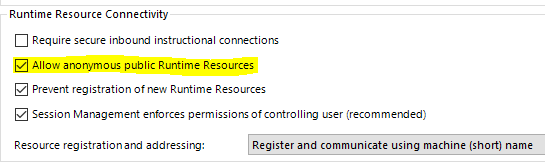
- Need help in Optimizing Our Two-Set Process Flow in Product Forum
- Utility PowerShell Compiler Error since Development platform Maintenance update in Digital Exchange
- Display settings - Scaling 175% only works partly in Product Forum
- SSH.NET Asset Issue on Windows 2019 node in Digital Exchange
- Resource PC goes offline after logout (BP 7.3, Windows 11 non-domain) in Product Forum

