- SS&C Blue Prism Community
- Get Help
- Product Forum
- MS Edge Extension Issues
- Subscribe to RSS Feed
- Mark Topic as New
- Mark Topic as Read
- Float this Topic for Current User
- Bookmark
- Subscribe
- Mute
- Printer Friendly Page
MS Edge Extension Issues
- Mark as New
- Bookmark
- Subscribe
- Mute
- Subscribe to RSS Feed
- Permalink
- Email to a Friend
- Report Inappropriate Content
19-11-21 10:01 AM
I'm running various processes in VM's using MS Edge and using Blue Prism v6.10.1. In recovery's i have Close EDGE so the window is closed gently rather than using kill process or terminate. After this i have a Launch, but the issue i am having is when it is retrying the process falls over and the log states:
Failed to perform step 1 in Navigate Stage 'Launch Oracle' on page 'Launch' - The browser extension was not detected, please check that it has been installed and enabled. For more information, see the browser extension user guide. https://bpdocs.blueprism.com/bp-6-10/en-us/Guides/chrome-firefox/chrome-firefox.htm
If i log into the VM and open Edge the extension is active and available, I've tried uninstalling and reinstalling the extension but i still keeping the error.
I am also using Java and that is also being closed gently instead of kill or terminate.
No matter which way i close down the environments (gently or harshly) i keep getting that error on the retrying to launch EDGE again.
Only way round it is to log out of the VM and log back in.
Our organisation is also transitioning to move most of our process from IE to EDGE and this is causing big problems when the VM's are running over night.
Any suggestions?
------------------------------
Enzo
------------------------------
- Mark as New
- Bookmark
- Subscribe
- Mute
- Subscribe to RSS Feed
- Permalink
- Email to a Friend
- Report Inappropriate Content
19-11-21 01:49 PM
We had a similar problem. We fixed by doing this:
If we terminate the browser the next time we open Edge the restore pages dialog appears.
If that happens we have to close the dialog and close the browser again (gently).
The next time the browser is opened the dialog is gone and Edge works again.
We're on BP 6.10
Cheers
Troels Krogh
------------------------------
Troels Krogh
IT Consultant
HK Danmark
------------------------------
- Mark as New
- Bookmark
- Subscribe
- Mute
- Subscribe to RSS Feed
- Permalink
- Email to a Friend
- Report Inappropriate Content
19-11-21 03:08 PM
Hi Both
There's a relatively easy Blue Prism way, and a more complex Group Policy way.
Blue Prism way
- at the completion of a process do not use a Terminate step, instead use SEND KEY EVENTS with "<{CTRL}{W}>{CTRL}" to close the window. This drastically reduces the chances of getting the restore pages error on relaunch. (For extra safety you can follow that with a short wait, then a Terminate, inside a block to catch the errors)
- at the start of a process use a 'Read Process Working Set' to check for any instances of 'msedge' that are running. If any are running then call 'Kill Process' to terminate them. Note that this WILL cause the problem with restore pages to appear
- when you first open Edge on your launch stage, wait a few seconds, then use CTRL+W as above to do a gentle close. Wait a few more seconds then launch again. As the most recent close was a gentle one, the browser will not show the restore pages prompt.
Group Policy way (untested)
Older versions of Edge would allow you to suppress the restore pages prompt, originally with a setting, then later with a registry key. Unfortunately both of these were depreciated by Microsoft.
The most recent advice I have seen for how to suppress this is to use a Group Policy setting, see the final part of this article: https://www.thewindowsclub.com/disable-restore-pages-notification-in-edge-browser
------------------------------
Chris Cutting
Real Time Development Consultant
BT
Europe/London
------------------------------
- Mark as New
- Bookmark
- Subscribe
- Mute
- Subscribe to RSS Feed
- Permalink
- Email to a Friend
- Report Inappropriate Content
22-11-21 08:25 AM
i have tried you responses previously, however i can not run the action stage Launch once i close it, i spied the whole window using win-32 to close the window down gently which is the same as clicking on the X on the top right.
But soon as i try launching edge again i get the browser is not installed error.
------------------------------
Enzo Smith
------------------------------
- Mark as New
- Bookmark
- Subscribe
- Mute
- Subscribe to RSS Feed
- Permalink
- Email to a Friend
- Report Inappropriate Content
23-11-21 03:43 PM
- Launch Application
- Put static wait for few seconds say (5 or 10 seconds)
- When you close application then don't terminate just exit from edge
- After exit from edge wait few second then Launch application (Don't exit and launch immediately)
------------------------------
Devendra Kumar Prajapati
Tech Lead
Infosys
Europe/London
------------------------------
- Mark as New
- Bookmark
- Subscribe
- Mute
- Subscribe to RSS Feed
- Permalink
- Email to a Friend
- Report Inappropriate Content
24-11-21 08:32 AM
Thanks for the reply, i have tried that but again i am unable to Launch Edge to even close it due to the browser extension error. Due to the error i am unable to open the Edge window at all, so it not even on screen.
------------------------------
Enzo Smith
------------------------------
- Mark as New
- Bookmark
- Subscribe
- Mute
- Subscribe to RSS Feed
- Permalink
- Email to a Friend
- Report Inappropriate Content
24-11-21 10:38 AM
Instead of setting the object up as a browser, use the windows application mode
Set the launch to run the msedge.exe from within program files
After launch spy the whole window in Win32 mode
Then use either Win32 or CTRL+W or ALT+F4 to close, depending on your preference
Then try a re-launch of the main browser object
------------------------------
Chris Cutting
Real Time Development Consultant
BT
Europe/London
------------------------------
- Mark as New
- Bookmark
- Subscribe
- Mute
- Subscribe to RSS Feed
- Permalink
- Email to a Friend
- Report Inappropriate Content
24-11-21 11:00 AM
Thanks for this suggestion, please see below to confirm this is the way you mention, this is how the Object for Launching Edge is currently set.
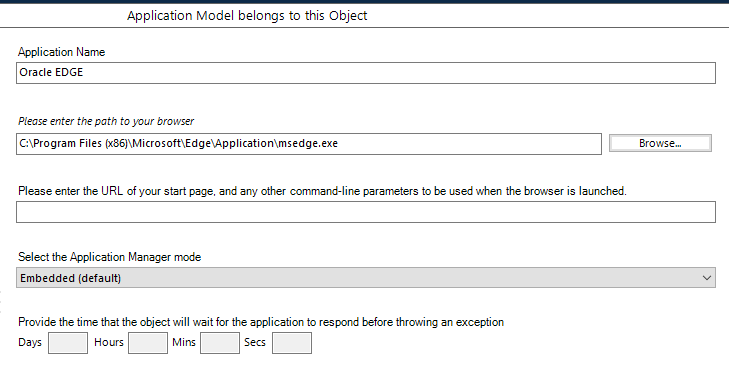
------------------------------
Enzo Smith
------------------------------
- Mark as New
- Bookmark
- Subscribe
- Mute
- Subscribe to RSS Feed
- Permalink
- Email to a Friend
- Report Inappropriate Content
24-11-21 11:13 AM
I have uploaded a stripped down verison what we're using. Maybe that will help.
It seems the issue might have been addressed in the release notes og 6.10.3:
|
Description of change |
Reference |
|---|---|
|
An intermittent issue resulting in a Browser extension was not detected error that prevented elements from being spied no longer occurs when attempting to launch a Chrome, Edge, or Firefox browser via the Application Modeller. The error occurred either in Studio or when running an automation, in the following scenarios:
|
------------------------------
Troels Krogh
IT Consultant
HK Danmark
------------------------------
- Mark as New
- Bookmark
- Subscribe
- Mute
- Subscribe to RSS Feed
- Permalink
- Email to a Friend
- Report Inappropriate Content
24-11-21 11:27 AM
Really appreciate your help.
------------------------------
Enzo Smith
------------------------------
- There was an Error During Spying Operation - Edge in Product Forum
- Machines getting disconnected after attaching to Edge in Product Forum
- Browser Mode doesn't work in Edge V141 in Product Forum
- Upgrade to 7.3.2 : Launch Stage taking lot of time in Chrome in Product Forum
- Chrome Extension 7.4.1 in Product Forum

