- SS&C Blue Prism Community
- Get Help
- Product Forum
- Triggering a Digital Worker through Shortcuts
- Subscribe to RSS Feed
- Mark Topic as New
- Mark Topic as Read
- Float this Topic for Current User
- Bookmark
- Subscribe
- Mute
- Printer Friendly Page
Triggering a Digital Worker through Shortcuts
- Mark as New
- Bookmark
- Subscribe
- Mute
- Subscribe to RSS Feed
- Permalink
- Email to a Friend
- Report Inappropriate Content
20-11-19 12:12 AM
Shortcut icons are a simple option to triggering a Blue Prism Digital Worker, whether that resource is sharing a human desktop or on its own remote virtual desktop. Straightforward shortcut icons call AutomateC.exe. Instructions below can be followed for both on-desktop and off-desktop configurations.
Please note that these instructions assume a Digital Worker is already running and available to catch work. In an off-desktop attended configuration, most companies would choose to have Digital Workers always on and available. With an on-desktop attended configuration, the Digital Worker needs to be started manually or through a simple start-up script.
Once a Digital Worker is running, desktop trigger setup begins through similar shortcut usage.
1. Navigate to Blue Prism Installation folder "C:\Program Files\Blue Prism Limited\Blue Prism\Automate\Automate.exe" and create desktop shortcut
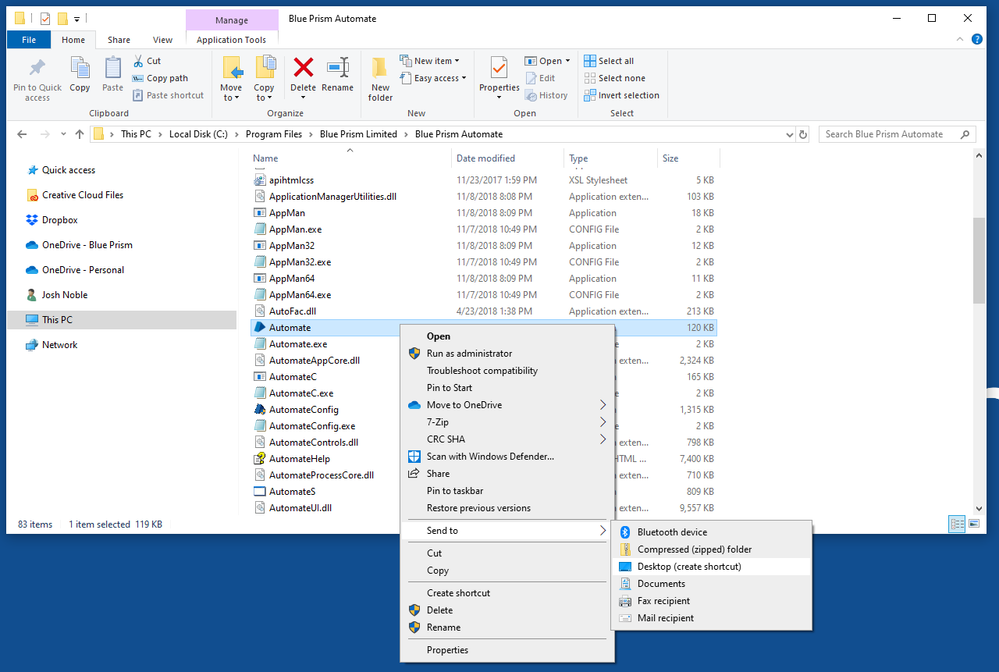
2. Right-click the desktop shortcut icon and select Properties
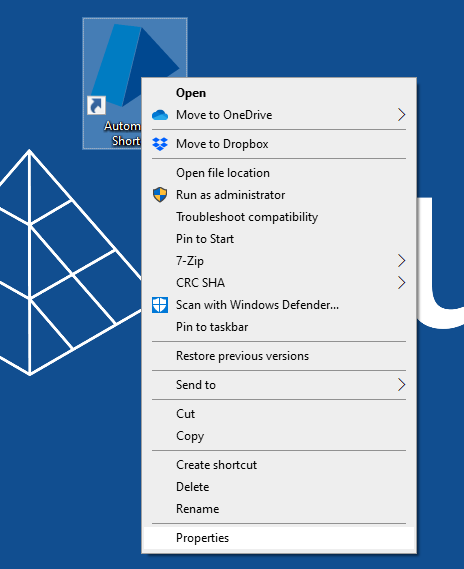
3. Change the run mode to Minimized
4. Change the “Target” to one of the options below based on your configuration needs.
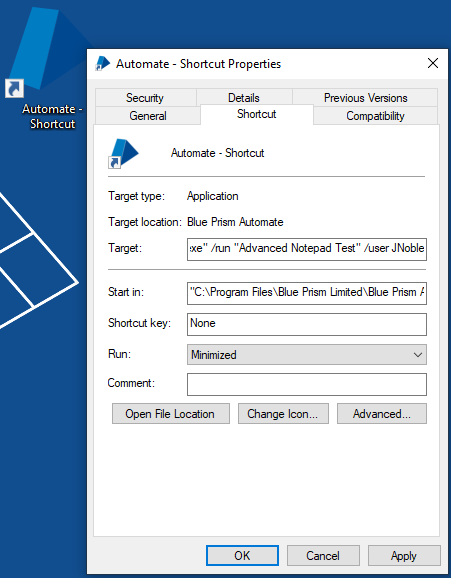
If you have configured Single Sign-On, then the “Target” field should for running the “Advanced Notepad Test” process will be as follows:
"C:\Program Files\Blue Prism Limited\Blue Prism Automate\AutomateC.exe" /run “Advanced Notepad Test” /sso
If SSO is not configured, the “Target” field for triggering a Local Run-Time Resource (on-desktop attended) is as follows:
"C:\Program Files\Blue Prism Limited\Blue Prism Automate\AutomateC.exe" /run "PROCESS NAME" /resource RESOUCE NAME /user USERNAME PASSWORD /dbconname "SERVER NAME"
Example: "C:\Program Files\Blue Prism Limited\Blue Prism Automate\AutomateC.exe" /run "Advanced Notepad Test " /user JNoble secretPWD /dbconname "BP Dev"
If SSO is not configured, the “Target” field for triggering a Remote Run-Time Resource (off-desktop attended) is as follows:
"C:\Program Files\Blue Prism Limited\Blue Prism Automate\AutomateC.exe" /run "PROCESS NAME" /resource RESOUCE NAME /user USERNAME PASSWORD /dbconname "SERVER NAME"
Example: "C:\Program Files\Blue Prism Limited\Blue Prism Automate\AutomateC.exe" /run "Advanced Notepad Test" /resource ORBITTY /user JNoble secretPWD /dbconname "BP Dev"
The Blue Prism shortcut icon can be changed for a cleaner user experience. Simply right-click the shortcut, chose "Change Icon…" and select a new .ico file. Most graphics can be converted .ico files through free tools such as https://icoconvert.com/.
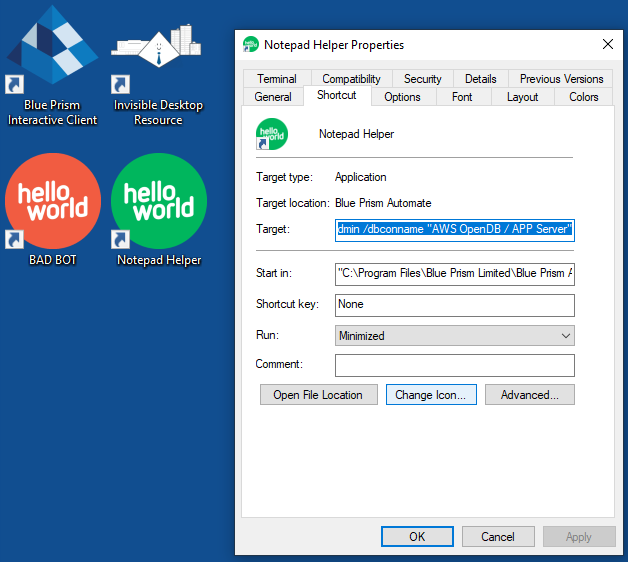
------------------------------
Josh Noble
Practice Director, US Life Science & Defense
Blue Prism
------------------------------
- Darshan Hiranandani : What are the command line capabilities in Blue Prism? in Product Forum
- Error when sending shortcut : Could not identify process owning the current foreground window in Product Forum
- Is Edge WebDriver required for using Browser Automation Agent in Blue Prism V7.3? in Product Forum
- Unexpected Error during Web API HTTP Request: Server Protocol Violation in Product Forum
- Microsoft SharePoint Graph API - Error in accessing sites and files in Digital Exchange

