- Subscribe to RSS Feed
- Mark Topic as New
- Mark Topic as Read
- Float this Topic for Current User
- Bookmark
- Subscribe
- Mute
- Printer Friendly Page
- Mark as New
- Bookmark
- Subscribe
- Mute
- Subscribe to RSS Feed
- Permalink
- Email to a Friend
- Report Inappropriate Content
25-08-22 04:50 AM
------------------------------
Zejun Sun
------------------------------
Answered! Go to Answer.
Helpful Answers
- Mark as New
- Bookmark
- Subscribe
- Mute
- Subscribe to RSS Feed
- Permalink
- Email to a Friend
- Report Inappropriate Content
25-08-22 03:34 PM
You will have to create a new action in the excel vbo and add the following code:
The input parameters are Handle, Workbook, Worksheet and Range.
Hope this helps 🙂
------------------------------
Michael ONeil
Technical Lead developer
NTTData
Europe/London
------------------------------
- Mark as New
- Bookmark
- Subscribe
- Mute
- Subscribe to RSS Feed
- Permalink
- Email to a Friend
- Report Inappropriate Content
25-08-22 12:22 PM
May be you can try this.
- //Merge the Cells
- worksheet.Range["C6:H6"].Merge()
------------------------------
loganathan s
Project Lead Developer
HCL Technology
Asia/Kolkata
------------------------------
- Mark as New
- Bookmark
- Subscribe
- Mute
- Subscribe to RSS Feed
- Permalink
- Email to a Friend
- Report Inappropriate Content
25-08-22 03:34 PM
You will have to create a new action in the excel vbo and add the following code:
The input parameters are Handle, Workbook, Worksheet and Range.
Hope this helps 🙂
------------------------------
Michael ONeil
Technical Lead developer
NTTData
Europe/London
------------------------------
- Mark as New
- Bookmark
- Subscribe
- Mute
- Subscribe to RSS Feed
- Permalink
- Email to a Friend
- Report Inappropriate Content
25-08-22 08:37 PM
WARNING: Merging cells call result in the loss of data. Excel only keeps data from the upper-left cell. Any other data in the cell range is discarded. Keep this in mind before you use this action. 😉
Cheers,
------------------------------
Eric Wilson
Director, Integrations and Enablement
Blue Prism Digital Exchange
------------------------------
- Mark as New
- Bookmark
- Subscribe
- Mute
- Subscribe to RSS Feed
- Permalink
- Email to a Friend
- Report Inappropriate Content
26-08-22 03:36 AM
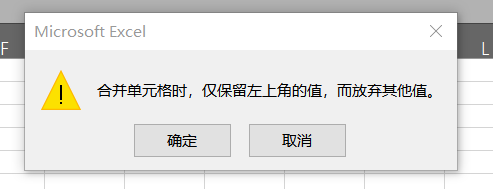
------------------------------
Zejun Sun
------------------------------
- Mark as New
- Bookmark
- Subscribe
- Mute
- Subscribe to RSS Feed
- Permalink
- Email to a Friend
- Report Inappropriate Content
26-08-22 03:47 AM
Are you using the method specifically as @Michael ONeil described it above, or are you using the updated VBO from the DX? In the VBO, we added the following additional line before the merge:
Application.DisplayAlerts = False
Cheers,
------------------------------
Eric Wilson
Director, Integrations and Enablement
Blue Prism Digital Exchange
------------------------------
- Mark as New
- Bookmark
- Subscribe
- Mute
- Subscribe to RSS Feed
- Permalink
- Email to a Friend
- Report Inappropriate Content
26-08-22 06:47 AM
------------------------------
Zejun Sun
------------------------------
- Mark as New
- Bookmark
- Subscribe
- Mute
- Subscribe to RSS Feed
- Permalink
- Email to a Friend
- Report Inappropriate Content
26-08-22 06:51 AM
- Mark as New
- Bookmark
- Subscribe
- Mute
- Subscribe to RSS Feed
- Permalink
- Email to a Friend
- Report Inappropriate Content
26-08-22 07:18 AM
------------------------------
Zejun Sun
------------------------------
- Mark as New
- Bookmark
- Subscribe
- Mute
- Subscribe to RSS Feed
- Permalink
- Email to a Friend
- Report Inappropriate Content
26-08-22 12:43 PM
Go to the following link, sign into the DX, and then download the latest MS Excel VBO bprelease file. Once you've downloaded that, you'll need to import it into your Blue Prism instance.
https://digitalexchange.blueprism.com/dx/entry/3439/solution/ms-excel-vbo
You do NOT have to reinstall Blue Prism.
Cheers,
------------------------------
Eric Wilson
Director, Integrations and Enablement
Blue Prism Digital Exchange
------------------------------
