- SS&C Blue Prism Community
- Get Started
- University Forum
- RE: Input new order Consolidation execice
- Subscribe to RSS Feed
- Mark Topic as New
- Mark Topic as Read
- Float this Topic for Current User
- Bookmark
- Subscribe
- Mute
- Printer Friendly Page
- Mark as New
- Bookmark
- Subscribe
- Mute
- Subscribe to RSS Feed
- Permalink
- Email to a Friend
- Report Inappropriate Content
30-08-21 06:54 PM
I don't understand how to pass the csv data to input orders in centrix data solution.
I open centrix, get to the input order page, but I don´t know how to pass the information from the Queue to Centrix.
I suppose that I shoul pass the information in "start" in BO New Order, but how do you get data from the queue?
BO New Order:
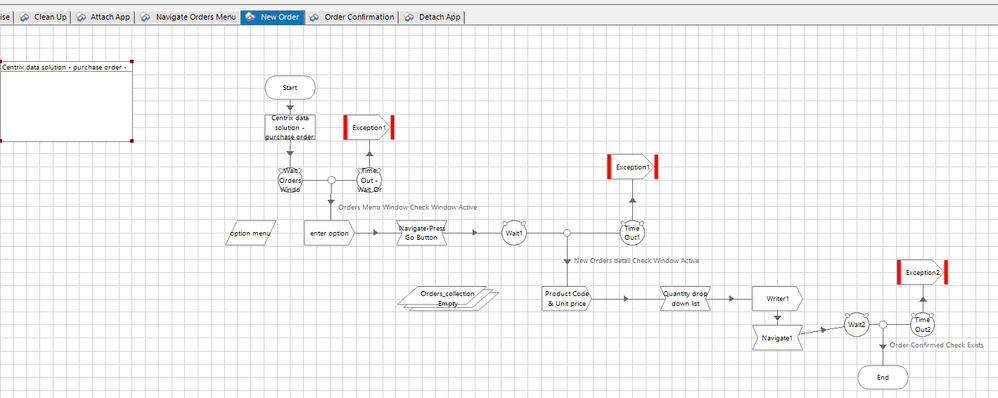
Process Page 1 (Excel)
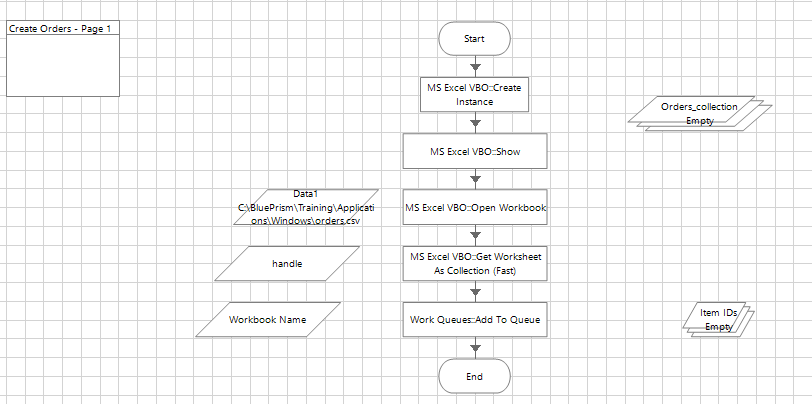 Process Main page:
Process Main page: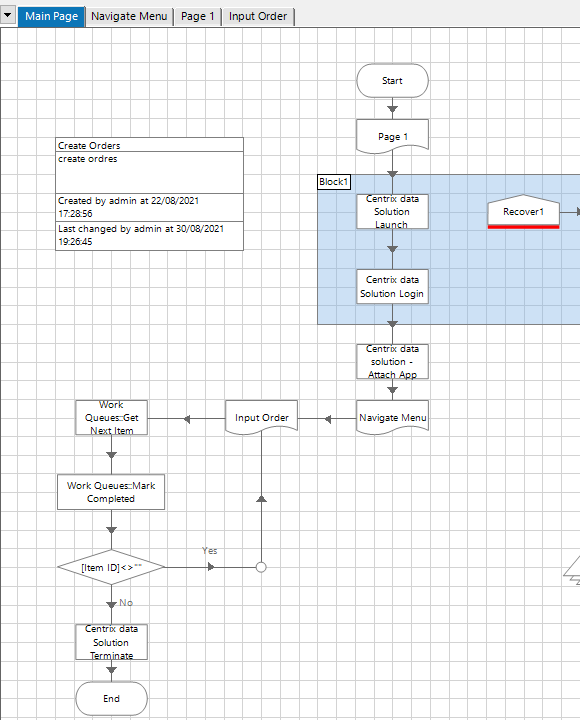
May I have any help?
Thanks a lot!!
------------------------------
luc chopplet
------------------------------
Answered! Go to Answer.
Helpful Answers
- Mark as New
- Bookmark
- Subscribe
- Mute
- Subscribe to RSS Feed
- Permalink
- Email to a Friend
- Report Inappropriate Content
02-09-21 11:16 AM
- Read N rows of data from the file into collection A, with each row split into data fields
- Add collection A to the queue to create N queue items. Then forget about collection A.
- Use Get Next Item to lock the next available queue item and extract its data into collection B. Collection B will look like A but will have only 1 row.
- Use the data in collection B to create the order
- Mark the queue item as complete
- Repeat from step 3 until all queue items have been worked
------------------------------
John Carter
Professional Services
Blue Prism
------------------------------
- Mark as New
- Bookmark
- Subscribe
- Mute
- Subscribe to RSS Feed
- Permalink
- Email to a Friend
- Report Inappropriate Content
31-08-21 02:08 AM
I believe the Get Next Item Action should be before your Centrix launch and navigate logic.
The high-level flow you process Main Page should follow is :
Open Excel and grab info >> Populate that info into the BP queue >> Grab the queue item info using Get Next Item >> Centrix Logic >> Mark Exception/Completed
Regards
Harpreet
------------------------------
Harpreet Kaur Product Consultant
------------------------------
- Mark as New
- Bookmark
- Subscribe
- Mute
- Subscribe to RSS Feed
- Permalink
- Email to a Friend
- Report Inappropriate Content
31-08-21 01:52 PM
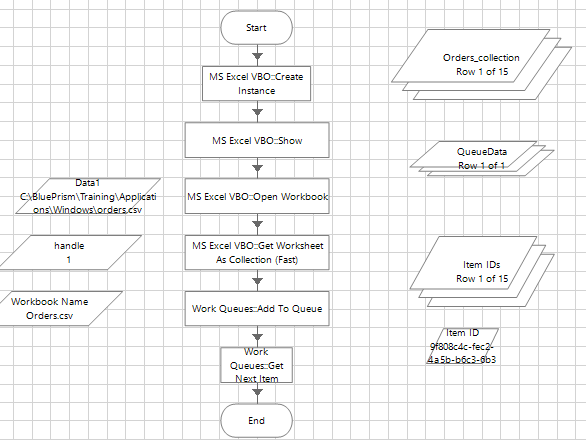
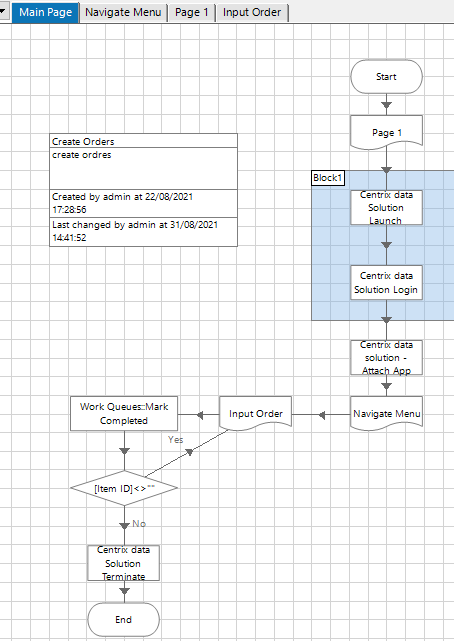
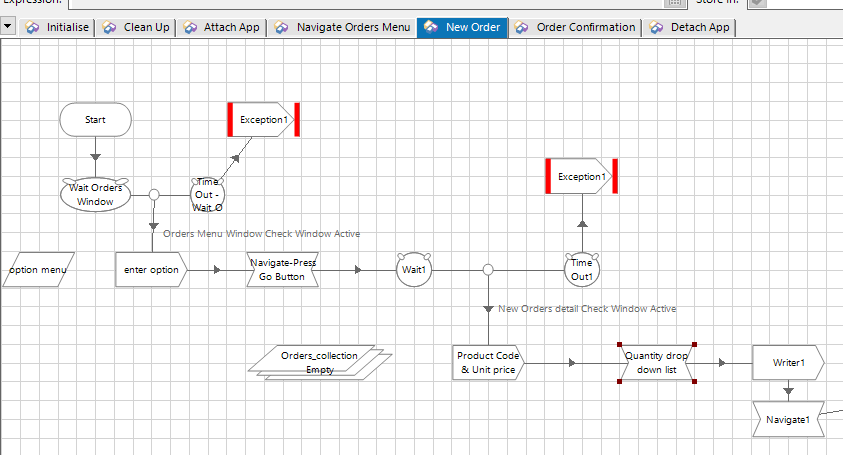
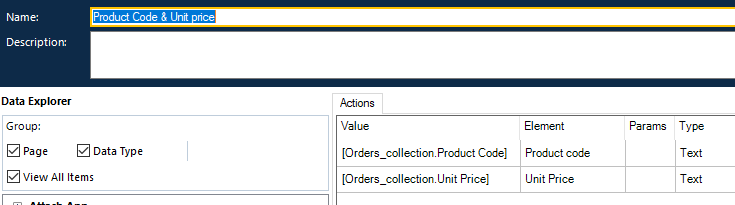
- Mark as New
- Bookmark
- Subscribe
- Mute
- Subscribe to RSS Feed
- Permalink
- Email to a Friend
- Report Inappropriate Content
31-08-21 02:16 PM
The CSV has rows of data and each row represents a case/customer/order/whatever. The CSV is read into a collection data item, where again each row is a case. The collection is added to the queue, and each case is represented as a queue item.
The Get Next Item action that Harpreet mentions is they way to lock an item so that nobody else can work the same case - remember the queue could be shared by many digital workers. Once we have locked an item, we can go ahead and do the work - in this example, create the order. When the work is done, we use the Mark Completed action to update the queue item. Then we go back to Get Next Item to work another case; if Get Next Item outputs no Item ID, we know there are no more items available.
To pass data to a VBO so that it can write into the application, we must create input parameters in the Start stage. Once this is done, when an Action stage is added to the process, you can see the parameters required by the VBO.
The data in each case is available in the Data collection output of the Get Next Item action. This collection is used to provide inputs to the Action stge, eg [Data.Product Code]
------------------------------
John Carter
Professional Services
Blue Prism
------------------------------
- Mark as New
- Bookmark
- Subscribe
- Mute
- Subscribe to RSS Feed
- Permalink
- Email to a Friend
- Report Inappropriate Content
31-08-21 04:10 PM
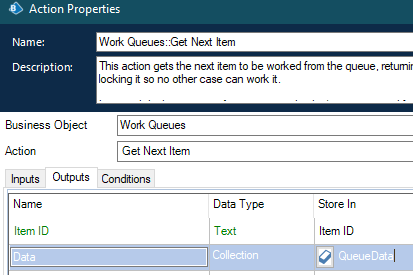
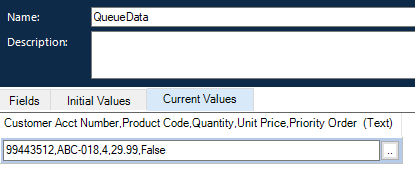
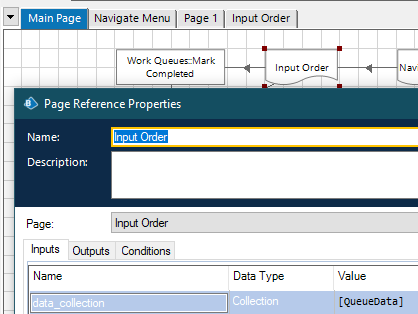
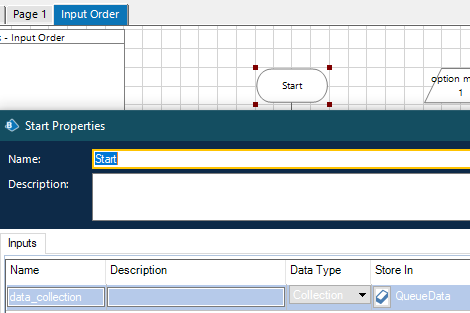
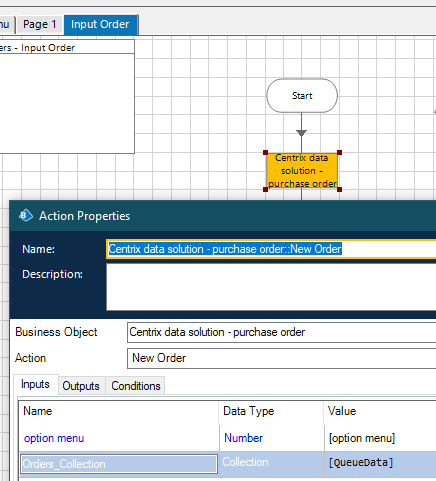
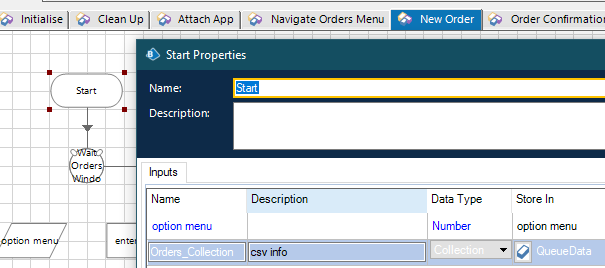
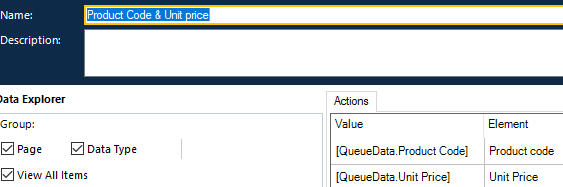
- Mark as New
- Bookmark
- Subscribe
- Mute
- Subscribe to RSS Feed
- Permalink
- Email to a Friend
- Report Inappropriate Content
31-08-21 04:38 PM
Also, it looks like something has gone wrong at the 'read csv' step because your collection doesn't look right. It should have 5 columns, with each value in a cell. But here you have 1 column with all the values concentrated in the same cell. I think this is the reason for your 'field doesn't exist within this collection' error.
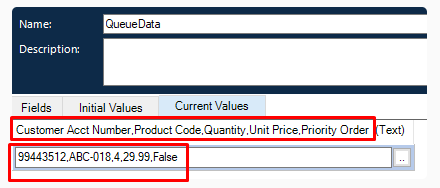
------------------------------
John Carter
Professional Services
Blue Prism
------------------------------
- Mark as New
- Bookmark
- Subscribe
- Mute
- Subscribe to RSS Feed
- Permalink
- Email to a Friend
- Report Inappropriate Content
02-09-21 10:18 AM
- Mark as New
- Bookmark
- Subscribe
- Mute
- Subscribe to RSS Feed
- Permalink
- Email to a Friend
- Report Inappropriate Content
02-09-21 11:16 AM
- Read N rows of data from the file into collection A, with each row split into data fields
- Add collection A to the queue to create N queue items. Then forget about collection A.
- Use Get Next Item to lock the next available queue item and extract its data into collection B. Collection B will look like A but will have only 1 row.
- Use the data in collection B to create the order
- Mark the queue item as complete
- Repeat from step 3 until all queue items have been worked
------------------------------
John Carter
Professional Services
Blue Prism
------------------------------
- Mark as New
- Bookmark
- Subscribe
- Mute
- Subscribe to RSS Feed
- Permalink
- Email to a Friend
- Report Inappropriate Content
12-09-21 08:07 AM
Thanks a lot for your help!!
------------------------------
luc chopplet
------------------------------
- Application Modeller Consolidation Exercise Foundation course in University Forum
- Foundation Consolidation Exercise Recovery Logic in University Forum
- Section 11 - Consolidation Exercise Materials in University Forum
- 23-The Order Reference Number is visible in the Session Logs. in University Forum
- 'Set Data' Action After 'Order' Action in University Forum
