Turn on suggestions
Auto-suggest helps you quickly narrow down your search results by suggesting possible matches as you type.
Showing results for
- SS&C Blue Prism Community
- Learning & Certifications
- University Forum
- Java Mode didn't work
Options
- Subscribe to RSS Feed
- Mark Topic as New
- Mark Topic as Read
- Float this Topic for Current User
- Bookmark
- Subscribe
- Mute
- Printer Friendly Page
Options
- Mark as New
- Bookmark
- Subscribe
- Mute
- Subscribe to RSS Feed
- Permalink
- Email to a Friend
- Report Inappropriate Content
10-10-22 10:38 AM
Hello all
I'm facing a problem when I trying to spy elements using Java Mode. I got this error "There was an error during the spying operation."
I think my installation is wrong, can anyone provide me the link to install JAB and JRE?
------------------------------
Rana Abu Samhan
------------------------------
I'm facing a problem when I trying to spy elements using Java Mode. I got this error "There was an error during the spying operation."
I think my installation is wrong, can anyone provide me the link to install JAB and JRE?
------------------------------
Rana Abu Samhan
------------------------------
Answered! Go to Answer.
1 BEST ANSWER
Helpful Answers
Options
- Mark as New
- Bookmark
- Subscribe
- Mute
- Subscribe to RSS Feed
- Permalink
- Email to a Friend
- Report Inappropriate Content
11-10-22 10:27 AM
Hi @Rana Abu Samhan
You can refer to the below steps for enabling JAVA mode and check once if that works:
Steps For Enabling Java Mode:
1) Download the Java 8 SDK from Oracle website for 32 bit : JAVA SE 8 and then install it on your machine.
NOTE: You would need to register an Oracle account in order to download it.
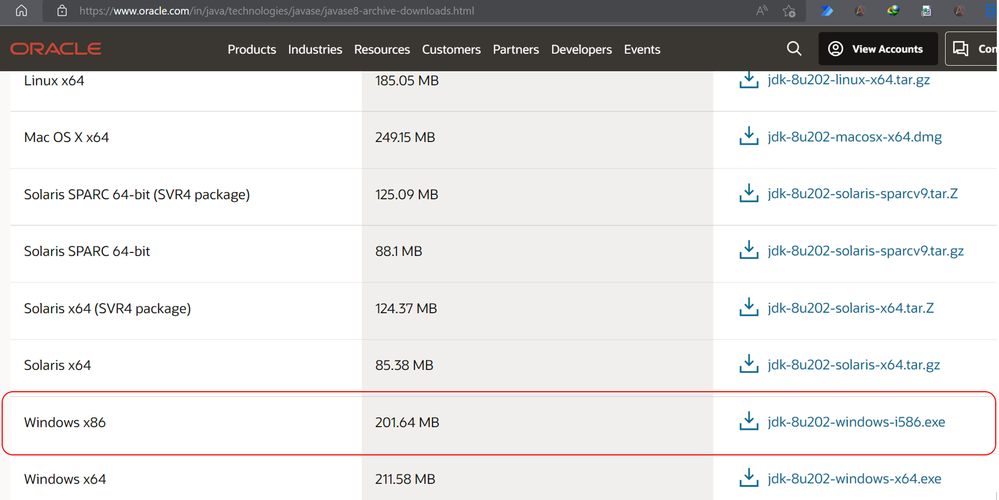
NOTE: I am downloading 32 bit since Blue Prism expects a 32 dll driver for JAB.
2) Now, install the Java Access Bridge (2.0.1) from here: JAB 2.0.1 and then install it on your machine.

NOTE: JAB 2.0.2 has some bugs so do not install that
3) Once you have installed both of them, Go to Control Panel -> Ease Of Access Center -> Make It Easer To Focus On Task and check the Enable Java Access Bridge option
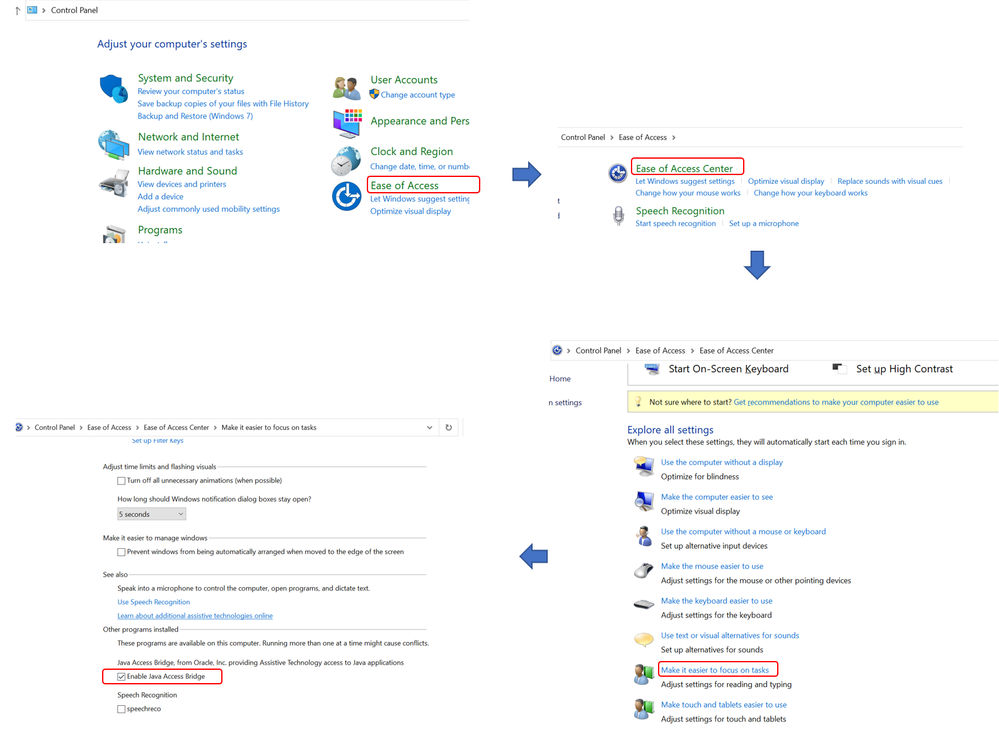
4) Now, copy the WindowsAccessBridge-32.dll file from:
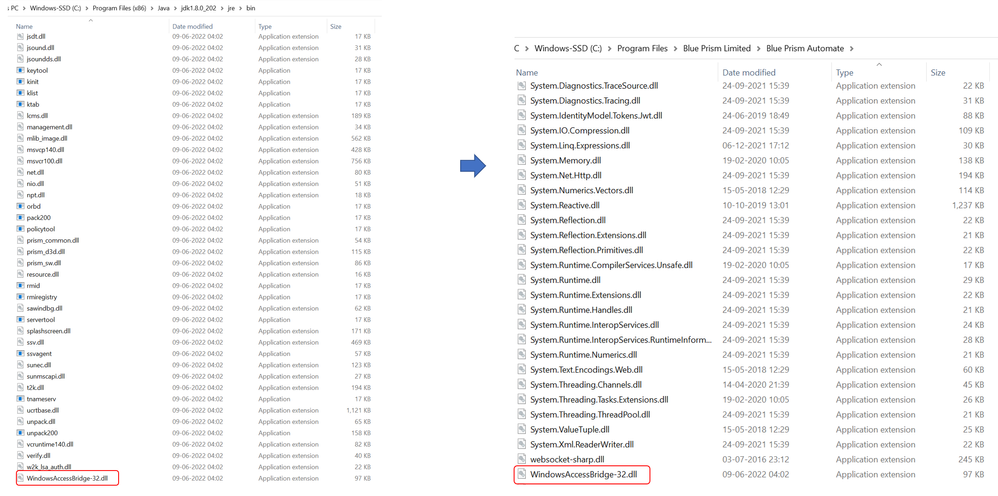
5) Now when you create a new business object, choose the Java Automation option in the Application Modeler inside your Blue Prism, give all the input parameters such as the file path of your application and you should be able to see Java Mode while spying:
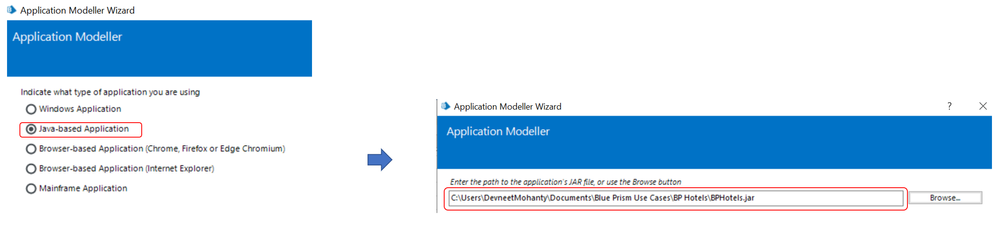
6) Spy elements using Java Mode for this application:

------------------------------
----------------------------------
Hope it helps you out and if my solution resolves your query, then please mark it as the 'Best Answer' so that the others members in the community having similar problem statement can track the answer easily in future
Regards,
Devneet Mohanty
Intelligent Process Automation Consultant | Sr. Consultant - Automation Developer,
WonderBotz India Pvt. Ltd.
Blue Prism Community MVP | Blue Prism 7x Certified Professional
Website: https://devneet.github.io/
Email: devneetmohanty07@gmail.com
----------------------------------
------------------------------
You can refer to the below steps for enabling JAVA mode and check once if that works:
Steps For Enabling Java Mode:
1) Download the Java 8 SDK from Oracle website for 32 bit : JAVA SE 8 and then install it on your machine.
NOTE: You would need to register an Oracle account in order to download it.
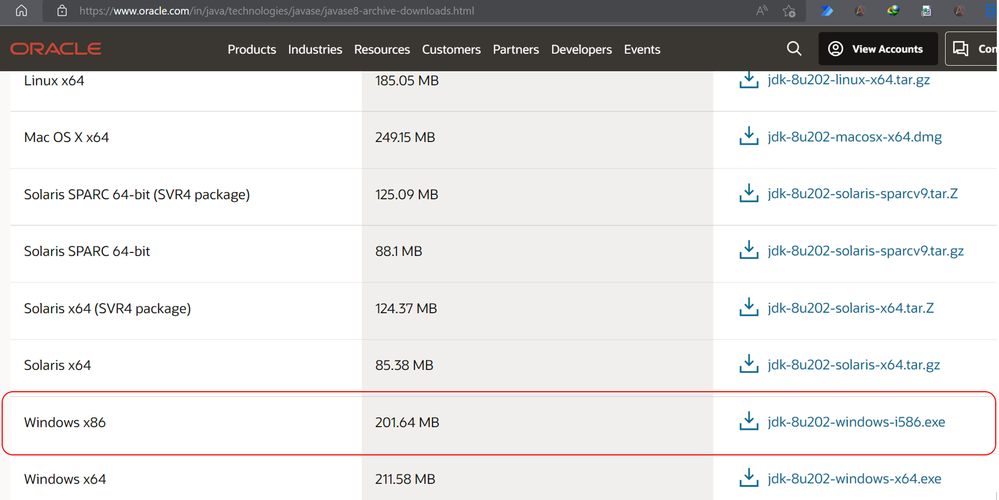
NOTE: I am downloading 32 bit since Blue Prism expects a 32 dll driver for JAB.
2) Now, install the Java Access Bridge (2.0.1) from here: JAB 2.0.1 and then install it on your machine.

NOTE: JAB 2.0.2 has some bugs so do not install that
3) Once you have installed both of them, Go to Control Panel -> Ease Of Access Center -> Make It Easer To Focus On Task and check the Enable Java Access Bridge option
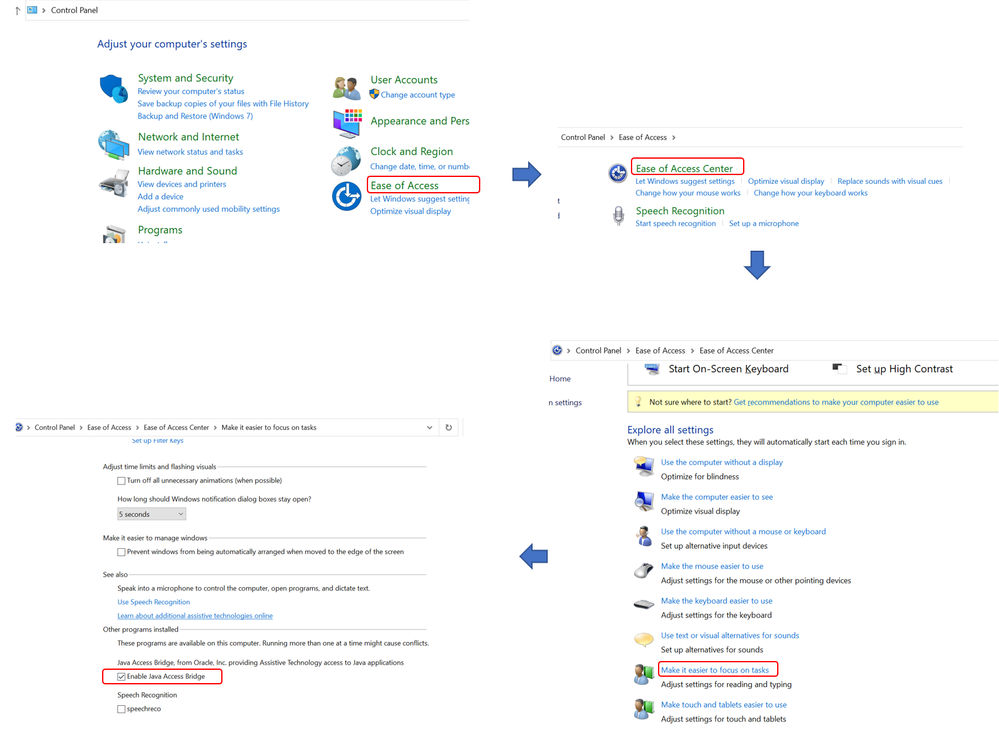
4) Now, copy the WindowsAccessBridge-32.dll file from:
C:\Program Files (x86)\Java\jdk1.8.0_202\jre\bin to your Blue Prism installation folder: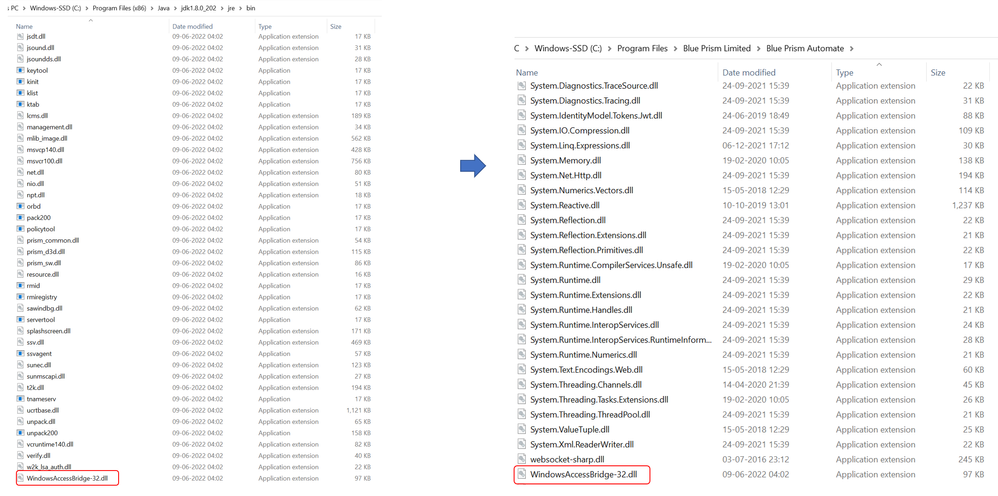
5) Now when you create a new business object, choose the Java Automation option in the Application Modeler inside your Blue Prism, give all the input parameters such as the file path of your application and you should be able to see Java Mode while spying:
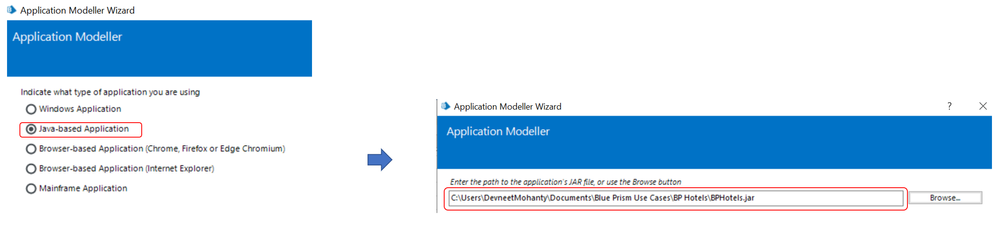
6) Spy elements using Java Mode for this application:

------------------------------
----------------------------------
Hope it helps you out and if my solution resolves your query, then please mark it as the 'Best Answer' so that the others members in the community having similar problem statement can track the answer easily in future
Regards,
Devneet Mohanty
Intelligent Process Automation Consultant | Sr. Consultant - Automation Developer,
WonderBotz India Pvt. Ltd.
Blue Prism Community MVP | Blue Prism 7x Certified Professional
Website: https://devneet.github.io/
Email: devneetmohanty07@gmail.com
----------------------------------
------------------------------
---------------------------------------------------------------------------------------------------------------------------------------
Hope this helps you out and if so, please mark the current thread as the 'Answer', so others can refer to the same for reference in future.
Regards,
Devneet Mohanty,
SS&C Blueprism Community MVP 2024,
Automation Architect,
Wonderbotz India Pvt. Ltd.
Hope this helps you out and if so, please mark the current thread as the 'Answer', so others can refer to the same for reference in future.
Regards,
Devneet Mohanty,
SS&C Blueprism Community MVP 2024,
Automation Architect,
Wonderbotz India Pvt. Ltd.
5 REPLIES 5
Options
- Mark as New
- Bookmark
- Subscribe
- Mute
- Subscribe to RSS Feed
- Permalink
- Email to a Friend
- Report Inappropriate Content
10-10-22 02:54 PM
hello @Rana Abu Samhan - please check the below link for information.
https://bpdocs.blueprism.com/bp-7-1/en-us/Guides/java-access-bridge/java-access-bridge-jab.htm?tocpath=Guides%7CJava%20Access%20Bridge%20(JAB)%7C_____0
------------------------------
Neeraj Kumar
Technical Architect
------------------------------
https://bpdocs.blueprism.com/bp-7-1/en-us/Guides/java-access-bridge/java-access-bridge-jab.htm?tocpath=Guides%7CJava%20Access%20Bridge%20(JAB)%7C_____0
------------------------------
Neeraj Kumar
Technical Architect
------------------------------
Options
- Mark as New
- Bookmark
- Subscribe
- Mute
- Subscribe to RSS Feed
- Permalink
- Email to a Friend
- Report Inappropriate Content
11-10-22 06:03 AM
I tried everything. I installed the JDK, is it same as the JRE?
Can you provide me a link to install the JRE?
------------------------------
Rana Abu Samhan
------------------------------
Can you provide me a link to install the JRE?
------------------------------
Rana Abu Samhan
------------------------------
Options
- Mark as New
- Bookmark
- Subscribe
- Mute
- Subscribe to RSS Feed
- Permalink
- Email to a Friend
- Report Inappropriate Content
11-10-22 06:08 AM
Hi @Rana Abu Samhan After installing Java you have to enable JAB, and then it will work. Now a days if you install the JAVA package it includes JDK and JRE with that
Below is the link for the same,
https://docs.oracle.com/javase/7/docs/technotes/guides/access/enable_and_test.html
------------------------------
Amlan Sahoo
Senior RPA Consultant
WonderBotz
------------------------------
Below is the link for the same,
https://docs.oracle.com/javase/7/docs/technotes/guides/access/enable_and_test.html
------------------------------
Amlan Sahoo
Senior RPA Consultant
WonderBotz
------------------------------
Regards,
Amlan Sahoo
Amlan Sahoo
Options
- Mark as New
- Bookmark
- Subscribe
- Mute
- Subscribe to RSS Feed
- Permalink
- Email to a Friend
- Report Inappropriate Content
11-10-22 08:23 AM
I tried to install the jdk from your link, but the java mode still doesn't work.
------------------------------
Rana Abu Samhan
------------------------------
------------------------------
Rana Abu Samhan
------------------------------
Options
- Mark as New
- Bookmark
- Subscribe
- Mute
- Subscribe to RSS Feed
- Permalink
- Email to a Friend
- Report Inappropriate Content
11-10-22 10:27 AM
Hi @Rana Abu Samhan
You can refer to the below steps for enabling JAVA mode and check once if that works:
Steps For Enabling Java Mode:
1) Download the Java 8 SDK from Oracle website for 32 bit : JAVA SE 8 and then install it on your machine.
NOTE: You would need to register an Oracle account in order to download it.
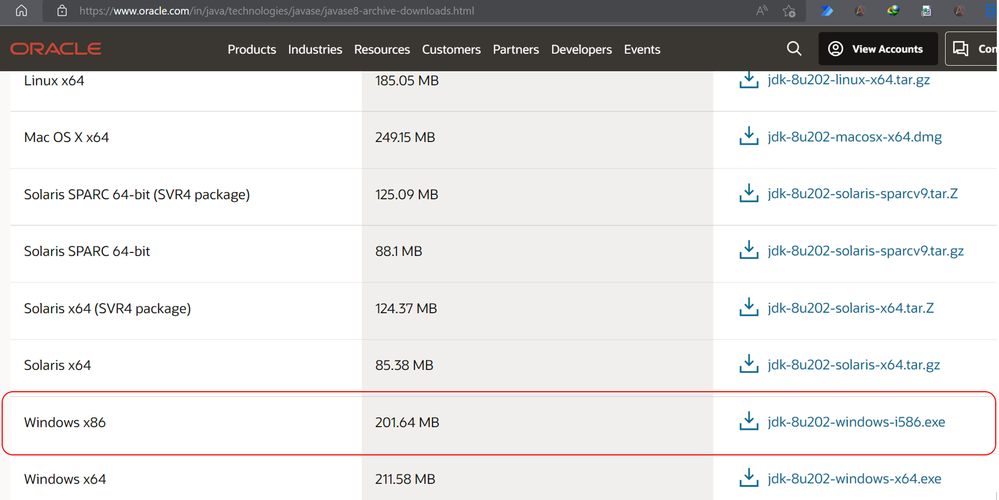
NOTE: I am downloading 32 bit since Blue Prism expects a 32 dll driver for JAB.
2) Now, install the Java Access Bridge (2.0.1) from here: JAB 2.0.1 and then install it on your machine.

NOTE: JAB 2.0.2 has some bugs so do not install that
3) Once you have installed both of them, Go to Control Panel -> Ease Of Access Center -> Make It Easer To Focus On Task and check the Enable Java Access Bridge option
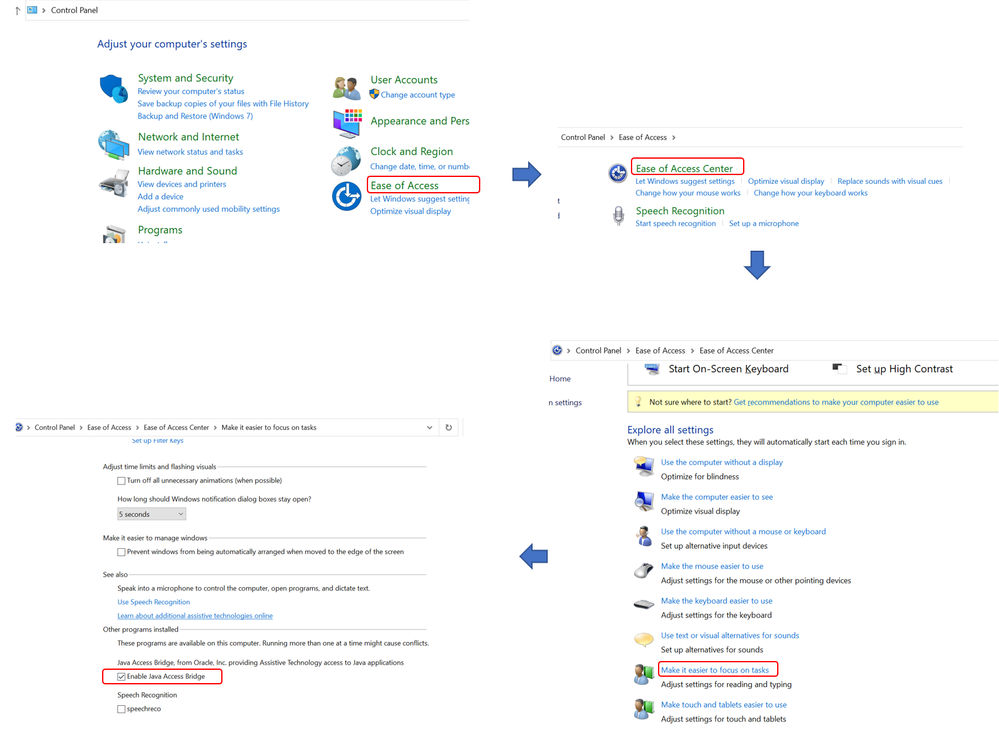
4) Now, copy the WindowsAccessBridge-32.dll file from:
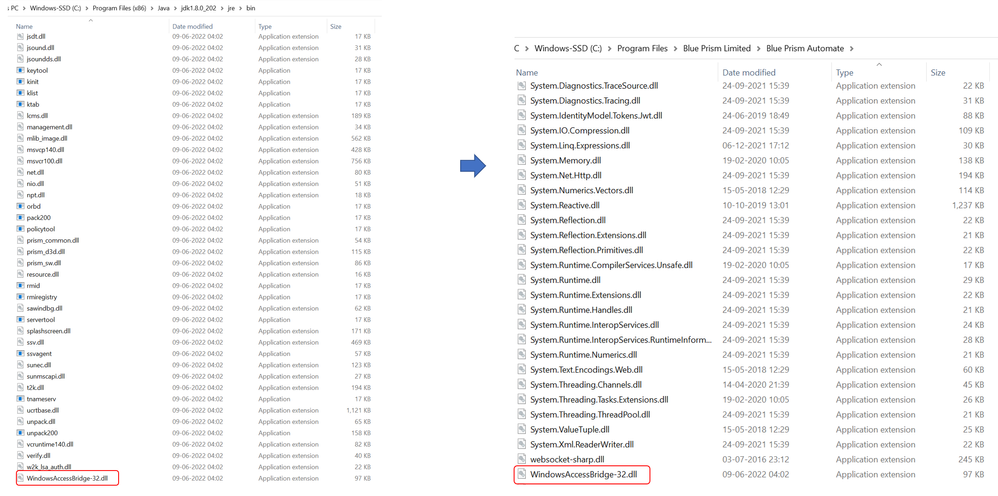
5) Now when you create a new business object, choose the Java Automation option in the Application Modeler inside your Blue Prism, give all the input parameters such as the file path of your application and you should be able to see Java Mode while spying:
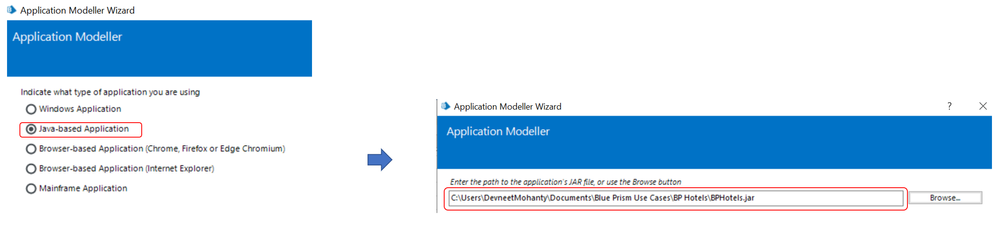
6) Spy elements using Java Mode for this application:

------------------------------
----------------------------------
Hope it helps you out and if my solution resolves your query, then please mark it as the 'Best Answer' so that the others members in the community having similar problem statement can track the answer easily in future
Regards,
Devneet Mohanty
Intelligent Process Automation Consultant | Sr. Consultant - Automation Developer,
WonderBotz India Pvt. Ltd.
Blue Prism Community MVP | Blue Prism 7x Certified Professional
Website: https://devneet.github.io/
Email: devneetmohanty07@gmail.com
----------------------------------
------------------------------
You can refer to the below steps for enabling JAVA mode and check once if that works:
Steps For Enabling Java Mode:
1) Download the Java 8 SDK from Oracle website for 32 bit : JAVA SE 8 and then install it on your machine.
NOTE: You would need to register an Oracle account in order to download it.
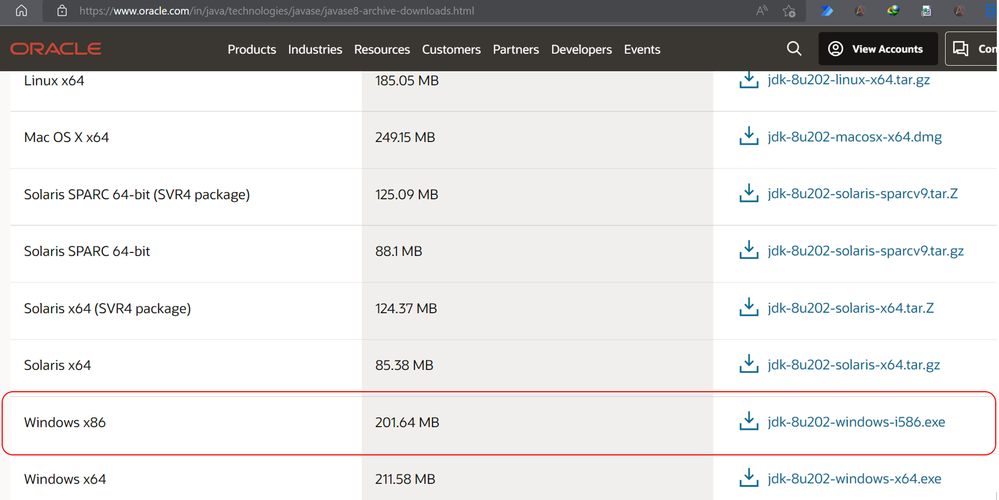
NOTE: I am downloading 32 bit since Blue Prism expects a 32 dll driver for JAB.
2) Now, install the Java Access Bridge (2.0.1) from here: JAB 2.0.1 and then install it on your machine.

NOTE: JAB 2.0.2 has some bugs so do not install that
3) Once you have installed both of them, Go to Control Panel -> Ease Of Access Center -> Make It Easer To Focus On Task and check the Enable Java Access Bridge option
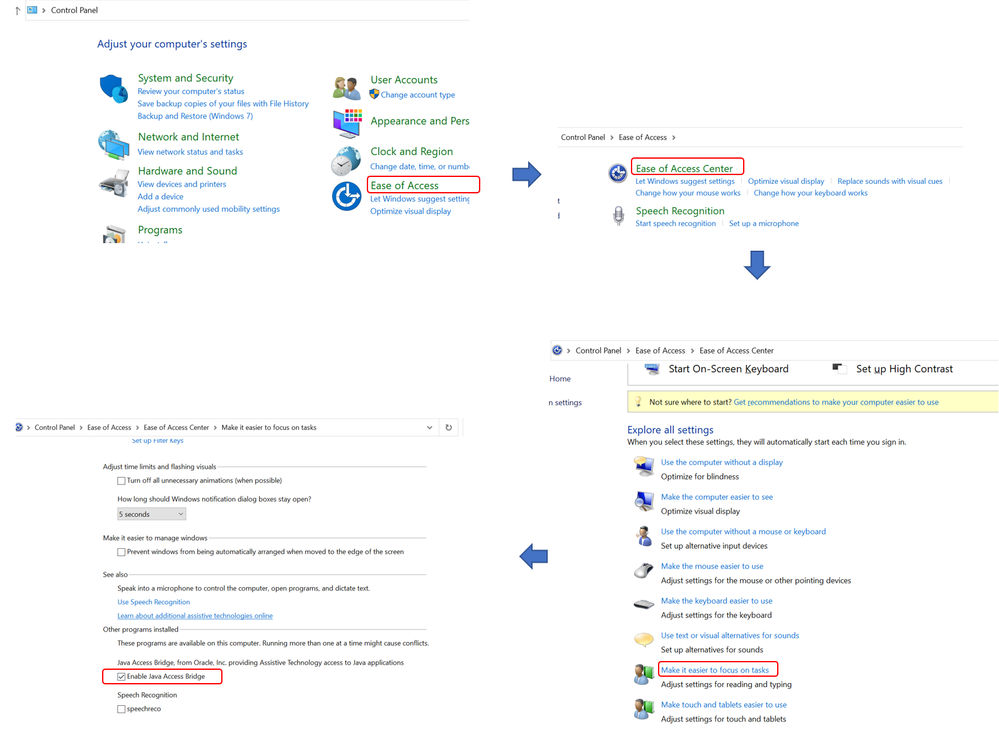
4) Now, copy the WindowsAccessBridge-32.dll file from:
C:\Program Files (x86)\Java\jdk1.8.0_202\jre\bin to your Blue Prism installation folder: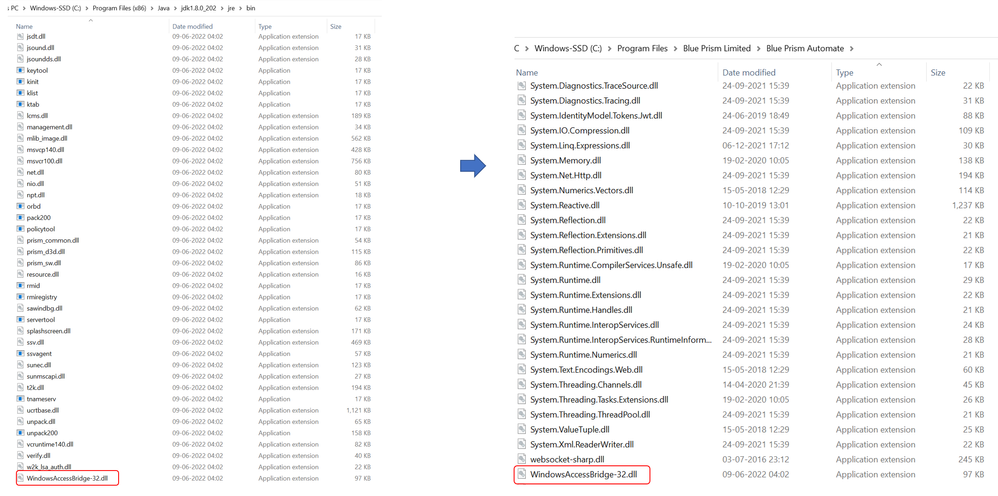
5) Now when you create a new business object, choose the Java Automation option in the Application Modeler inside your Blue Prism, give all the input parameters such as the file path of your application and you should be able to see Java Mode while spying:
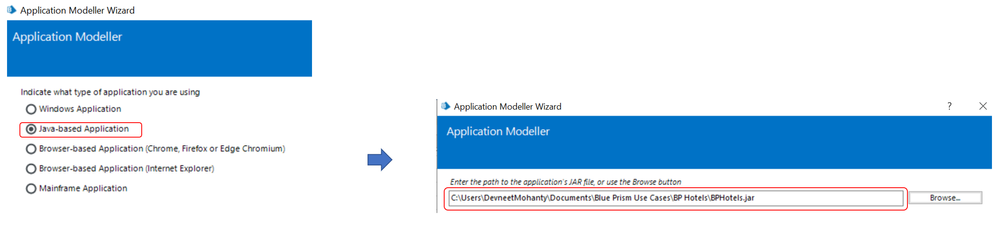
6) Spy elements using Java Mode for this application:

------------------------------
----------------------------------
Hope it helps you out and if my solution resolves your query, then please mark it as the 'Best Answer' so that the others members in the community having similar problem statement can track the answer easily in future
Regards,
Devneet Mohanty
Intelligent Process Automation Consultant | Sr. Consultant - Automation Developer,
WonderBotz India Pvt. Ltd.
Blue Prism Community MVP | Blue Prism 7x Certified Professional
Website: https://devneet.github.io/
Email: devneetmohanty07@gmail.com
----------------------------------
------------------------------
---------------------------------------------------------------------------------------------------------------------------------------
Hope this helps you out and if so, please mark the current thread as the 'Answer', so others can refer to the same for reference in future.
Regards,
Devneet Mohanty,
SS&C Blueprism Community MVP 2024,
Automation Architect,
Wonderbotz India Pvt. Ltd.
Hope this helps you out and if so, please mark the current thread as the 'Answer', so others can refer to the same for reference in future.
Regards,
Devneet Mohanty,
SS&C Blueprism Community MVP 2024,
Automation Architect,
Wonderbotz India Pvt. Ltd.
Related Content
- Dynamic Path element challenge on my Advanced consolidation exercise in University Forum
- Shows error while working on spying mode in adobe reader in University Forum
- Java Spy mode in Edge in University Forum
- Spying Edge Browser Mode not working when new window open in the application in University Forum
