- SS&C Blue Prism Community
- Get Help
- Digital Exchange
- RE: How to spy a dropdown on a Web Browser using B...
- Subscribe to RSS Feed
- Mark Topic as New
- Mark Topic as Read
- Float this Topic for Current User
- Bookmark
- Subscribe
- Mute
- Printer Friendly Page
- Mark as New
- Bookmark
- Subscribe
- Mute
- Subscribe to RSS Feed
- Permalink
- Email to a Friend
- Report Inappropriate Content
07-09-19 12:01 PM
I am a beginner RPA Developer, and the RPA Software that my company uses is BluePrism. Now, I have this project (actually my first project ever) that needs to interact with an in-house Application, and it has a lot of dropdown entries, where you can only select or click the options, not allowed to type anything. I got stalled on spying that dropdown and thinking how do I select the correct option inside that dropdown.
I have tried everything that our trainer have taught us, but I still can't get it working.
--------------------------------------------------Disclaimer: This content was auto-posted from Stackoverflow. The original Stackoverflow question is here Stackoverflow Post, posted by Rdee Cruz.
Answered! Go to Answer.
Helpful Answers
- Mark as New
- Bookmark
- Subscribe
- Mute
- Subscribe to RSS Feed
- Permalink
- Email to a Friend
- Report Inappropriate Content
18-09-19 06:17 PM
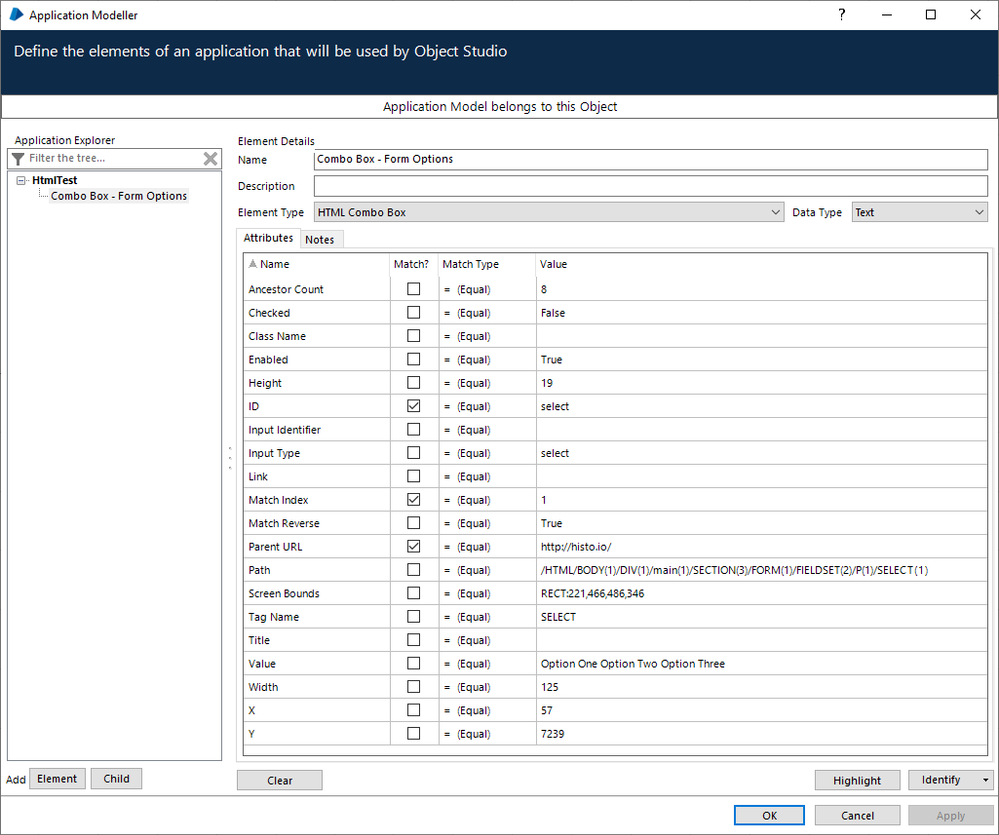
Then drag a Navigate stage into your Object's action. Pull in the Combo Box element you spied above, and set the action to Select Item and set one of the Inputs. In my example below, I simply set Item Text to a value of Option Two, which is one of the available values to select from the Combo Box. When I run my action, this Navigate stage selects Option Two from the Combo Box.
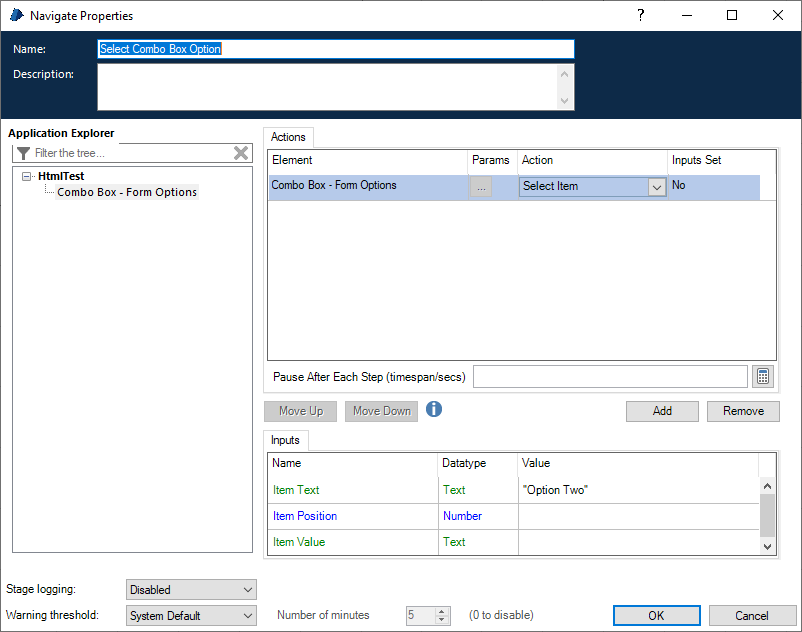
Cheers.
------------------------------
Charles Kovacs
Developer Consultant
Blue Prism
America/Chicago
------------------------------
- Mark as New
- Bookmark
- Subscribe
- Mute
- Subscribe to RSS Feed
- Permalink
- Email to a Friend
- Report Inappropriate Content
18-09-19 06:17 PM
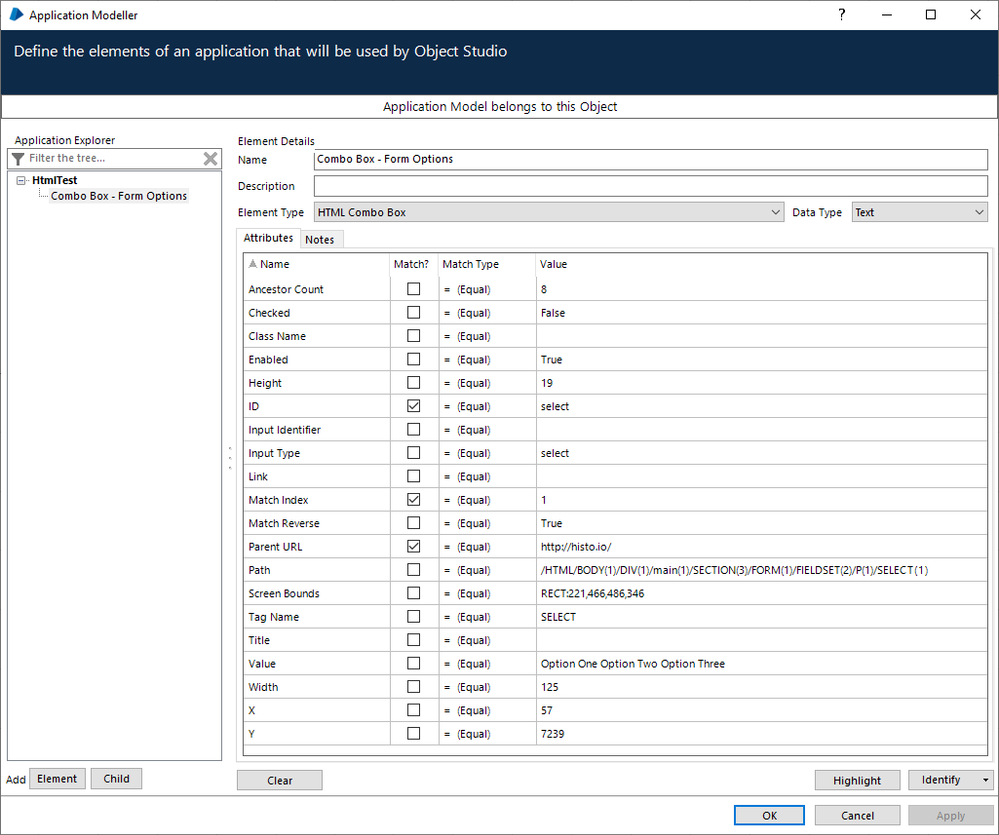
Then drag a Navigate stage into your Object's action. Pull in the Combo Box element you spied above, and set the action to Select Item and set one of the Inputs. In my example below, I simply set Item Text to a value of Option Two, which is one of the available values to select from the Combo Box. When I run my action, this Navigate stage selects Option Two from the Combo Box.
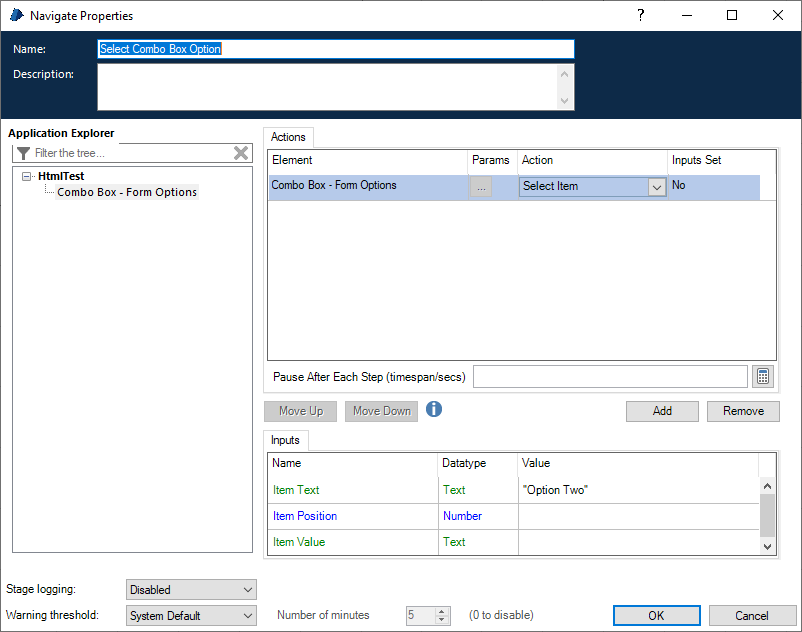
Cheers.
------------------------------
Charles Kovacs
Developer Consultant
Blue Prism
America/Chicago
------------------------------
- Mark as New
- Bookmark
- Subscribe
- Mute
- Subscribe to RSS Feed
- Permalink
- Email to a Friend
- Report Inappropriate Content
16-04-20 01:40 PM
I am doing one POC on Currency Exchange website. It written in java script.
I have an issue with FromCurrency and ToCurrency drop down list .

I am trying to set the value of FromCurrency using data item to AED but value is not reflecting in it.
------------------------------
Kamlesh Khollam
------------------------------
- Mark as New
- Bookmark
- Subscribe
- Mute
- Subscribe to RSS Feed
- Permalink
- Email to a Friend
- Report Inappropriate Content
16-04-20 03:58 PM
Since it is hidden, you will probably need to inject some JavaScript to change that value from "USD" to something else. I'm not sure if this exact approach will work for this particular web page, but here's a general approach to try:
1. In Application Modeller, spy the whole web page (not a specific element on the page, but the entirety of the page). You may need to play around with the different spy modes to get this to work. In my example, I have an element named Body. You can see the Web Path attribute for this element is capturing the whole HTML/BODY content. When I click Highlight, I get a rectangle drawn around the entire web page (and not a specific element). This Body element is used to inject JavaScript into the page in the next step.

2. On an Action page in your VBO, you need two Data Items to hold JavaScript code and one Navigate stage (to inject the JavaScript from the Data Items). I have one Data Item named Function which will contain a JavaScript function to update the value of an HTML element named From. I have a second Data Item named Call which will call the function defined in the first Data Item.
Function Data Item Value:
function updateFromValue() { document.getElementsByName('From')[0].value = 'new value here'; }Call Data Item Value:
updateFromValue();In your Navigate Stage, create two rows, drag in the Body element (from Step 1) into both rows and set the Action to Insert Javascript Fragment. In the first row, add the Function data item. In the second row, add the Call data item.
A couple of caveats:
1. For the Function data item, you'll need to implement some logic to determine what value should be entered. I just put
'new value here' as a placeholder example.2. This example assumes there is only one HTML element on your page with a name of From. Check out the getElementsByName() function for more detail on that: https://developer.mozilla.org/en-US/docs/Web/API/Document/getElementsByName
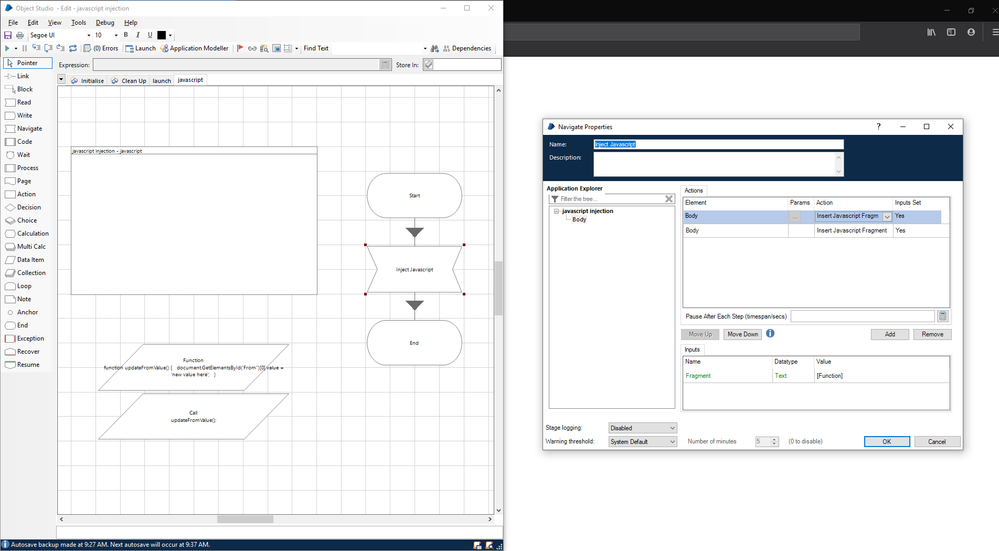
Cheers
------------------------------
Charles Kovacs
Developer Consultant
Blue Prism
America/Chicago
------------------------------
- Mark as New
- Bookmark
- Subscribe
- Mute
- Subscribe to RSS Feed
- Permalink
- Email to a Friend
- Report Inappropriate Content
19-04-20 12:33 PM
- Mark as New
- Bookmark
- Subscribe
- Mute
- Subscribe to RSS Feed
- Permalink
- Email to a Friend
- Report Inappropriate Content
06-05-20 05:52 PM
Lalita,
I have my Application Modeller set up to launch Internet Explorer and navigate to http://histo.io (for testing HTML elements). In the Application Modeller, I then click Identify (down arrow) > Open Application Navigator. Then I can select the Body element.
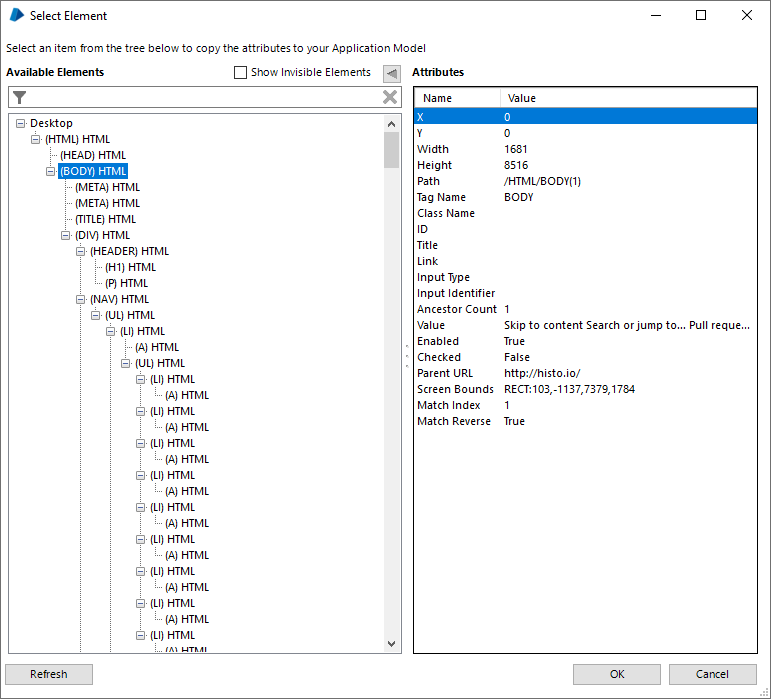
I have had troubles where I can't do this in Chrome. It might be possible, but I'm not sure how to do it.
------------------------------
Charles Kovacs
Developer Consultant
Blue Prism
America/Chicago
------------------------------
- Mark as New
- Bookmark
- Subscribe
- Mute
- Subscribe to RSS Feed
- Permalink
- Email to a Friend
- Report Inappropriate Content
10-06-20 06:04 AM
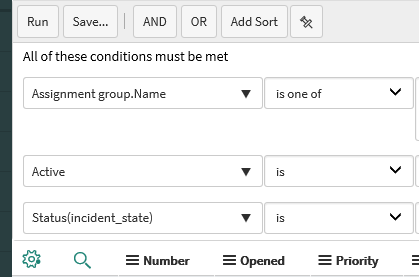 Hi,
Hi,I am trying to spy the drop down box in Servicenow. Since the drop down boxes are not all the same (refer attached image), I am unable to spy it appropriately, especially those drop down boxes in the left side of the image attached (which looks different from the drop down boxes on the right side)
I had tried different spying options.
I am able to spy it as a Hyperlink (UIA) element type and a combo box (UIA) element type.
In combo box (UIA) type, when i try to highlight, it is highlighting all the drop down boxes in the right side of the image
In hyperlink (UIA), nothing gets highlighted
My purpose is to open the drop down box using blueprism action in VBO and select an option from the drop down list.
I am stuck here for more than a week now. Rest of the process is completed.
Any help on this please?
------------------------------
Akshay Vembanattu
------------------------------
- Mark as New
- Bookmark
- Subscribe
- Mute
- Subscribe to RSS Feed
- Permalink
- Email to a Friend
- Report Inappropriate Content
11-06-20 06:49 PM
Have you tried spying with different browsers to see if anything changes? Can you describe what exactly it is, within ServiceNow, that you're trying to do? There are some skills available on the DX that allow you to work with SerivceNow directly via their REST API instead of having to Spy via the UI. I'm wondering if any of those might work for you?
Cheers,
------------------------------
Eric Wilson
Director, Partner Integrations for Digital Exchange
Blue Prism
------------------------------
- Mark as New
- Bookmark
- Subscribe
- Mute
- Subscribe to RSS Feed
- Permalink
- Email to a Friend
- Report Inappropriate Content
20-10-20 12:55 PM
I worked on this application, I was facing the same issue so as a solution I simply used "Global send keys" after clicking on the input field of from currency.
Create Three navigate stage
1) Navigate1 : To click on input field (Action : click) (spy element : fromcurrency) (refer 1st image)
2) Navigate2 : To set the input by using Global send keys (text : "AUD") (spy element : fromcurrency)
3) Navigate3 : To select the auto suggested value from the pane by using global send keys "{ENTER}" (spy element : selectvalue)(refer 2nd image)
In this application spying an element is really important. Exclude all the page address values into the application modeller while spying this elements.
I hope this answer is helpful to you.
------------------------------
Sheetal Chaudhari
------------------------------
- Mark as New
- Bookmark
- Subscribe
- Mute
- Subscribe to RSS Feed
- Permalink
- Email to a Friend
- Report Inappropriate Content
14-04-21 06:41 PM
Solution:

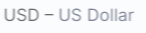
4. Introduce three stages as shown below to select a specific country,
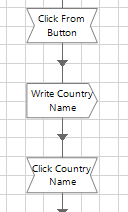
b) Write Country Name uses element spied in Step 1 and writes the country name stored in data item in Step 3.
c) Click Country Name uses element spied in Step 2 and passes dynamic parameter with the name of the company stored in data item in Step 3.
Do the same for selecting To dropdown.
It should be working when you use it in Google Chrome.
Thanks.
------------------------------
Amritpal Singh Bhullar
------------------------------
- UIA Element not highlighting in Product Forum
- URGENT: Chrome Extension Failure with Chrome Updated Version - Requires Latest Browser Support in Product Forum
- Unable to add chrome browser in 7.0.1 version in Product Forum
- Upgrade to 7.3.2 : Launch Stage taking lot of time in Chrome in Product Forum
- Error when Invoking JavaScript in Product Forum

