- SS&C Blue Prism Community
- Get Help
- Digital Exchange
- Re: Postgresql connection error | npgsql.dll file ...
- Subscribe to RSS Feed
- Mark Topic as New
- Mark Topic as Read
- Float this Topic for Current User
- Bookmark
- Subscribe
- Mute
- Printer Friendly Page
- Mark as New
- Bookmark
- Subscribe
- Mute
- Subscribe to RSS Feed
- Permalink
- Email to a Friend
- Report Inappropriate Content
15-05-22 02:25 PM
I am new this RPA technology, I have downloaded Postgresql VBO from digital assert and imported into BP. There was an connection error while using set connection action, it says "npgsql.dll file could not be found". Later i have gone through the documentation and internet to search for solution . It was mentioned that we need to some install data manage access provider which i am not getting. Could anyone please help me explain briefly how should I do all the steps mentioned in postgresql documentation, what all things needed to be installed and configured inorder to use postgresql vbo.
Thanks 🙂
Answered! Go to Answer.
Helpful Answers
- Mark as New
- Bookmark
- Subscribe
- Mute
- Subscribe to RSS Feed
- Permalink
- Email to a Friend
- Report Inappropriate Content
15-05-22 11:32 PM
Thanks for reaching out to the community with your query. I tried to use the VBO and was able to get successful results as well. Let me elaborate more on the steps that I used below:
Step 1: Install the required files
A) You would require a local setup of PostgreSQL which I think you already have configured with you. I have my PostGreSQL setup with the following details:
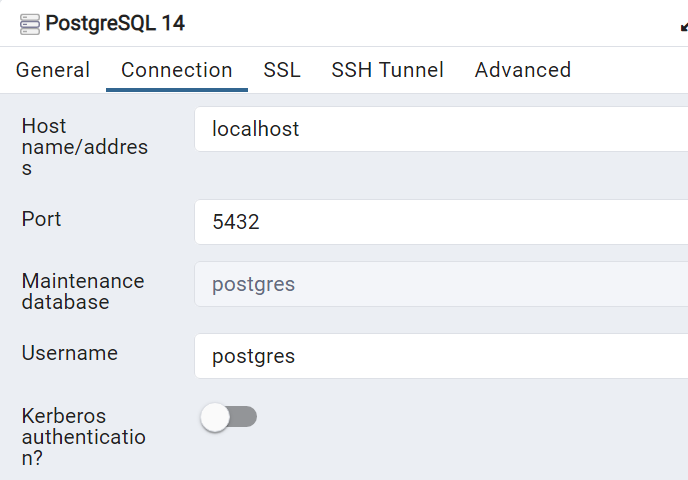
B) You need to then download the npgsql.dll (version 4.0.10) with net45 version. You can download the dll from the following nuget package feed URL: Npgsql v4.0.10
I have downloaded the dll file under net45 folder as shown below from the mentioned package feed. You just need to double click on the file and save it some browsed location when the prompt comes up on your local machine;
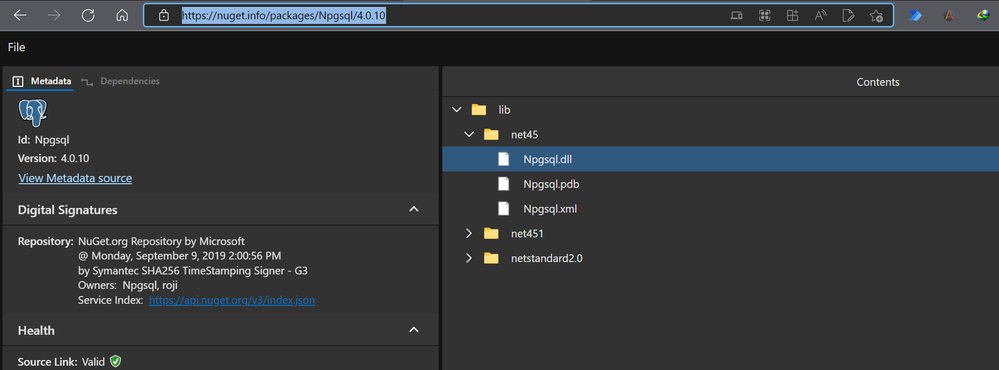
Once, the file got downloaded copy the npgsql.dll file to your Blue Prism's installation folder as shown below:

C) Next, you would require to download and import the PoseGre + 12 v.14 asset from Digital Exchange: Connector for Blue Prism - PostgreSQL V12 - 1.0.0
This would import the following dependencies on your environment:

D) Once, the object has been imported successfully open the business object and ensure the following dependency has been provided under the 'Code Options' tab of the Page Description stage of your 'Initialise' page in the imported business object:

Once you have verified that the same dependency names are provided as shown in the screenshot, just check if you are not getting any errors at all by clicking on the validation button once as shown below:
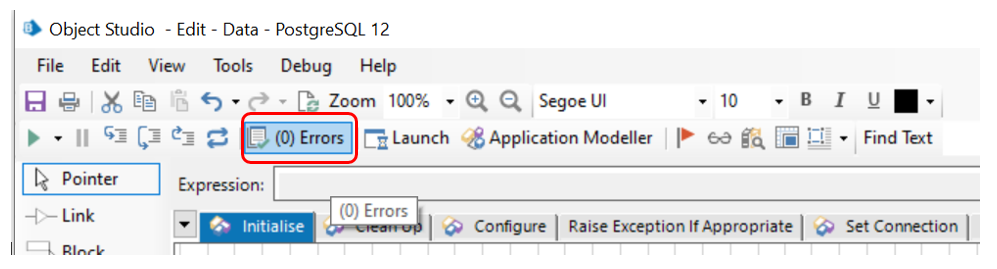
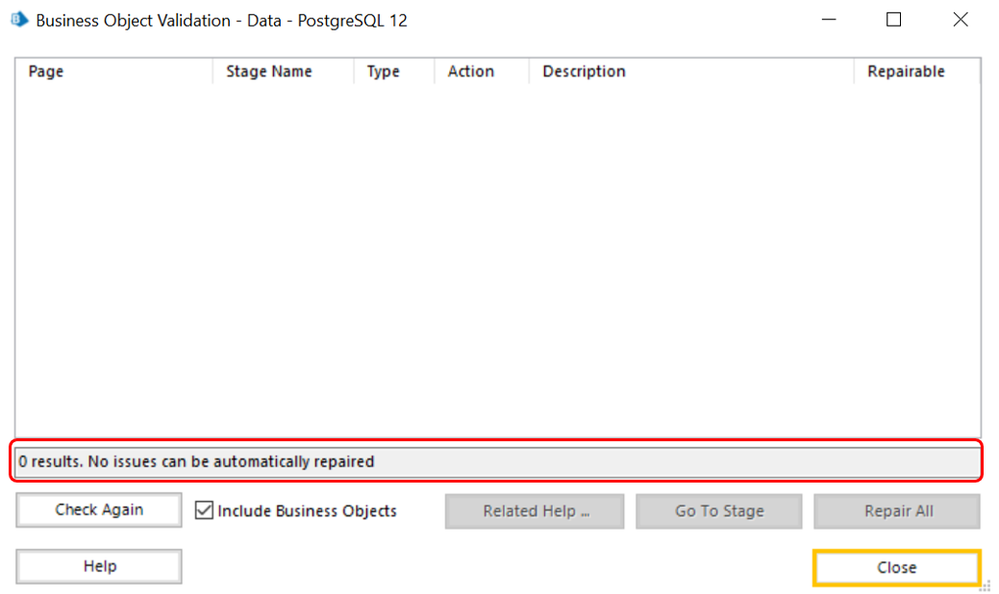
You should be getting a zero error message as shown above. Save the object post the changes and close it now.
Step 2: Create Table & Database At PostGreSQL Server:
To test if everything is working, I have created a sample database called 'test_db' and a sample table within it called 'test_table' in my PostGreSQL server using the PgAdmin client:

Step 3: Configuring dependencies in Blue Prism Client:
On your Blue Prism client, first you need to set up the proper values for the environment variables associated with your imported business object for PostGreSQL as shown below:

Now, you need to make modifications to your test process as per the database and the table created in PostGreSQL server end:
A) First I made the changes to the 'Get Collection' page of my imported process where changes are made to the database name and the SQL query to be executed which are as follows:
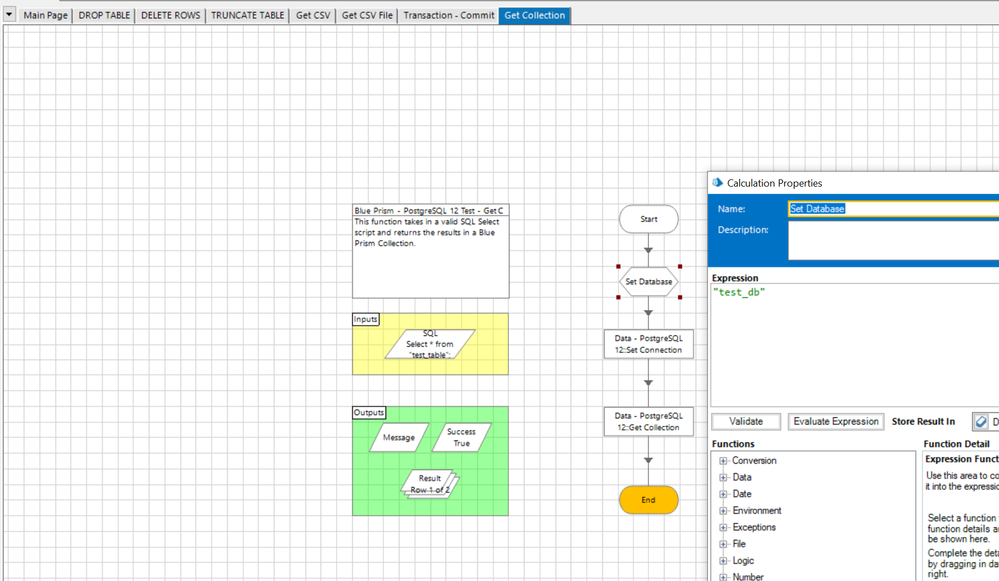
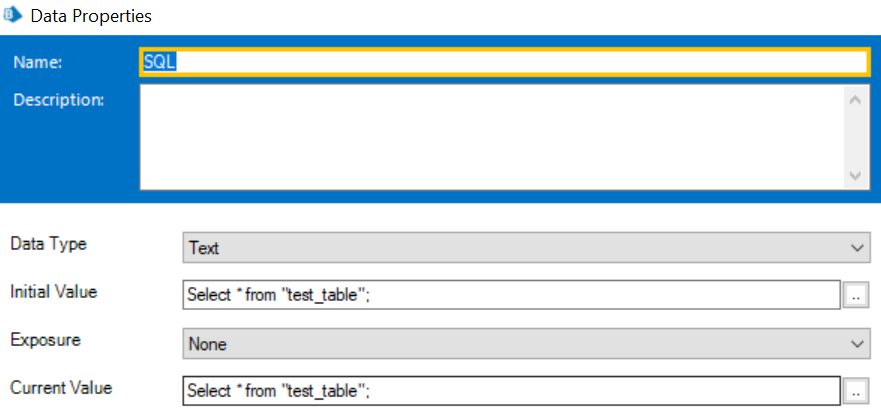
Step 4: Running the process:
Before running the process, the content for 'test_table' table in my PgAdmin console looks like below:
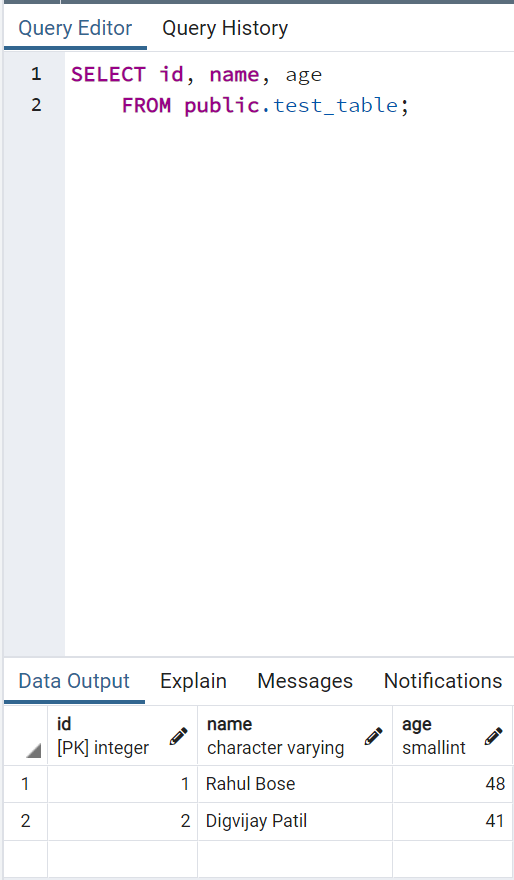
Now, once I run the 'Get Collection' page in my imported process workflow I get the following results:
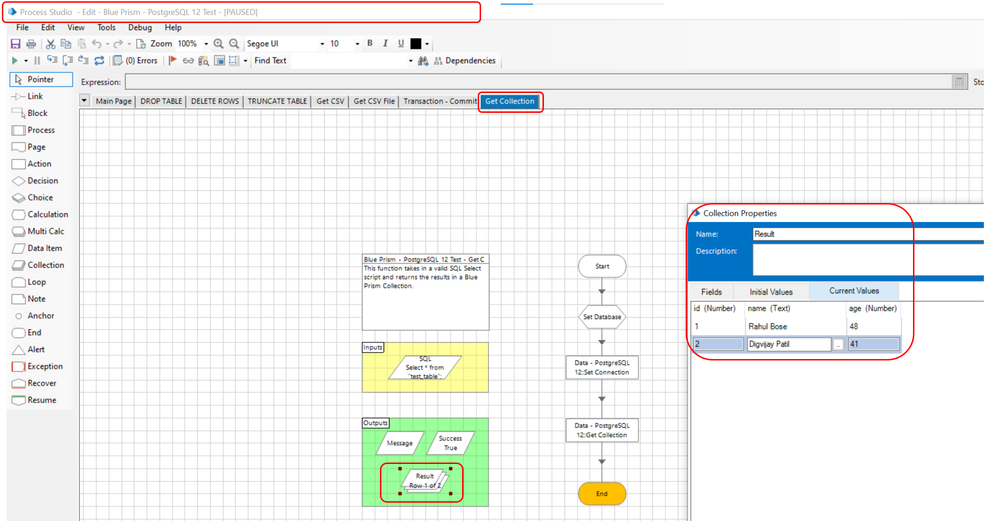
NOTE: For some reason when I am using the MSI installer from Github source as mentioned in the asset guide, some version of the Visual C++ Redistributable is getting updated and I was not able to open Blue Prism client software on my machine after multiple retry attempts . I had to recover my OS at a backdated restoration point to fix this issue altogether. Hence, I researched a bit and got the Nuget Package feed directly instead of going through MSI installer approach altogether.
------------------------------
----------------------------------
Hope it helps you out and if my solution resolves your query, then please mark it as the 'Best Answer' so that the others members in the community having similar problem statement can track the answer easily in future
Regards,
Devneet Mohanty
Intelligent Process Automation Consultant | Sr. Consultant - Automation Developer,
Wonderbotz India Pvt. Ltd.
Blue Prism Community MVP | Blue Prism 7x Certified Professional
Website: https://devneet.github.io/
Email: devneetmohanty07@gmail.com
----------------------------------
------------------------------
Hope this helps you out and if so, please mark the current thread as the 'Answer', so others can refer to the same for reference in future.
Regards,
Devneet Mohanty,
SS&C Blueprism Community MVP 2024,
Automation Architect,
Wonderbotz India Pvt. Ltd.
- Mark as New
- Bookmark
- Subscribe
- Mute
- Subscribe to RSS Feed
- Permalink
- Email to a Friend
- Report Inappropriate Content
15-05-22 11:32 PM
Thanks for reaching out to the community with your query. I tried to use the VBO and was able to get successful results as well. Let me elaborate more on the steps that I used below:
Step 1: Install the required files
A) You would require a local setup of PostgreSQL which I think you already have configured with you. I have my PostGreSQL setup with the following details:
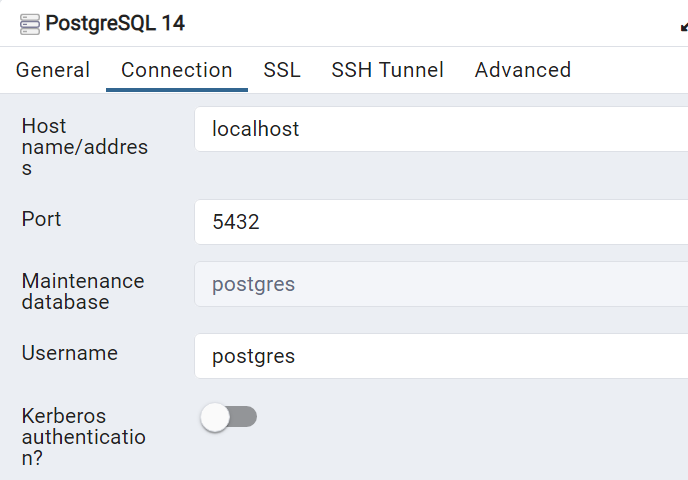
B) You need to then download the npgsql.dll (version 4.0.10) with net45 version. You can download the dll from the following nuget package feed URL: Npgsql v4.0.10
I have downloaded the dll file under net45 folder as shown below from the mentioned package feed. You just need to double click on the file and save it some browsed location when the prompt comes up on your local machine;
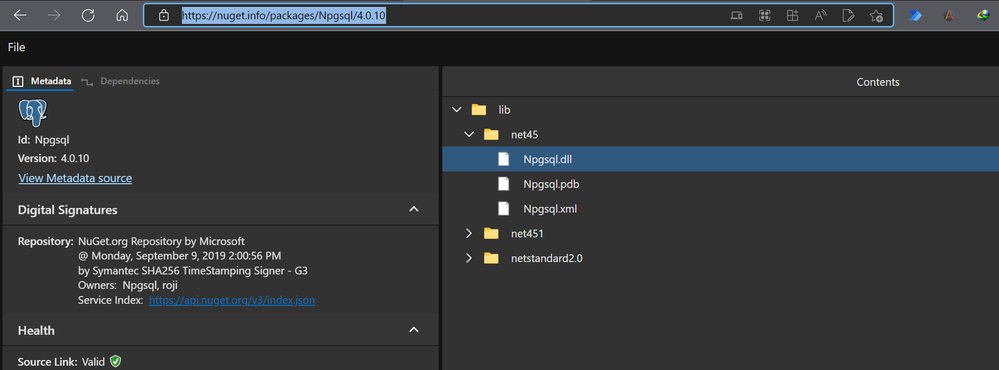
Once, the file got downloaded copy the npgsql.dll file to your Blue Prism's installation folder as shown below:

C) Next, you would require to download and import the PoseGre + 12 v.14 asset from Digital Exchange: Connector for Blue Prism - PostgreSQL V12 - 1.0.0
This would import the following dependencies on your environment:

D) Once, the object has been imported successfully open the business object and ensure the following dependency has been provided under the 'Code Options' tab of the Page Description stage of your 'Initialise' page in the imported business object:

Once you have verified that the same dependency names are provided as shown in the screenshot, just check if you are not getting any errors at all by clicking on the validation button once as shown below:
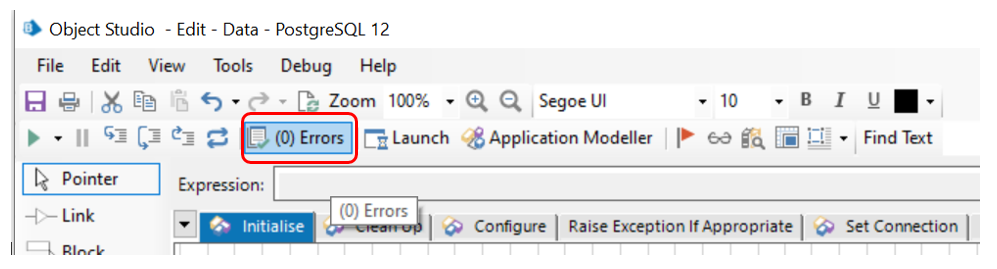
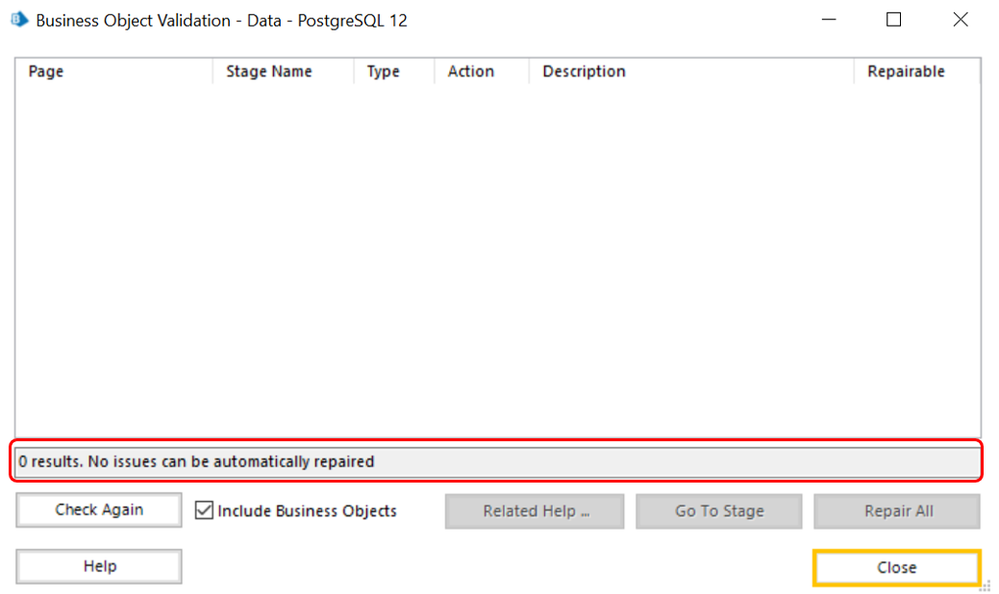
You should be getting a zero error message as shown above. Save the object post the changes and close it now.
Step 2: Create Table & Database At PostGreSQL Server:
To test if everything is working, I have created a sample database called 'test_db' and a sample table within it called 'test_table' in my PostGreSQL server using the PgAdmin client:

Step 3: Configuring dependencies in Blue Prism Client:
On your Blue Prism client, first you need to set up the proper values for the environment variables associated with your imported business object for PostGreSQL as shown below:

Now, you need to make modifications to your test process as per the database and the table created in PostGreSQL server end:
A) First I made the changes to the 'Get Collection' page of my imported process where changes are made to the database name and the SQL query to be executed which are as follows:
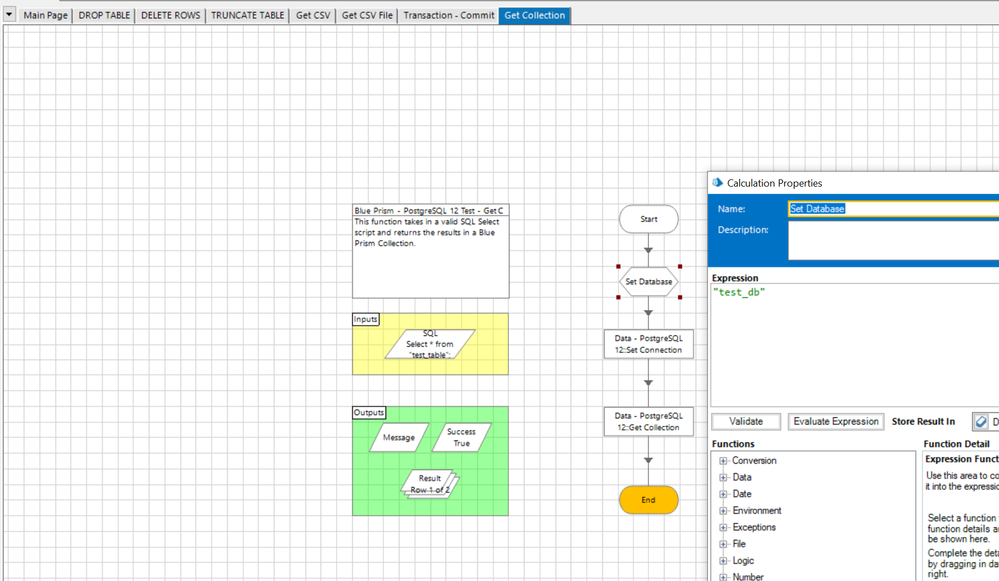
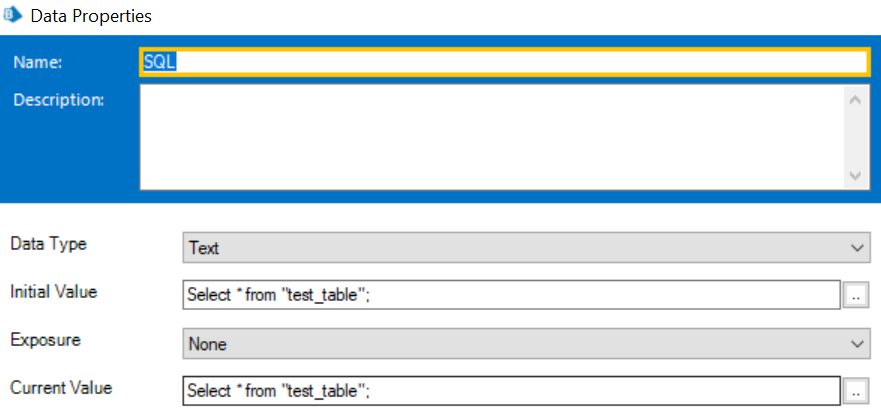
Step 4: Running the process:
Before running the process, the content for 'test_table' table in my PgAdmin console looks like below:
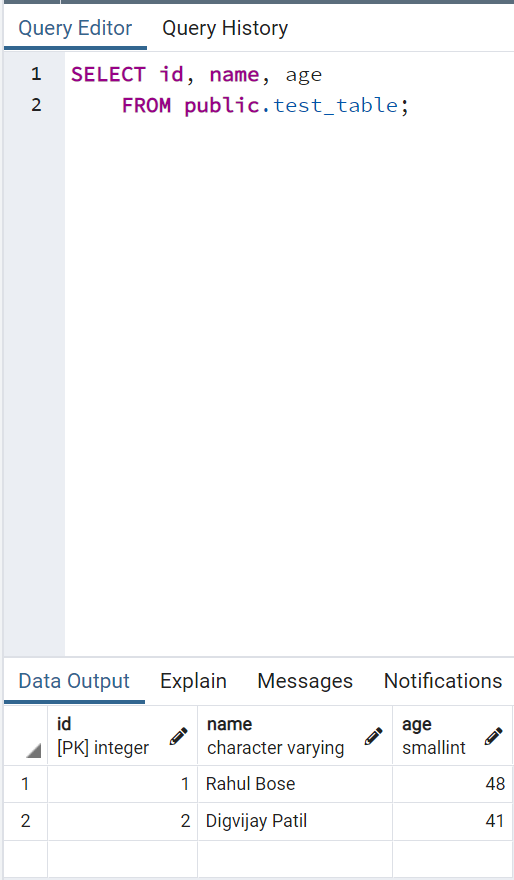
Now, once I run the 'Get Collection' page in my imported process workflow I get the following results:
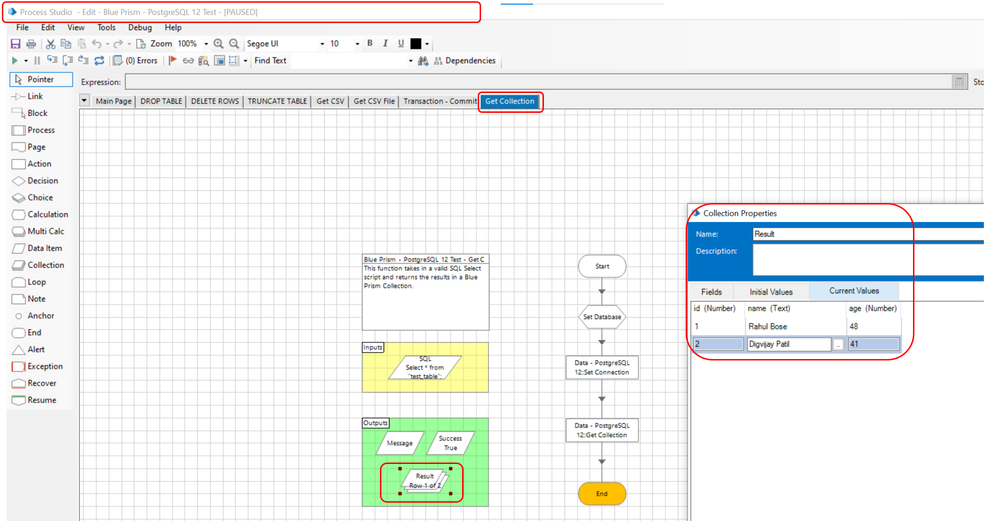
NOTE: For some reason when I am using the MSI installer from Github source as mentioned in the asset guide, some version of the Visual C++ Redistributable is getting updated and I was not able to open Blue Prism client software on my machine after multiple retry attempts . I had to recover my OS at a backdated restoration point to fix this issue altogether. Hence, I researched a bit and got the Nuget Package feed directly instead of going through MSI installer approach altogether.
------------------------------
----------------------------------
Hope it helps you out and if my solution resolves your query, then please mark it as the 'Best Answer' so that the others members in the community having similar problem statement can track the answer easily in future
Regards,
Devneet Mohanty
Intelligent Process Automation Consultant | Sr. Consultant - Automation Developer,
Wonderbotz India Pvt. Ltd.
Blue Prism Community MVP | Blue Prism 7x Certified Professional
Website: https://devneet.github.io/
Email: devneetmohanty07@gmail.com
----------------------------------
------------------------------
Hope this helps you out and if so, please mark the current thread as the 'Answer', so others can refer to the same for reference in future.
Regards,
Devneet Mohanty,
SS&C Blueprism Community MVP 2024,
Automation Architect,
Wonderbotz India Pvt. Ltd.
- Mark as New
- Bookmark
- Subscribe
- Mute
- Subscribe to RSS Feed
- Permalink
- Email to a Friend
- Report Inappropriate Content
17-05-22 06:04 AM
- Mark as New
- Bookmark
- Subscribe
- Mute
- Subscribe to RSS Feed
- Permalink
- Email to a Friend
- Report Inappropriate Content
17-05-22 06:56 AM
Can you show us a screenshot of your namepsace imports and external references? Also, can you confirm if you moved the dll file to the Blue Prism installation folder?
Hope this helps you out and if so, please mark the current thread as the 'Answer', so others can refer to the same for reference in future.
Regards,
Devneet Mohanty,
SS&C Blueprism Community MVP 2024,
Automation Architect,
Wonderbotz India Pvt. Ltd.
- Mark as New
- Bookmark
- Subscribe
- Mute
- Subscribe to RSS Feed
- Permalink
- Email to a Friend
- Report Inappropriate Content
17-05-22 07:40 AM
Currently I do not have admin access to my company laptop to copy files to C drive. So I kept the npsql.dll file path in External references which I downloaded. Also, raised ticket to get my admin rights and will try moving that file to BP installation when I get access and let you know if that works. I really appreciate for your response thank you so much 🙂
- Mark as New
- Bookmark
- Subscribe
- Mute
- Subscribe to RSS Feed
- Permalink
- Email to a Friend
- Report Inappropriate Content
17-05-22 01:38 PM
- Mark as New
- Bookmark
- Subscribe
- Mute
- Subscribe to RSS Feed
- Permalink
- Email to a Friend
- Report Inappropriate Content
03-06-22 10:08 AM
Is this Vbo have any compatibility issues like will it work only on blueprism latest version. I have done the steps you provided for blueprism V7+ it is working fine but it is not working in blueprism 6.8v. now it says "system.threading.tasks.extenstion.dll" in 6.8 saying "system.threading.tasks.extenstion.dll" cannot be access or access even if i paste that .dll in installation folder
- Mark as New
- Bookmark
- Subscribe
- Mute
- Subscribe to RSS Feed
- Permalink
- Email to a Friend
- Report Inappropriate Content
06-06-22 06:44 AM
Sorry for the late reply. I have tested it on 6.10.4 where it is working for me. Perhaps you can try to add some other DLL from the rest of the folder in that nuget feed apart from net45 folder such as netstandard 2.0. However, I doubt that any compatibility issue would be there because .NET Framework is same if I am correct in both v6.8 and v.6.10.4 as they use .NET Framework 4.7:
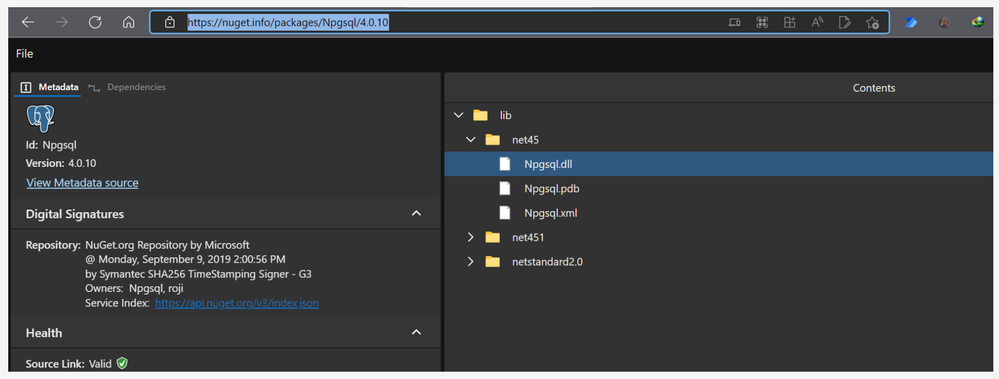
@ewilson - Do you have any idea if this asset has been tested for v6.8 as well till now by the team as I could not find any compatibility matrix for this asset on Exchange ?
Hope this helps you out and if so, please mark the current thread as the 'Answer', so others can refer to the same for reference in future.
Regards,
Devneet Mohanty,
SS&C Blueprism Community MVP 2024,
Automation Architect,
Wonderbotz India Pvt. Ltd.
- Mark as New
- Bookmark
- Subscribe
- Mute
- Subscribe to RSS Feed
- Permalink
- Email to a Friend
- Report Inappropriate Content
06-06-22 04:19 PM
The issue here is that Blue Prism v6.10 includes some additional Microsoft .NET DLLs in the BP installation folder that were not included with v6.9 and earlier. System.Threading.Extensions.dll is one of those libraries. It can be pulled from NuGet at the following link though:
https://www.nuget.org/packages/System.Threading.Tasks.Extensions/
I believe this was developed and tested in Blue Prism v6.9, but it looks like the developer may have already had those specific DLLs pulled into his development environment. So this issue wasn't encountered. We'll look at updating the documentation to make it clear what specific version of Blue Prism is supported out of the box, and what needs to be done to use it with earlier versions of Blue Prism.
Cheers,
Eric
- blueprism software - Error in Product Forum
- Machines getting disconnected after attaching to Edge in Product Forum
- BP HUB Unable to get Refresh after adding New Connection in Product Forum
- In 7.3.2, Runtime resource is showing state as Idle but connection is disconnected in Product Forum
- Blue Prism HUB 5.1.1 Audit Service Install Error in Power Shell Script Run in Product Forum

