Turn on suggestions
Auto-suggest helps you quickly narrow down your search results by suggesting possible matches as you type.
Showing results for
- SS&C Blue Prism Community
- Get Started
- Getting Started
- RE: Learning Edition Installation issue
Options
- Subscribe to RSS Feed
- Mark Topic as New
- Mark Topic as Read
- Float this Topic for Current User
- Bookmark
- Subscribe
- Mute
- Printer Friendly Page
Options
- Mark as New
- Bookmark
- Subscribe
- Mute
- Subscribe to RSS Feed
- Permalink
- Email to a Friend
- Report Inappropriate Content
27-01-21 11:33 AM
Hello Team,
I am newbie here, just got the learning trail version details and downloaded the BP in my system. While trying to install the below window is not accepting either the BP credentials or as "admin" credentials which I have used for registration -
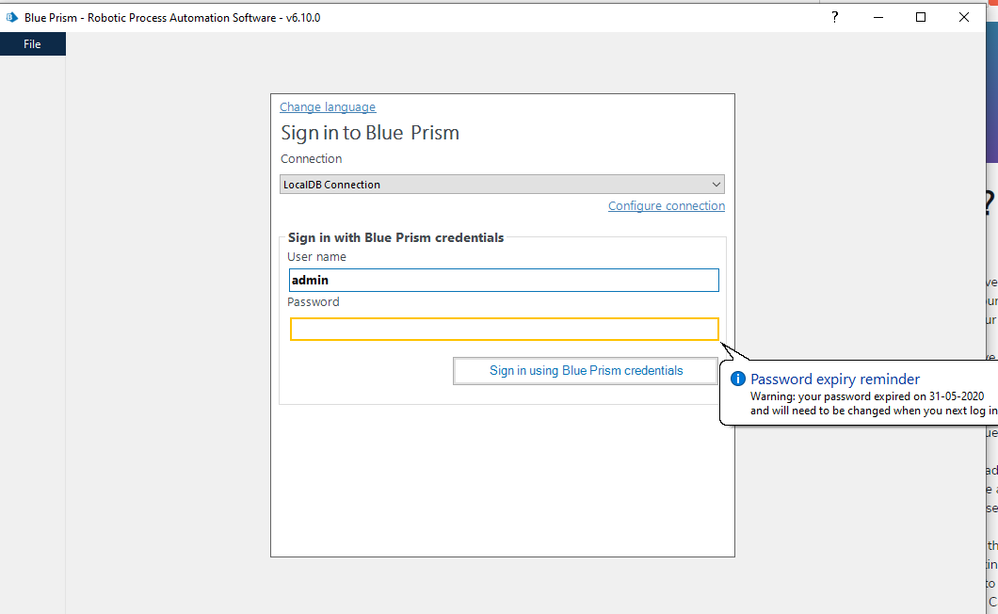 Request help here.
Request help here.
------------------------------
pavani sai
------------------------------
I am newbie here, just got the learning trail version details and downloaded the BP in my system. While trying to install the below window is not accepting either the BP credentials or as "admin" credentials which I have used for registration -
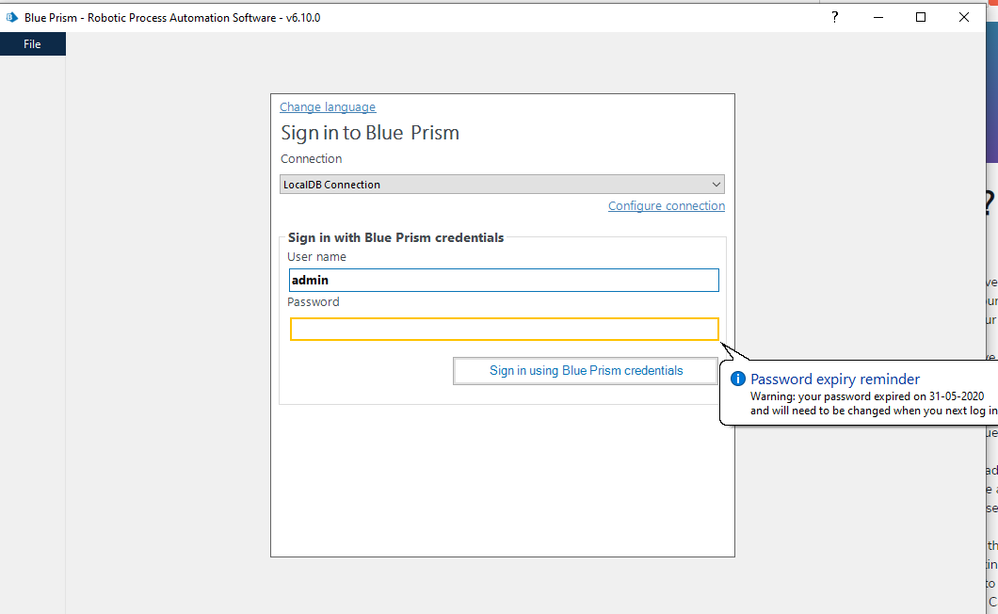 Request help here.
Request help here.------------------------------
pavani sai
------------------------------
Answered! Go to Answer.
1 BEST ANSWER
Helpful Answers
Options
- Mark as New
- Bookmark
- Subscribe
- Mute
- Subscribe to RSS Feed
- Permalink
- Email to a Friend
- Report Inappropriate Content
03-02-21 04:08 AM
As you suggested, I had uninstalled from the control panel and followed by the below instructions from support team as well -
Recreate the DB in current installation
Note: this option will remove all DB content.
- On "Sign in to Blue Prism" screen select the "Configure connection".
- On the Connection Configuration dialogue window, for the LocalDB Connection profile, select the "Create Database" button at bottom of screen.
- In the "Create a new database" dialogue, select the checkbox for "Drop any existing database .."
- Select the option for "Set up a multi-authentication .."
- Click on OK
- Confirm to continue on the DB exists prompt by selecting Yes (will delete all DB tables)
- Once the process is completed select OK x 2 to return to the login prompt and enter User ID: admin | PWD: admin
- Complete the prompt to change the password.
------------------------------
pavani sai
------------------------------
Recreate the DB in current installation
Note: this option will remove all DB content.
- On "Sign in to Blue Prism" screen select the "Configure connection".
- On the Connection Configuration dialogue window, for the LocalDB Connection profile, select the "Create Database" button at bottom of screen.
- In the "Create a new database" dialogue, select the checkbox for "Drop any existing database .."
- Select the option for "Set up a multi-authentication .."
- Click on OK
- Confirm to continue on the DB exists prompt by selecting Yes (will delete all DB tables)
- Once the process is completed select OK x 2 to return to the login prompt and enter User ID: admin | PWD: admin
- Complete the prompt to change the password.
------------------------------
pavani sai
------------------------------
2 REPLIES 2
Options
- Mark as New
- Bookmark
- Subscribe
- Mute
- Subscribe to RSS Feed
- Permalink
- Email to a Friend
- Report Inappropriate Content
02-02-21 04:46 PM
Over the installation, you will get the chance to create your own password.
The only way to change this is by removing the Blue Prism and the Local DB SQL Database from the Control Panel and reinstall again.
------------------------------
Luis Lopez
Customer Support Engineer English and Spanish
Blue Prism Ltd
------------------------------
The only way to change this is by removing the Blue Prism and the Local DB SQL Database from the Control Panel and reinstall again.
------------------------------
Luis Lopez
Customer Support Engineer English and Spanish
Blue Prism Ltd
------------------------------
Options
- Mark as New
- Bookmark
- Subscribe
- Mute
- Subscribe to RSS Feed
- Permalink
- Email to a Friend
- Report Inappropriate Content
03-02-21 04:08 AM
As you suggested, I had uninstalled from the control panel and followed by the below instructions from support team as well -
Recreate the DB in current installation
Note: this option will remove all DB content.
- On "Sign in to Blue Prism" screen select the "Configure connection".
- On the Connection Configuration dialogue window, for the LocalDB Connection profile, select the "Create Database" button at bottom of screen.
- In the "Create a new database" dialogue, select the checkbox for "Drop any existing database .."
- Select the option for "Set up a multi-authentication .."
- Click on OK
- Confirm to continue on the DB exists prompt by selecting Yes (will delete all DB tables)
- Once the process is completed select OK x 2 to return to the login prompt and enter User ID: admin | PWD: admin
- Complete the prompt to change the password.
------------------------------
pavani sai
------------------------------
Recreate the DB in current installation
Note: this option will remove all DB content.
- On "Sign in to Blue Prism" screen select the "Configure connection".
- On the Connection Configuration dialogue window, for the LocalDB Connection profile, select the "Create Database" button at bottom of screen.
- In the "Create a new database" dialogue, select the checkbox for "Drop any existing database .."
- Select the option for "Set up a multi-authentication .."
- Click on OK
- Confirm to continue on the DB exists prompt by selecting Yes (will delete all DB tables)
- Once the process is completed select OK x 2 to return to the login prompt and enter User ID: admin | PWD: admin
- Complete the prompt to change the password.
------------------------------
pavani sai
------------------------------
Related Content
- Receiving error message: An error occurred whilst configuring Blue Prism localdb. in Getting Started
- How to publish process in the Control Room? (Learning Edition) in Getting Started
- error with chrome while using learning edition v7.4 in University Forum
- ✨New to Blue Prism? 🤔 Discover Two Editions to Kickstart Your Intelligent Automation Journey! in University Forum
- Learning edition 7.3.1. Installation of database failed in Getting Started
