- SS&C Blue Prism Community
- Get Help
- Product Forum
- RE: Click does not work on web element in Chrome
- Subscribe to RSS Feed
- Mark Topic as New
- Mark Topic as Read
- Float this Topic for Current User
- Bookmark
- Subscribe
- Mute
- Printer Friendly Page
Click does not work on web element in Chrome
- Mark as New
- Bookmark
- Subscribe
- Mute
- Subscribe to RSS Feed
- Permalink
- Email to a Friend
- Report Inappropriate Content
03-09-20 03:20 PM
I am using BP v6.7.2, Chrome 84, BP Chrome extension 2.1.0.
I spied few elements on a website without any issues and they get Highlighted quickly too.
For a couple of elements I have an issue. In Navigate step I am giving Click/Select/Select List Item etc. but nothing actually works and it does not give any error too! It just moves ahead to the next step. The further steps including other elements work as desired.
The website I use is -
https://www1.nseindia.com/live_market/dynaContent/live_analysis/top_gainers_losers.htm
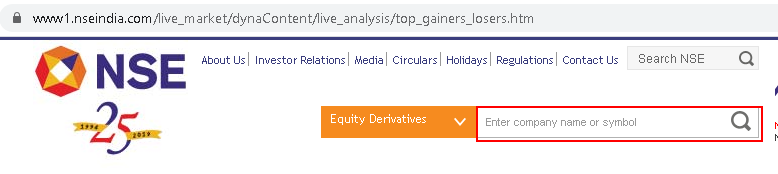
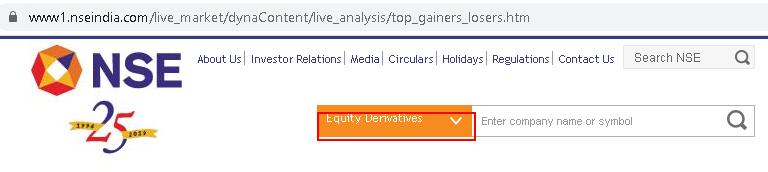
Thanks in advance!
------------------------------
Nikhil Sathe
Sr Consultant
Capgemini Technology Services
------------------------------
- Mark as New
- Bookmark
- Subscribe
- Mute
- Subscribe to RSS Feed
- Permalink
- Email to a Friend
- Report Inappropriate Content
03-09-20 06:06 PM
I haven't tested your specific case but I just wanted you to know that Chrome 84 has not been validated against BP v6.7.2:
https://bpdocs.blueprism.com/bp-6-7/en-us/Guides/chrome-firefox/chrome-firefox.htm?tocpath=Guides%7CNative%20Chrome%20and%20Firefox%20integration%7C_____0
Blue Prism just released version 6.9 along with Chrome browser extension 2.2.0, evaluated against Chrome 84.0.4147.125.
Regards,
------------------------------
Luca Valente
Senior Product Consultant
Blue Prism
America/New_York
------------------------------
- Mark as New
- Bookmark
- Subscribe
- Mute
- Subscribe to RSS Feed
- Permalink
- Email to a Friend
- Report Inappropriate Content
04-09-20 03:14 AM
You may try spy the element using UIA mode and then use "Global Mouse Click Centre" action.
------------------------------
Bruce Liu
Senior Product Consultant, Professional Services
Blue Prism
Australia/Sydney
------------------------------
- Mark as New
- Bookmark
- Subscribe
- Mute
- Subscribe to RSS Feed
- Permalink
- Email to a Friend
- Report Inappropriate Content
08-09-20 06:32 AM
If you explore the HTML code behind, you can tell that the dropdown is not a standard HTML control. It actually consists of two parts, the standard dropdown control and a DIV which displays the selected value. This is the reason why this control can be difficult to interact with and BP may not work in the expected manner.
Using Chrome browser mode, you may follow the steps below to achieve the effect of click:
1. Spy the browser window in Win32
2. Spy the dropdown "<SELECT>" element using Chrome mode
3. Add a step in a Navigate stage so it activates the browser Window spied in 1
4. Add another step to the same Navigate stage so it sends an ENTER key using "Global Send Keys" to the dropdown element
5. If necessary, add another step between step 3 and step 4 so it performs "Select" on the dropdown element
6. Add some interval between each Navigate stage step, e.g. one second.
------------------------------
Bruce Liu
Senior Product Consultant, Professional Services
Blue Prism
Australia/Sydney
------------------------------
- Mark as New
- Bookmark
- Subscribe
- Mute
- Subscribe to RSS Feed
- Permalink
- Email to a Friend
- Report Inappropriate Content
08-09-20 08:02 AM
Another way I found recently is to make use of Inspect function in Chrome. You can inspect the element you need, say a button. In the Inspect window, right-click on the element - copy as Xpath. This will give you the same path like BP does when you spy an HTML element. From there you can figure out, what is the exact element you need and paste the copied Xpath to the Web Element Path attribute in the App Modeler.
------------------------------
Sergey Krylov
Process Developer
Swedbank AB
Europe/Tallinn
------------------------------
- Mark as New
- Bookmark
- Subscribe
- Mute
- Subscribe to RSS Feed
- Permalink
- Email to a Friend
- Report Inappropriate Content
08-09-20 08:41 AM
Great that you have come to know the use of XPath selector using the Web Path attribute. In v6.9 release, we have changed the attribute name so it is now called "Web Path/XPath". This should set it straight for users what they may do with it.
Using Chrome's inspector is one way you can generate CSS selectors and XPath selectors. I would still recommend use a bit caution in copy and paste the expression into the Application Modeller directly. After all, we would like the elements to be as solid as possible, a customiised CSS/XPath Selector may give a more robust spying solution in the long run.
------------------------------
Bruce Liu
Senior Product Consultant, Professional Services
Blue Prism
Australia/Sydney
------------------------------
- Mark as New
- Bookmark
- Subscribe
- Mute
- Subscribe to RSS Feed
- Permalink
- Email to a Friend
- Report Inappropriate Content
08-09-20 03:38 PM
Adding an window element by spying with Win32 definitely helped!! It gave some control over the elements.
However it seems that website itself is bit tricky. I am struggling to select an element from the list or type into the text box. The responses are erratic.
Thanks!
Nikhil
------------------------------
Nikhil Sathe
Sr Consultant
Capgemini Technology Services
------------------------------
- Mark as New
- Bookmark
- Subscribe
- Mute
- Subscribe to RSS Feed
- Permalink
- Email to a Friend
- Report Inappropriate Content
09-09-20 12:43 AM
One thing I have found is that you can use "Select Item" action on the dropdown (<SELECT> tag) item you wish to pick. If you manually expand the list by clicking on the control, the item will actually be highlighted. Highlighting the item in the list does have one advantage, that you can select it by using the ENTER key. This should in turn trigger the on page mechanism to select the item for you.
I would recommend the following steps to achieve what you wanted:
a. use "Select Item" action on the dropdown (<SELECT> tag) item that you wish to pick
b. do exactly what I advised in the last post
c. send one additional "ENTER" key to the dropdown control to confirm the selection
------------------------------
Bruce Liu
Senior Product Consultant, Professional Services
Blue Prism
Australia/Sydney
------------------------------
- Mark as New
- Bookmark
- Subscribe
- Mute
- Subscribe to RSS Feed
- Permalink
- Email to a Friend
- Report Inappropriate Content
10-03-21 06:50 AM
------------------------------
Nikhil Chandra Pulijala
------------------------------
- Mark as New
- Bookmark
- Subscribe
- Mute
- Subscribe to RSS Feed
- Permalink
- Email to a Friend
- Report Inappropriate Content
10-06-21 02:04 PM
Thanks for posting this.
For the first time, I faced similar issue. This solved it!
Also, I noticed that adding a navigate stage with focus action against the html element or a click was effective for more stubborn ones. Especially drop downs.
------------------------------
jose caceres
analyst programmer
nab
Australia/Melbourne
------------------------------
- Upgrade to 7.3.2 - Click Action on Buttons/Hyperlink not working in Chrome in Product Forum
- Chrome 140.0.7339.81 and process hanging in Product Forum
- Chrome Extension 7.4.1 in Product Forum
- Error when Invoking JavaScript in Product Forum
- Spying a dropdown filter on a Confluence page in Digital Exchange

