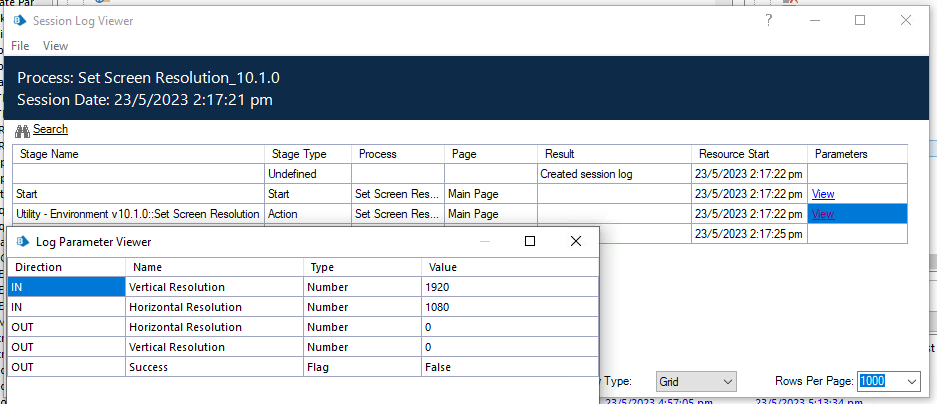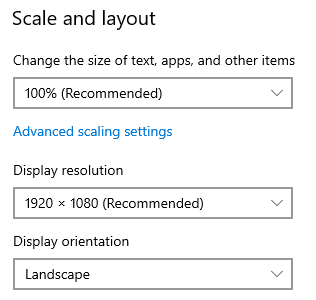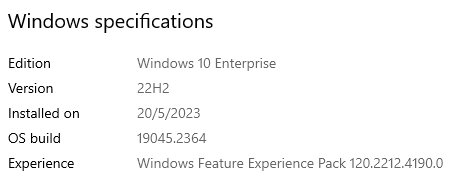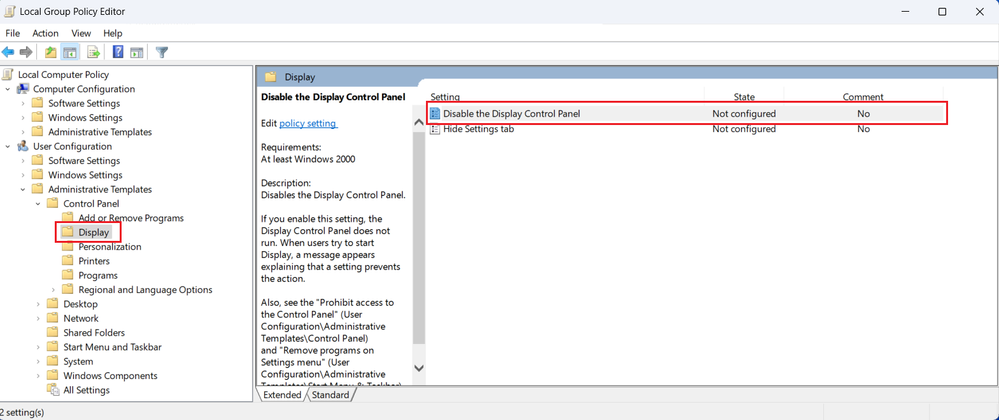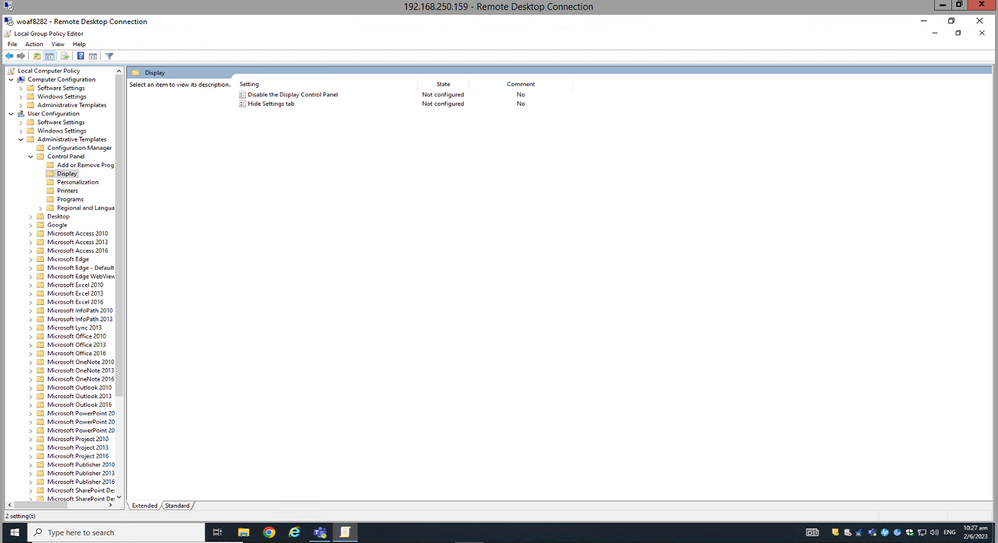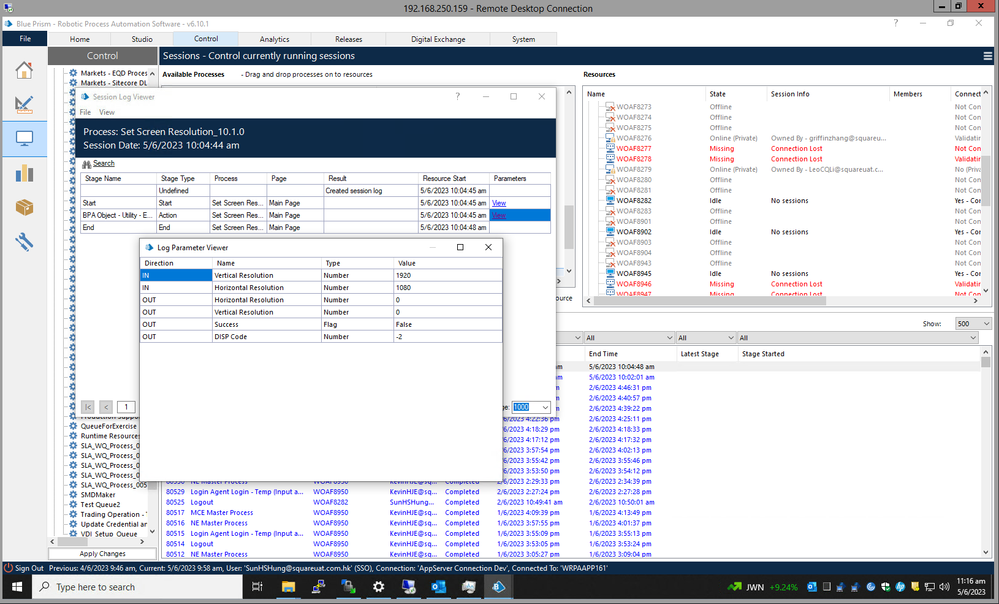- SS&C Blue Prism Community
- Get Help
- Digital Exchange
- Re: Screen Resolution issue
- Subscribe to RSS Feed
- Mark Topic as New
- Mark Topic as Read
- Float this Topic for Current User
- Bookmark
- Subscribe
- Mute
- Printer Friendly Page
Screen Resolution issue
- Mark as New
- Bookmark
- Subscribe
- Mute
- Subscribe to RSS Feed
- Permalink
- Email to a Friend
- Report Inappropriate Content
30-05-23 03:54 PM
The screen resolution sometimes too small that the automated process will have error:
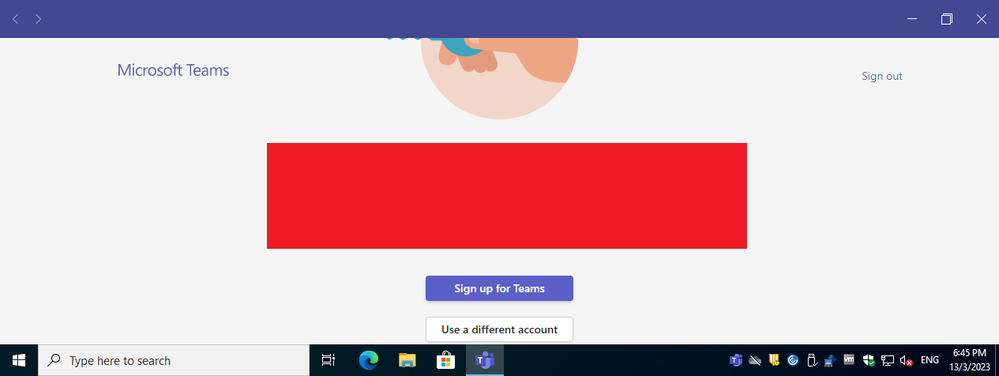
I tried to use the utility in DX (Blue Prism Digital Exchange) but still cannot change the screen resolution:
Blue Prism Digital Exchange
Tried to contact DX support and replied them that
There is no option for me to change the resolution there, not sure if it is because it is a RDP session or other reasons, pending for DX support reply:
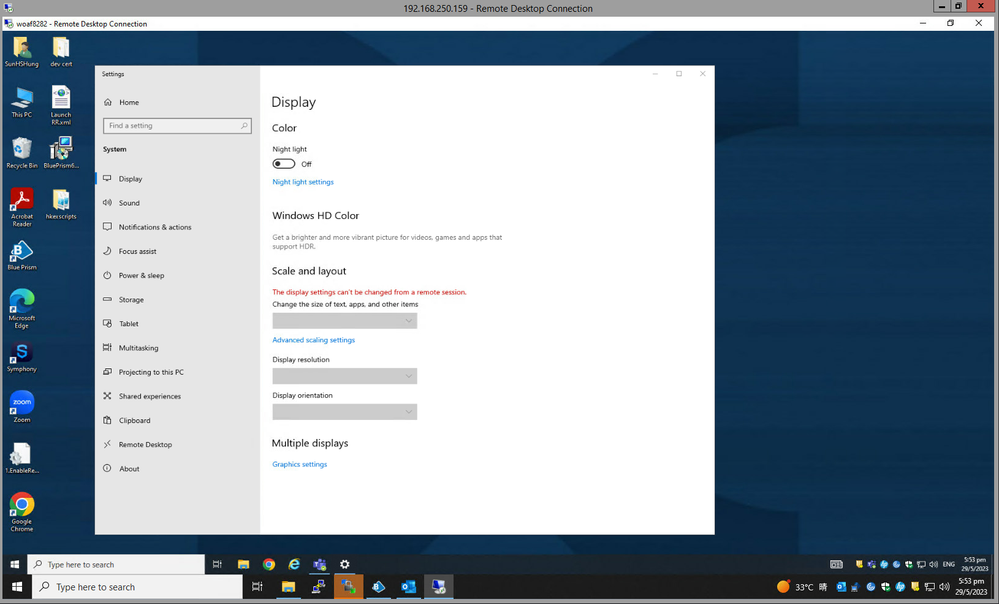
@ewilson , FYI
- Mark as New
- Bookmark
- Subscribe
- Mute
- Subscribe to RSS Feed
- Permalink
- Email to a Friend
- Report Inappropriate Content
30-05-23 04:21 PM
HI Sun Hung - Infrastructure team( Who managed vm's) might blocked to update the settings. you might need to reach internal team for that.
Did you get chance to use this VBO where the screen resolution settings are enabled? if this is not working then let me know.
If I answered your query. Please mark it as the Best Answer
Harish Mogulluri
- Mark as New
- Bookmark
- Subscribe
- Mute
- Subscribe to RSS Feed
- Permalink
- Email to a Friend
- Report Inappropriate Content
30-05-23 04:27 PM
Hello @SunHung1
Are you running the Blue Prism process directly on the machine that you're RDP'd into, or are you trying to run it on a separate machine and automate something on the other machine via the RDP connection?
RDP does not allow you to change the resolution of a remote machine. That's not an issue with the Utility - Environment VBO, but a decision made by Microsoft in how the RDP protocol will work or not work in this case.
Just to be clear, you can usually change the resolution of the RDP session itself via the Remote Desktop Client UI. I believe you right click on the saved connection details and there's an option to adjust the resolution. However, as far as I know you can't change the resolution of the remote machine via an RDP session.
Cheers,
Eric
- Mark as New
- Bookmark
- Subscribe
- Mute
- Subscribe to RSS Feed
- Permalink
- Email to a Friend
- Report Inappropriate Content
31-05-23 02:20 AM
Thanks both.
I tried to run the process and please find below session log:
So we can see the "Success" is False.
The PC is far away so I tried to use RDP to check.
If visit physically, the display resolution setting is available:
- Mark as New
- Bookmark
- Subscribe
- Mute
- Subscribe to RSS Feed
- Permalink
- Email to a Friend
- Report Inappropriate Content
31-05-23 05:55 PM
@SunHung1
What O/S is the remote machine running?
Cheers,
Eric
- Mark as New
- Bookmark
- Subscribe
- Mute
- Subscribe to RSS Feed
- Permalink
- Email to a Friend
- Report Inappropriate Content
01-06-23 04:28 AM
- Mark as New
- Bookmark
- Subscribe
- Mute
- Subscribe to RSS Feed
- Permalink
- Email to a Friend
- Report Inappropriate Content
01-06-23 06:04 PM
Very strange behavior. This logic has been tested in Windows 10 without issue. It sounds more like there's something within the local configuration of the machine that's preventing the resolution changes. Can you log into the machine directly using the same account the digital worker would use? If so, it would be good to see if there's a Local Group Policy definition that's locked the display to whatever the standard resolution is.
If you go to the Start menu and type gpedit.msc and the <Enter>, that will bring up the Local Group Policy Editor. From there, you want to go to Local Computer Policy -> User Configuration -> Administrative Templates -> Control Panel -> Display. In the window on the right check the Disable the Display Control Panel setting. Is it enabled?
Cheers,
Eric
- Mark as New
- Bookmark
- Subscribe
- Mute
- Subscribe to RSS Feed
- Permalink
- Email to a Friend
- Report Inappropriate Content
02-06-23 03:27 AM
Hi @Eric Wilson , thanks for your reply.
It is "Not configured", same as your screenshot:
- Mark as New
- Bookmark
- Subscribe
- Mute
- Subscribe to RSS Feed
- Permalink
- Email to a Friend
- Report Inappropriate Content
02-06-23 03:45 PM
I've attached a debug version of the Utility - Environment VBO. Please import this and run your test again. This version includes an additional output parameter from the Set Screen Resolution action called DISP Code. This is a numeric value that corresponds to the return code from the system function we call to make the resolution change. Possible return values are:
DISP_CHANGE_SUCCESSFUL = 0
DISP_CHANGE_RESTART = 1
DISP_CHANGE_FAILED = -1
DISP_CHANGE_BADMODE = -2
DISP_CHANGE_NOTUPDATED = -3
DISP_CHANGE_BADFLAGS = -4
DISP_CHANGE_BADPARAM = -5
Lets see what code the O/S is throwing.
Cheers,
Eric
- Mark as New
- Bookmark
- Subscribe
- Mute
- Subscribe to RSS Feed
- Permalink
- Email to a Friend
- Report Inappropriate Content
05-06-23 04:16 AM
Thanks @ewilson , return code "-2" found:
- Issue Maximising second browser in Product Forum
- URGENT: Chrome Extension Failure with Chrome Updated Version - Requires Latest Browser Support in Product Forum
- Control Room Time mismatch issue - v7.4.0 in Product Forum
- Ways to Automate Fetching and working with Environment Variables - If any in Product Forum
- Combo box in UIA Mode - inconsistent selecting item in Product Forum