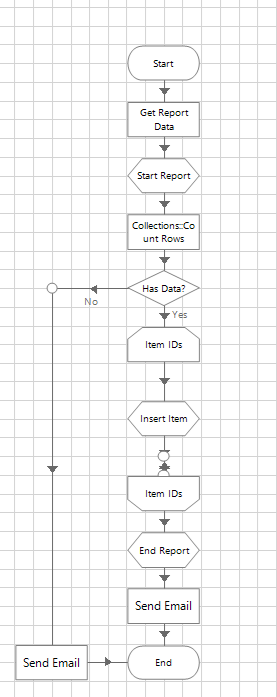- SS&C Blue Prism Community
- Get Help
- Product Forum
- RE: Any tips on getting the content of a Collectio...
- Subscribe to RSS Feed
- Mark Topic as New
- Mark Topic as Read
- Float this Topic for Current User
- Bookmark
- Subscribe
- Mute
- Printer Friendly Page
- Mark as New
- Bookmark
- Subscribe
- Mute
- Subscribe to RSS Feed
- Permalink
- Email to a Friend
- Report Inappropriate Content
09-11-23 09:47 PM
I attach an Excel spreadsheet to my process completion output reports which has the details of the run taken from the queue. The Excel spreadsheet is created by pulling Queue data into a Collection and then writing it to Excel. It could have any number of rows, depending on what was in the queue.
My users have asked if the content of this report could be included in the body of the email rather than as an attachment.
Queue item 1 - Completed
Queue item 2 - Completed
Queue item 3 - Exception, invalid input
Queue item 4 - Completed
Queue item ... etc.
I can't see any obvious (or even non-obvious) ways to do this. Any ideas?
------------------------------
Jeremy Dean
------------------------------
Answered! Go to Answer.
Helpful Answers
- Mark as New
- Bookmark
- Subscribe
- Mute
- Subscribe to RSS Feed
- Permalink
- Email to a Friend
- Report Inappropriate Content
09-11-23 10:47 PM
Hi Jeremy,
Firstly,
Set up a data item that initializes the table. Assuming this is called "[Message]" For example,
<table border='1' cellpadding='3' cellspacing='0' style='width:600px'>
<tr>
<th>Queue Item</th>
<th>Status</th>
</tr>
This sets up the appearance and headers of your table.
Create a logic that captures the completed and exception items in your Work Queue. Loop through the items to create a Work Queue Collection Report. Let's say this collection report is called "[Report]".
Create another loop that collects the information from [Report] collection to create a table for your email message. Your example calculation stage in the loop shall look like this.
[Message]&"<tr>"
&"<td>"&[Report.Key]&"</td>"
&"<td>"&[Report.Status]&"</td>"
</tr>"
This adds a row to your table and closes that row as well.
Finally, after the end of the loop. You will close your table using another calculation stage.
[Message]&"</table>"
Regards,
Renz
------------------------------
Renz Carlo Dela Cruz
------------------------------
- Mark as New
- Bookmark
- Subscribe
- Mute
- Subscribe to RSS Feed
- Permalink
- Email to a Friend
- Report Inappropriate Content
09-11-23 10:47 PM
Hi Jeremy,
Firstly,
Set up a data item that initializes the table. Assuming this is called "[Message]" For example,
<table border='1' cellpadding='3' cellspacing='0' style='width:600px'>
<tr>
<th>Queue Item</th>
<th>Status</th>
</tr>
This sets up the appearance and headers of your table.
Create a logic that captures the completed and exception items in your Work Queue. Loop through the items to create a Work Queue Collection Report. Let's say this collection report is called "[Report]".
Create another loop that collects the information from [Report] collection to create a table for your email message. Your example calculation stage in the loop shall look like this.
[Message]&"<tr>"
&"<td>"&[Report.Key]&"</td>"
&"<td>"&[Report.Status]&"</td>"
</tr>"
This adds a row to your table and closes that row as well.
Finally, after the end of the loop. You will close your table using another calculation stage.
[Message]&"</table>"
Regards,
Renz
------------------------------
Renz Carlo Dela Cruz
------------------------------
- Mark as New
- Bookmark
- Subscribe
- Mute
- Subscribe to RSS Feed
- Permalink
- Email to a Friend
- Report Inappropriate Content
11-11-23 09:23 PM
Hello.
I normally use it in the following way:
Get Report: Gets report and includes it in a collection.
Start Report: Creates the Header and loads CSS information that will be used.
<!DOCTYPE html>
<html lang='pt-br'>
<head>
<meta charset='UTF-8' />
<meta name='viewport' content='width=device-width, initial-scale=1.0' />
<meta http-equiv='Content-Type' content='text/html charset=UTF-8' />
<style>
#reportExemple {
font-weight: bolder;
}</style>
</head>
<body>
<div id='reportExemple'></div>
Get current rows: Checks if items exist.
Decision: If there are no items, send a personalized report "no items to process
Loop: For each for each line in the collection
Insert item: Loads a new item into the body by concatenating Header + body
Data Item Body: [Report] = [Report]& [Item]
End Report: Closes the report tag, concatenating the result
</body>
</html>
- You can have a replace structure in a data item base for example, customization is at your discretion.
Regards,
------------------------------
Leonardo Soares
RPA Developer Tech Leader
Bridge Consulting
América/Brazil
------------------------------
- MS EXCEL VBO - Taking much time to read 20k records in v7.4.1 in Product Forum
- Databricks API JSON Result to Collection in Product Forum
- Best way to export collection to CSV in Product Forum
- Core VBOs Zip Update - 20251126 in Digital Exchange
- XML files from PDF Files without using Acrobat in Product Forum