- SS&C Blue Prism Community
- Get Help
- Product Forum
- Re: Blue Prism Hub 4.2 Installation Issue
- Subscribe to RSS Feed
- Mark Topic as New
- Mark Topic as Read
- Float this Topic for Current User
- Bookmark
- Subscribe
- Mute
- Printer Friendly Page
Blue Prism Hub 4.2 Installation Issue
- Mark as New
- Bookmark
- Subscribe
- Mute
- Subscribe to RSS Feed
- Permalink
- Email to a Friend
- Report Inappropriate Content
07-10-21 12:46 PM
I am trying to install the Blue Prism Hub 4.2, when I get to the: Configure Authentication SQL Server connection stage, I get the following error:
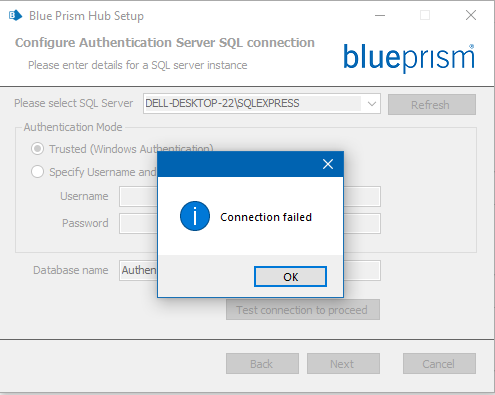
This is the stage where I get the error upon selecting the Trusted (Windows Authentication) option:
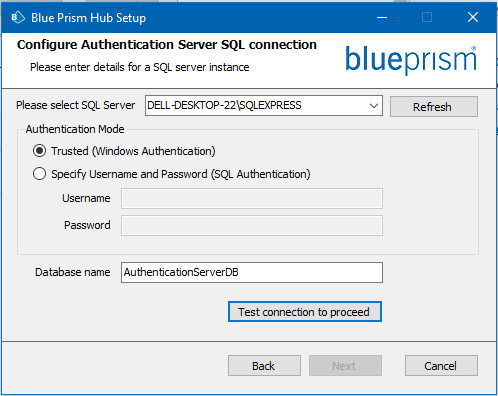
Please may I get assistance on how to resolve this issue as I have tried so many things.
Kind regards,
Nokuthula Mkhize
- Mark as New
- Bookmark
- Subscribe
- Mute
- Subscribe to RSS Feed
- Permalink
- Email to a Friend
- Report Inappropriate Content
07-10-21 04:29 PM
This can be many things. Here is a list from our troubleshooting guide:
Database connectivity
The Test connection to proceed button within the installer checks the following:
- If the database exists:
- That it can be connected to.
- That the account has the rights to read, write and edit the database.
- If the database does not exist:
- That the account has the right to create the database.
If these requirements cannot be met, the installation will stop.
There are a number of checks that can be performed when a connection cannot be made to a SQL Server over the LAN:
- Verify Network Connectivity – Ensure that all relevant devices are connected to the same network and are able to communicate.
- SQL Credentials – Verify the SQL credentials and that the user has appropriate permissions on the SQL Server.
- Firewall – Check that the firewalls on the servers themselves or within the network are not preventing communication.
- SQL Browser Service – Ensure the SQL Browser Service on the SQL Server is enabled to allow for a SQL Instance to be found. For SQL Server Express this service is typically disabled by default.
- Enabling TCP/IP Connectivity – Where remote connectivity is required for SQL, check that TCP/IP connectivity is enabled for the SQL Instance. Microsoft provide articles specific to each version of SQL that provide instructions to Enable the TCP/IP Network Protocol for SQL Server.
If when running the installer the installation process fails with database errors, see below, then test that the Web Server has a SQL connectivity to the database. This could be due to any of the reasons potentially listed above.
Another potential reason for failure is that the account used to create the databases within the installer has insufficient privileges to create the databases.
Finally, if the installation is a re-installation after a removal of the software. Then if the same database names have been used, the original databases should be backed up and dropped before re-installing.
- Seeking Assistance: Browser Launch Issues in Control Room (V7.4.0) in Product Forum
- Warning when attaching to browser causes process to hang in Product Forum
- BP SSH VBO - Compile Error in Digital Exchange
- NextGen Digital Worker Sessions stuck in Queued or Created Status in Product Forum
- Failed to identify web element in new tab in Product Forum


