- SS&C Blue Prism Community
- Get Help
- Product Forum
- RE: Configuring BP Server on the same machine
- Subscribe to RSS Feed
- Mark Topic as New
- Mark Topic as Read
- Float this Topic for Current User
- Bookmark
- Subscribe
- Mute
- Printer Friendly Page
- Mark as New
- Bookmark
- Subscribe
- Mute
- Subscribe to RSS Feed
- Permalink
- Email to a Friend
- Report Inappropriate Content
09-10-19 06:23 AM
I am currently undergoing foundation course and wanted to try BP Server on the same machine to demonstrate the Scheduler. Is that possible?
I have v6.2 of BP. I referred to several online guides, but didn't help much.
I am on office network with dynamic IP. I have configured the Encryption Key, service is set to Automatic and with Login with current user details. But it fails to start saying "service was started and stopped...".
When I try creating new connections in BP studio, with "Blue Prism Server" as Connection type, Connection Mode as "WCF:Insecure", I get error "Ensure that the specified server address matches the binding configured on the server".
In the BP Server Configuration correct key is given but it fails since the server connection itself is not getting established.
Any guidance on how to achieve it?
------------------------------
Nikhil Sathe
Sr Consultant
Capgemini Technology Services
------------------------------
Answered! Go to Answer.
Helpful Answers
- Mark as New
- Bookmark
- Subscribe
- Mute
- Subscribe to RSS Feed
- Permalink
- Email to a Friend
- Report Inappropriate Content
15-10-19 09:57 AM
in the scheduler I can see two resources, on is just resource_name other is resource_name:8182. I scheduled my bot to execute on the one with port 8182. Now my console and resource both are up and running. Many thanks!!
Summary:
Machine with dynamic IP on the same domain. (BP v6.2)
1. Using Create Encryption Key with "AES Crypto256" with name "Credentials Key" (or whatever, but you need this later). Click generate and save.
2. Signout and create a new connection say "BP Server" with connection type "SQL server(Windows authentication)", database server "localhost\SQLEXPRESS" (what you created during SQL server installation), database name "BP Server".
3. Create database. Save and exit connection settings.
4. goto C:\Program Files\Blue Prism Limited\Blue Prism Automate (primary folder), and execute "BPServer.exe". Click New/Edit as applicable.
5. Name as "Default", database connection "BP Server". Connection mode "WCF: SOAP with Message encryption and windows authentication", Binding Hostname as "localhost" (as we will have dynamic IP), port 8199.
6. in the Keys tab, create New with same details as step1. Save and exit.
7. in Run, type Services and open services app. double click "Blue Prism Server" service. in Log on tab, click "This account" and provide your windows credentials. In General tab, set start up to Automatic.
8. Start the service.
9. go to cmd, goto C:\Program Files\Blue Prism Limited\Blue Prism Automate. give the command -
automate.exe /resourcepc /public /port 8182 (you can give port number as 8182/83/84, except 8181, as it will conflict with BP console session)
This command will create backend Resource PC for BP client.
10. In BP console login with "BP Server" connection. You will have to Import all packages/processes you want to execute.
11. Go to Scheduler. you can see the same machine listed twice in Available resources - one with port and one without port no. Schedule the bots using the one with port no.
And in case on any issues keep an eye on Run->Event logs->Applications and services logs->Blue Prism.
Thanks once again!!
------------------------------
Nikhil Sathe
Sr Consultant
Capgemini Technology Services
------------------------------
- Mark as New
- Bookmark
- Subscribe
- Mute
- Subscribe to RSS Feed
- Permalink
- Email to a Friend
- Report Inappropriate Content
10-10-19 08:01 AM
First - yes, it is possible :).
Second - please do several steps:
1. go to EventViewer and you will see more detail information about the error in Blue Prism branch and post it here
2. Is your Login which is used for the service having the rigth permission for the Blue Prism database?
2. the best way how I do it - choose .NET Insecure as the Connection mode (sometimes you may need to enable port on your machine but it is on the same machine so it could be fine)
Regards,
Zdenek
------------------------------
Zdeněk Kabátek
Head of Professional Services
NEOOPS
Europe/Prague
------------------------------
- Mark as New
- Bookmark
- Subscribe
- Mute
- Subscribe to RSS Feed
- Permalink
- Email to a Friend
- Report Inappropriate Content
11-10-19 08:01 AM
I have performed below steps -
1. Configured "Credentials Key" with AES Crypro256.
1. In BP Studio/app configured the new connection - "BP Server", type="SQL Server (Windows Auth)", database server="localhost\SQLEXPRESS", database name="BP Server".
2. in BP Server.exe - name="Default", database connection="BP Server", connection mode="WCF:SOAP with message encryption & Windows auth", binding="localhost", port=8199
3. in Blue Prism Server Service - Log on - gave my SSO credentials.
Its not only above settings I have tried multiple ways - used "WCF:Insecure", provided my IP, but the service fails to start, saying it was started and stopped.
I am on corp network with dynamic IP, it will change on every restart.
Can you give any settings which will work?
------------------------------
Nikhil Sathe
Sr Consultant
Capgemini Technology Services
------------------------------
- Mark as New
- Bookmark
- Subscribe
- Mute
- Subscribe to RSS Feed
- Permalink
- Email to a Friend
- Report Inappropriate Content
12-10-19 07:42 PM
again, can you look in windows eventviewer application and get the error detail description? From what you described it seems that everything is correct.
See where to look in eventviewer and provide more details. Without this information I can't help you.
Regards,
Zdenek
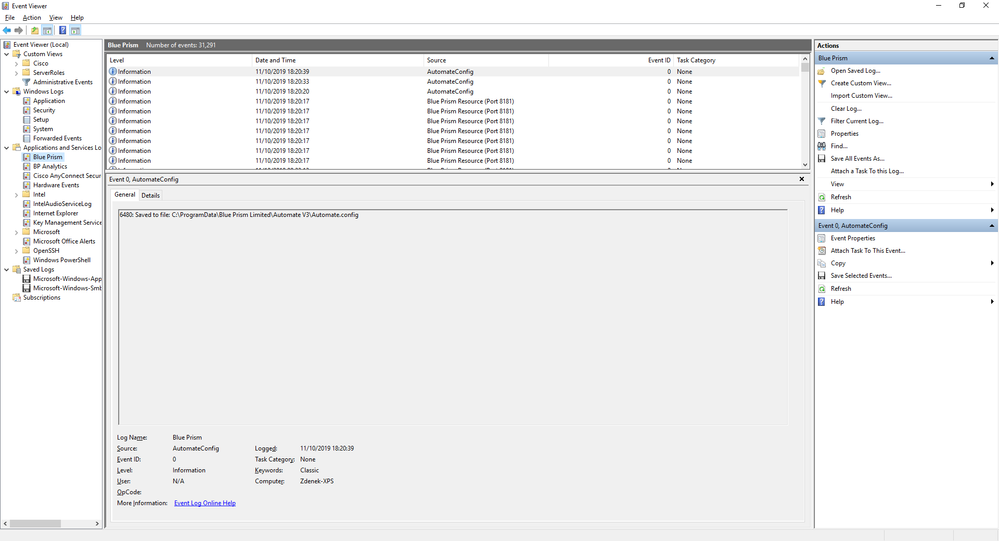
------------------------------
Zdeněk Kabátek
Head of Professional Services
NEOOPS
Europe/Prague
------------------------------
- Mark as New
- Bookmark
- Subscribe
- Mute
- Subscribe to RSS Feed
- Permalink
- Email to a Friend
- Report Inappropriate Content
14-10-19 07:26 AM
Failed attempting to refresh scheduler data - using old values (version 14) - Error: BluePrism.BPCoreLib.PermissionException: Unauthorized - user not logged in.
at BluePrism.AutomateAppCore.clsServer.CheckPermissions()
at BluePrism.AutomateAppCore.clsServer.HasSchedulerDataUpdated(Int64& verno)
at BluePrism.AutomateAppCore.DatabaseBackedScheduleStore.RefreshAll(Boolean fireEvent)
and Below "Information" log:
VERBOSE [2019-10-14 05:40:00Z UTC]- Schedule 'Daily Automation Inspirer' - Task 'Automation Inspirer':
Error creating sessions - terminating remaining sessions: BluePrism.Scheduling.ScheduleException: Resource LIN25000034 was unavailable: The state given was: InUse
at BluePrism.AutomateAppCore.ScheduledTask.ConnectToResource(clsResourceConnectionManager manager, ScheduledSession sess)
at BluePrism.AutomateAppCore.ScheduledTask.CreateSessions(clsResourceConnectionManager manager, Int32 timeoutMillis)
at BluePrism.AutomateAppCore.ScheduledTask.InternalExecute(ISessionRunnerScheduleLogger log)
Another "Information" in Eventviewer:
Scheduler: [2019-10-14 11:08:53] : Waiting for 00:01:06.1760000
I am able to start Blue Prism Server service, then connected blue prism client using "BP Server" connection.
In the BP Client's scheduler the state of Available Resources is - Name of the resource = same as my laptop, State=Idle, Session info=No sessions, Connection=connected.
------------------------------
Nikhil Sathe
Sr Consultant
Capgemini Technology Services
------------------------------
- Mark as New
- Bookmark
- Subscribe
- Mute
- Subscribe to RSS Feed
- Permalink
- Email to a Friend
- Report Inappropriate Content
15-10-19 06:00 AM
Now I have scheduled the bot and at the time of the schedule Event log shows -
VERBOSE [2019-10-15 04:55:00Z UTC]- Schedule 'Daily Automation Inspirer' - Task 'Automation Inspirer':
Error creating sessions - terminating remaining sessions: BluePrism.Scheduling.ScheduleException: Resource XXXXXXXXXX was unavailable: The state given was: InUse
at BluePrism.AutomateAppCore.ScheduledTask.ConnectToResource(clsResourceConnectionManager manager, ScheduledSession sess)
at BluePrism.AutomateAppCore.ScheduledTask.CreateSessions(clsResourceConnectionManager manager, Int32 timeoutMillis)
at BluePrism.AutomateAppCore.ScheduledTask.InternalExecute(ISessionRunnerScheduleLogger log)
* xxx is my laptop name.
As I said, now on the same machine server is running, client is connected, but it seems busy.
Thanks in advance!
------------------------------
Nikhil Sathe
Sr Consultant
Capgemini Technology Services
------------------------------
- Mark as New
- Bookmark
- Subscribe
- Mute
- Subscribe to RSS Feed
- Permalink
- Email to a Friend
- Report Inappropriate Content
15-10-19 07:35 AM
Yes, you can do it.
The port number of Resources PC which access to the App Server should be set OTHER THAN 8181 such as 8182 or whatever because when you log on to the console, the default port number is always 8181.
Only when you configure a schedule beforehand and close the console, it's OK.
But the way above is easier.
Hope this helps.
------------------------------
Tetsuji Junicho
Manager of RPA Practice Grp.
Accenture Japan
Asia/Tokyo
------------------------------
- Mark as New
- Bookmark
- Subscribe
- Mute
- Subscribe to RSS Feed
- Permalink
- Email to a Friend
- Report Inappropriate Content
15-10-19 08:57 AM
1. Post setting up the Scheduler I had to sign out from BP.
2. Then using command prompt go to root directory of BP - "C:\Program Files\Blue Prism Limited\Blue Prism Automate".
3. Then give the following command and hit enter : automate.exe /resourcepc /public
It opens the Client at background and is accessible to the BP Server service which is already running. And yes the port is 8181. I think when I login on the console this port is occupied hence keeps on saying resource is busy.
However I do not know how to change the port which will enable me to sign in to console to make run time monitoring etc and also make the resource available at the same time.
Thanks!!
------------------------------
Nikhil Sathe
Sr Consultant
Capgemini Technology Services
------------------------------
- Mark as New
- Bookmark
- Subscribe
- Mute
- Subscribe to RSS Feed
- Permalink
- Email to a Friend
- Report Inappropriate Content
15-10-19 09:04 AM
Well, you can change the port number with /port switch of the "C:\Program Files\Blue Prism Limited\Blue Prism Automate" command.
Such as /port 8182.
Hope this helps.
------------------------------
Tetsuji Junicho
Manager of RPA Practice Grp.
Accenture Japan
Asia/Tokyo
------------------------------
- Mark as New
- Bookmark
- Subscribe
- Mute
- Subscribe to RSS Feed
- Permalink
- Email to a Friend
- Report Inappropriate Content
15-10-19 09:57 AM
in the scheduler I can see two resources, on is just resource_name other is resource_name:8182. I scheduled my bot to execute on the one with port 8182. Now my console and resource both are up and running. Many thanks!!
Summary:
Machine with dynamic IP on the same domain. (BP v6.2)
1. Using Create Encryption Key with "AES Crypto256" with name "Credentials Key" (or whatever, but you need this later). Click generate and save.
2. Signout and create a new connection say "BP Server" with connection type "SQL server(Windows authentication)", database server "localhost\SQLEXPRESS" (what you created during SQL server installation), database name "BP Server".
3. Create database. Save and exit connection settings.
4. goto C:\Program Files\Blue Prism Limited\Blue Prism Automate (primary folder), and execute "BPServer.exe". Click New/Edit as applicable.
5. Name as "Default", database connection "BP Server". Connection mode "WCF: SOAP with Message encryption and windows authentication", Binding Hostname as "localhost" (as we will have dynamic IP), port 8199.
6. in the Keys tab, create New with same details as step1. Save and exit.
7. in Run, type Services and open services app. double click "Blue Prism Server" service. in Log on tab, click "This account" and provide your windows credentials. In General tab, set start up to Automatic.
8. Start the service.
9. go to cmd, goto C:\Program Files\Blue Prism Limited\Blue Prism Automate. give the command -
automate.exe /resourcepc /public /port 8182 (you can give port number as 8182/83/84, except 8181, as it will conflict with BP console session)
This command will create backend Resource PC for BP client.
10. In BP console login with "BP Server" connection. You will have to Import all packages/processes you want to execute.
11. Go to Scheduler. you can see the same machine listed twice in Available resources - one with port and one without port no. Schedule the bots using the one with port no.
And in case on any issues keep an eye on Run->Event logs->Applications and services logs->Blue Prism.
Thanks once again!!
------------------------------
Nikhil Sathe
Sr Consultant
Capgemini Technology Services
------------------------------
- Proxy Configuration for Blue Prism HUB & Interact in Product Forum
- Blue Prism HUB Authentication Server Configuration Error in Product Forum
- Resource PC goes offline after logout (BP 7.3, Windows 11 non-domain) in Product Forum
- Recover archived log files in Product Forum
- Can't establish connection between client and server in Product Forum

