- SS&C Blue Prism Community
- Get Help
- Product Forum
- RE: HTML spy mode is not visible in Blueprism 6.4
- Subscribe to RSS Feed
- Mark Topic as New
- Mark Topic as Read
- Float this Topic for Current User
- Bookmark
- Subscribe
- Mute
- Printer Friendly Page
HTML spy mode is not visible in Blueprism 6.4
- Mark as New
- Bookmark
- Subscribe
- Mute
- Subscribe to RSS Feed
- Permalink
- Email to a Friend
- Report Inappropriate Content
06-08-19 01:09 PM
Hi Guys,
I am using BP 6.4 and trying to automate an HTML website...................but after launching the website when i go to spy element that time all modes are available (Win32/Region/Accessibility etc) except html mode.
Can anyone help me here, is there any configuration have to be enable in order to use html mode in BP 6.4
Thanks
- Mark as New
- Bookmark
- Subscribe
- Mute
- Subscribe to RSS Feed
- Permalink
- Email to a Friend
- Report Inappropriate Content
07-08-19 10:28 AM
Did you select any one of types of application in the following on Application Modeler Wizard?
- Browser-based Applications (Chrome/Firefox) - which need Chrome/Firefox Extensions
- Browser-based Applications (Internet Explorer)
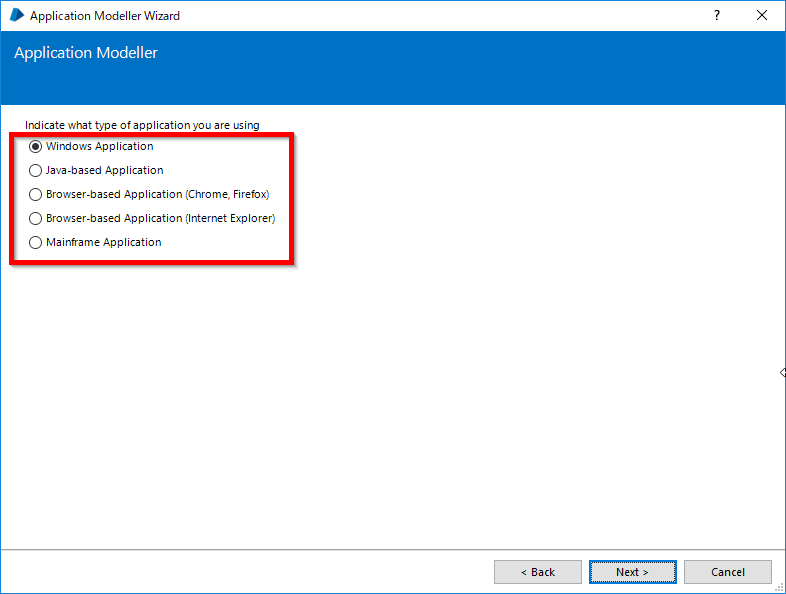
If so, did you spy the inside Web Page area, other than outer Window Application area?
HTML mode will only recognize the HTML elements within the web app, nothing outside.
Hope this helps.
------------------------------
Tetsuji Junicho
Manager of RPA Practice Grp.
Accenture Japan
Asia/Tokyo
------------------------------
- Mark as New
- Bookmark
- Subscribe
- Mute
- Subscribe to RSS Feed
- Permalink
- Email to a Friend
- Report Inappropriate Content
07-08-19 10:43 AM
Yes i checked by launching both (IE/Chrome browser) from Application Modeler Wizard. After launching the application when i try to spy html elements, It doesn't show HTML mode for the same.
Thanks
------------------------------
Anuj q
q
a
UTC
------------------------------
- Mark as New
- Bookmark
- Subscribe
- Mute
- Subscribe to RSS Feed
- Permalink
- Email to a Friend
- Report Inappropriate Content
07-08-19 11:01 AM
Did you set the correct path of IE process such as "C:\Program Files (x86)\Internet Explorer\iexplore.exe"?
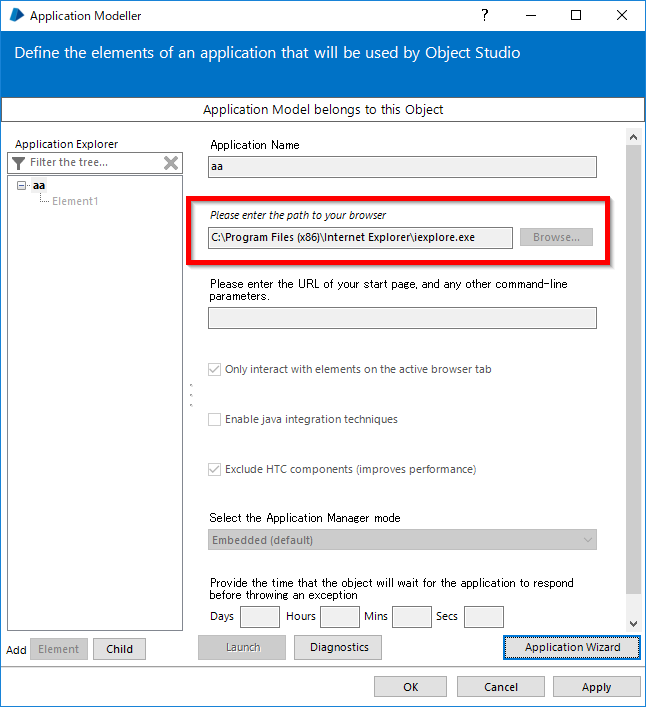
------------------------------
Tetsuji Junicho
Manager of RPA Practice Grp.
Accenture Japan
Asia/Tokyo
------------------------------
- Mark as New
- Bookmark
- Subscribe
- Mute
- Subscribe to RSS Feed
- Permalink
- Email to a Friend
- Report Inappropriate Content
07-08-19 11:26 AM
Yes path is correct.
Thanks
------------------------------
Anuj q
q
a
UTC
------------------------------
- Mark as New
- Bookmark
- Subscribe
- Mute
- Subscribe to RSS Feed
- Permalink
- Email to a Friend
- Report Inappropriate Content
13-08-19 10:03 AM
Hi Anuj,
I have seen this issue before when using BP 6.4
I think it is a bug which just randomly means that HTML doesn't show up when trying to spy every now and then.
Most of the time I have to close the process studio and the browser and load up again, that tends to fix it.
Thanks
Elliot
------------------------------
Elliot Barling
Systems Developer, RPA
John Lewis Partnership
Europe/London
------------------------------
- Mark as New
- Bookmark
- Subscribe
- Mute
- Subscribe to RSS Feed
- Permalink
- Email to a Friend
- Report Inappropriate Content
20-10-20 03:08 PM
Appreciate any further help on this anyone can offer, thanks
------------------------------
Paul Kirwan
------------------------------
- Mark as New
- Bookmark
- Subscribe
- Mute
- Subscribe to RSS Feed
- Permalink
- Email to a Friend
- Report Inappropriate Content
20-10-20 04:30 PM
Could you please restart the machine 2 to 3 time and check.
Thanks
Nilesh
------------------------------
Nilesh Jadhav
Senior RPA Specialist
------------------------------
Consultant
ADP,India
- Mark as New
- Bookmark
- Subscribe
- Mute
- Subscribe to RSS Feed
- Permalink
- Email to a Friend
- Report Inappropriate Content
21-10-20 08:32 AM
If anyone has any suggestions to a fix I would be very grateful, thanks
------------------------------
Paul Kirwan Automation Developer
------------------------------
- Mark as New
- Bookmark
- Subscribe
- Mute
- Subscribe to RSS Feed
- Permalink
- Email to a Friend
- Report Inappropriate Content
21-10-20 08:58 AM
Changing the registry file is done at your own risk
1 Open RegEdit
2 Browse to HKEY CURRENT USER\Software\Microsoft\Internet Explorer\Main
3 Right click and select New-DWORD Value
4 Name this TabProcGrowth and set value to 0 (explained below)
0 (Zero) – This disables protected mode for IE Security Zones and tells Internet
Explorer to open tabs and frames within the same process.
1 (One) - This leaves protected mode enabled, and ensures that all tabs in a given
frame run in a single process. Note that this may require the use of process flow to
launch and separately attach to the required IE instance. Two processes will still be
created, one for the frame and one for all the tabs within that frame.
5 Restart IE
Hope this helps someone 🙂
------------------------------
Paul Kirwan Automation Developer
------------------------------
- UIA Element not highlighting in Product Forum
- Only able to spy a table in oracle application using region mode in Product Forum
- Blue Prism UI Automation Failing after Chrome / Edge Update to 140 in Product Forum
- Decipher 2.45.05120 unable to use rules-based training-file.td imported from web client 2.23.3300 in Product Forum
- Unable to attch to Citrix Workspace in bp v.7.1.1 in Product Forum

