Turn on suggestions
Auto-suggest helps you quickly narrow down your search results by suggesting possible matches as you type.
Showing results for
- SS&C Blue Prism Community
- Get Help
- Product Forum
- RE: How to select individual element on win10 Calc...
Options
- Subscribe to RSS Feed
- Mark Topic as New
- Mark Topic as Read
- Float this Topic for Current User
- Bookmark
- Subscribe
- Mute
- Printer Friendly Page
How to select individual element on win10 Calculator
Options
- Mark as New
- Bookmark
- Subscribe
- Mute
- Subscribe to RSS Feed
- Permalink
- Email to a Friend
- Report Inappropriate Content
17-11-22 05:35 PM
In object studio, I open application modular, to launch calculator, i successfully launch the calculator and after I want to identify induvial element but instead of induvial element it highlight calculator but not individual element. it showing me the error
System.InvalidOperationException: The window spied was not found in the model
at BluePrism.AMI.clsAMI.Spy(clsElementTypeInfo& elementType, List`1& identifiers)
at AutomateUI.frmIntegrationAssistant.HandleSpyOrLaunchClick(Object sender, EventArgs e)
Can anyone help me out
Thanks
------------------------------
Rahil Maredia
------------------------------
System.InvalidOperationException: The window spied was not found in the model
at BluePrism.AMI.clsAMI.Spy(clsElementTypeInfo& elementType, List`1& identifiers)
at AutomateUI.frmIntegrationAssistant.HandleSpyOrLaunchClick(Object sender, EventArgs e)
Can anyone help me out
Thanks
------------------------------
Rahil Maredia
------------------------------
1 REPLY 1
Options
- Mark as New
- Bookmark
- Subscribe
- Mute
- Subscribe to RSS Feed
- Permalink
- Email to a Friend
- Report Inappropriate Content
18-11-22 08:28 AM
Hi @RahilMaredia,
Can you check once if you are using the below application modeler configuration at your end:
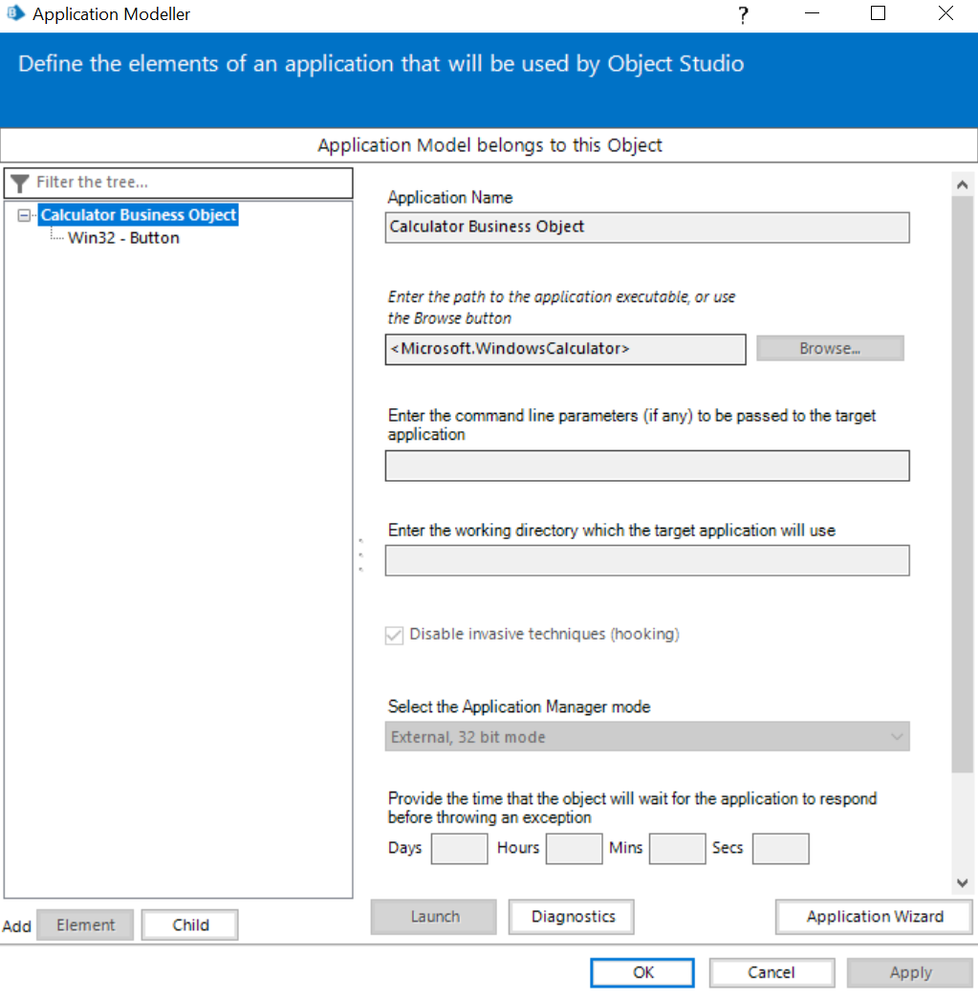
You can try changing the 'Application Manager' mode if it does not works but the executable path must follow <Microsoft.WindowsCalculator>. The reason being is that with Windows 10 style applications, you need to give a different executable path such as Alarms, Calculators etc. To get a list of such path names you can use a powershell command:
Once you have configured the application, use UIA mode to spy elements as I saw it to work best as shown below:
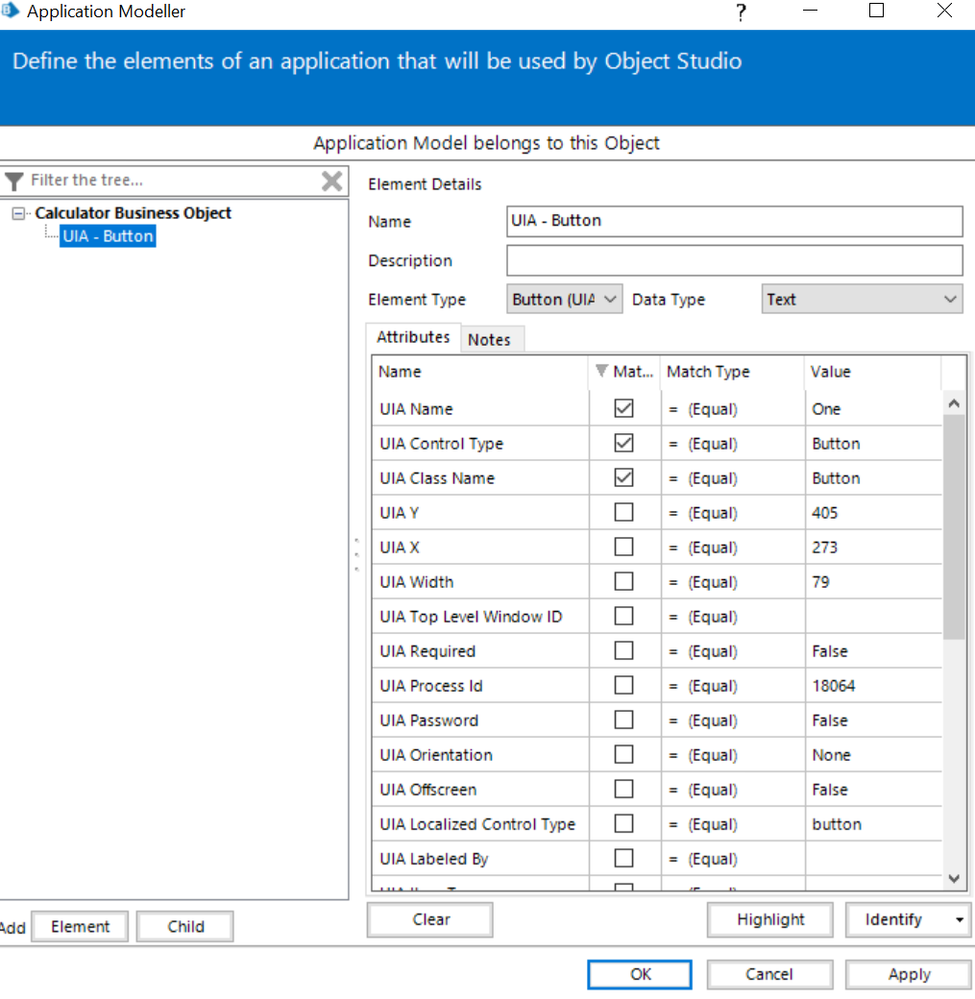
Now if you use any action on it, it should work:
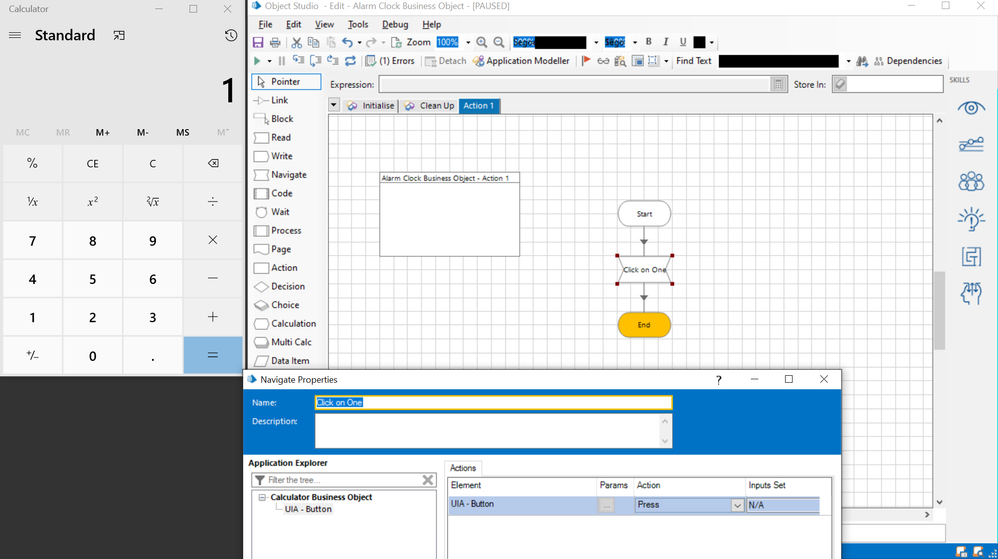
The following Knowledge Base article defines the steps pretty good as well: How do I launch and interact with Windows 10 style applications?
------------------------------
----------------------------------
Hope it helps you out and if my solution resolves your query, then please mark it as the 'Best Answer' so that the others members in the community having similar problem statement can track the answer easily in future
Regards,
Devneet Mohanty
Intelligent Process Automation Consultant | Sr. Consultant - Automation Developer,
WonderBotz India Pvt. Ltd.
Blue Prism Community MVP | Blue Prism 7x Certified Professional
Website: https://devneet.github.io/
Email: devneetmohanty07@gmail.com
----------------------------------
------------------------------
Can you check once if you are using the below application modeler configuration at your end:
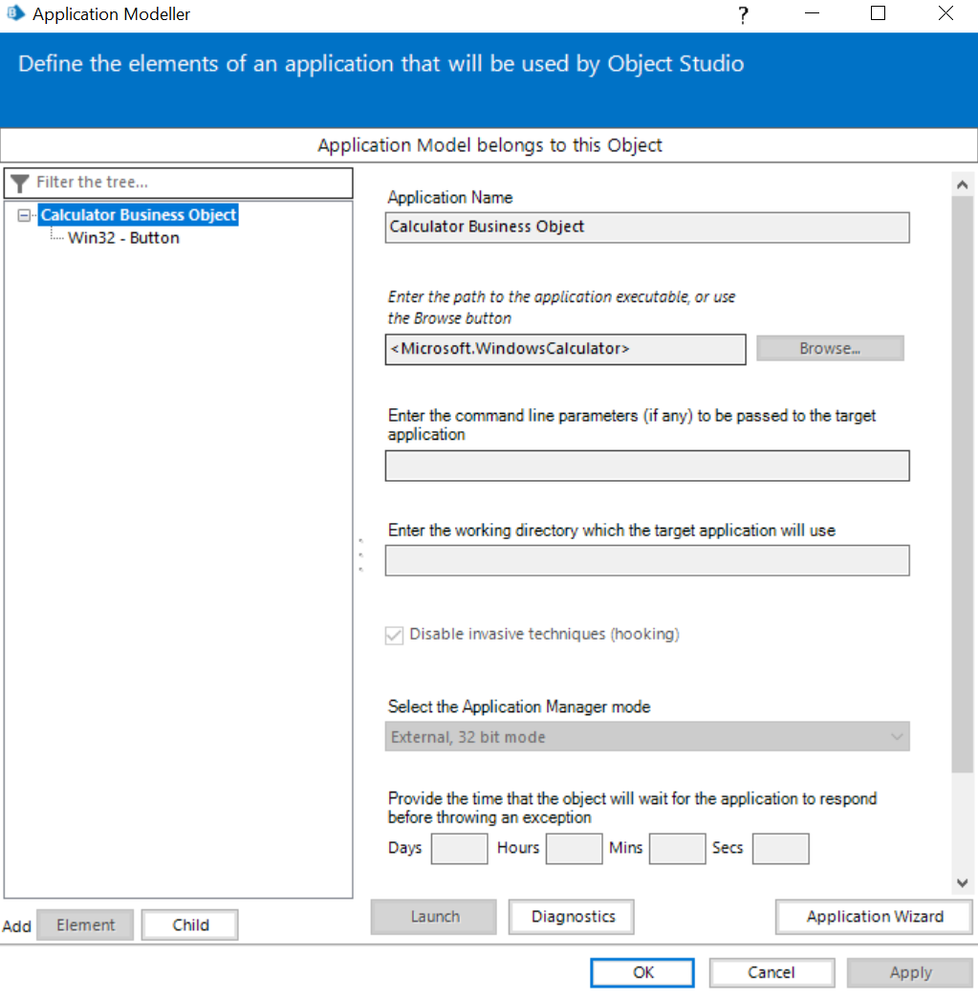
You can try changing the 'Application Manager' mode if it does not works but the executable path must follow <Microsoft.WindowsCalculator>. The reason being is that with Windows 10 style applications, you need to give a different executable path such as Alarms, Calculators etc. To get a list of such path names you can use a powershell command:
Get -AppXPackage -AllUsers | Select NameOnce you have configured the application, use UIA mode to spy elements as I saw it to work best as shown below:
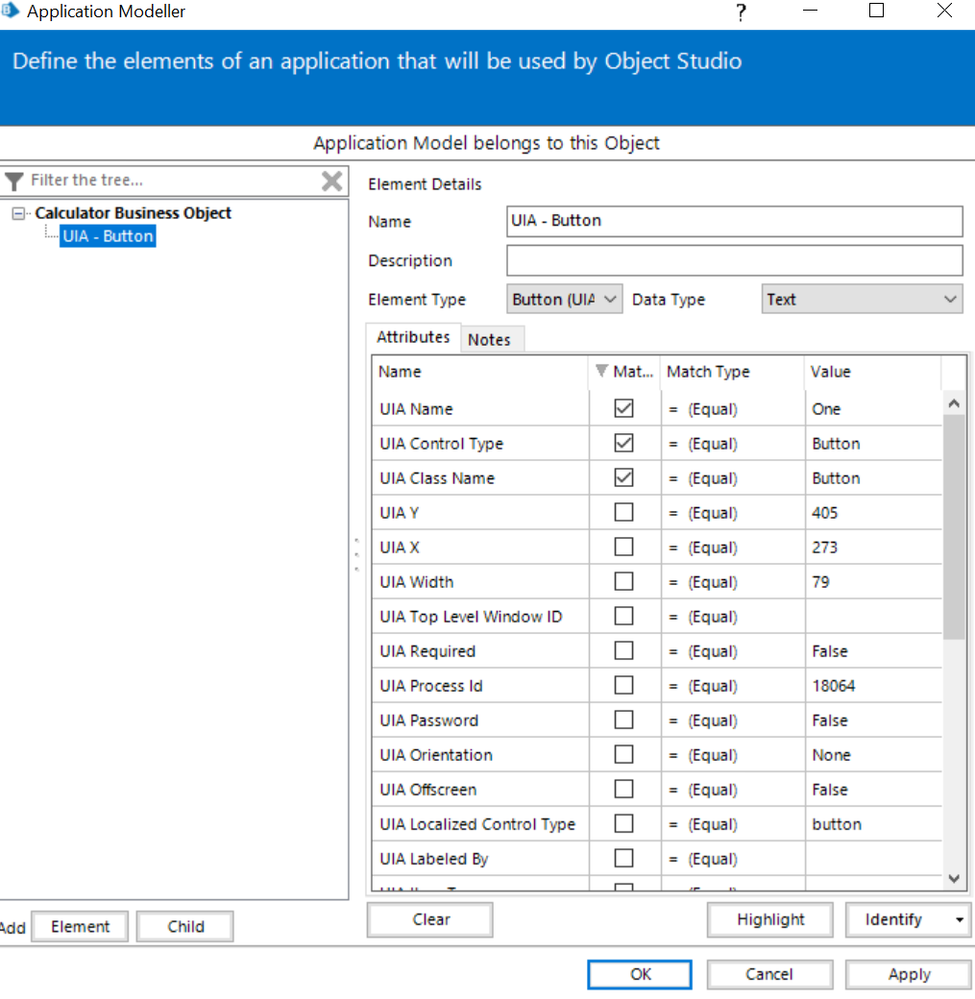
Now if you use any action on it, it should work:
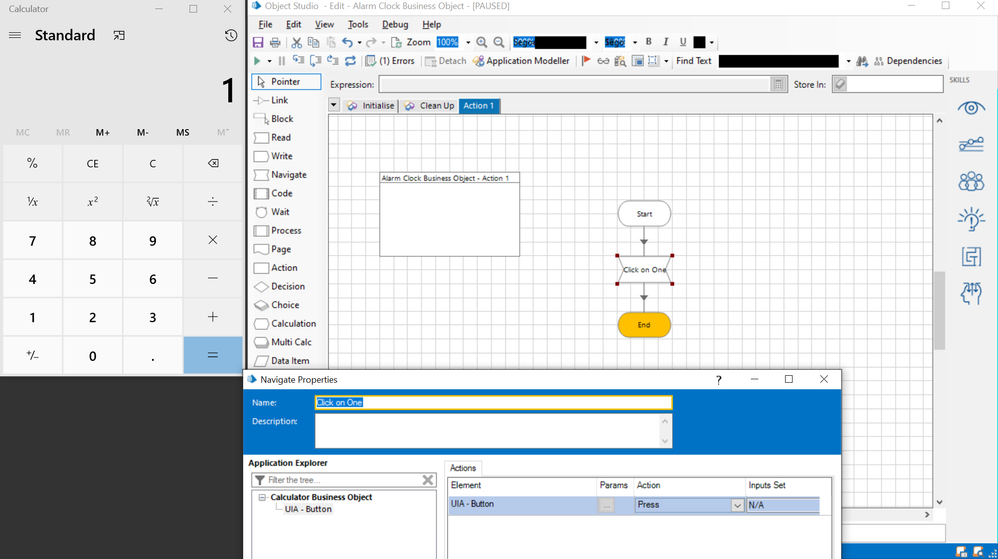
The following Knowledge Base article defines the steps pretty good as well: How do I launch and interact with Windows 10 style applications?
------------------------------
----------------------------------
Hope it helps you out and if my solution resolves your query, then please mark it as the 'Best Answer' so that the others members in the community having similar problem statement can track the answer easily in future
Regards,
Devneet Mohanty
Intelligent Process Automation Consultant | Sr. Consultant - Automation Developer,
WonderBotz India Pvt. Ltd.
Blue Prism Community MVP | Blue Prism 7x Certified Professional
Website: https://devneet.github.io/
Email: devneetmohanty07@gmail.com
----------------------------------
------------------------------
---------------------------------------------------------------------------------------------------------------------------------------
Hope this helps you out and if so, please mark the current thread as the 'Answer', so others can refer to the same for reference in future.
Regards,
Devneet Mohanty,
SS&C Blueprism Community MVP 2024,
Automation Architect,
Wonderbotz India Pvt. Ltd.
Hope this helps you out and if so, please mark the current thread as the 'Answer', so others can refer to the same for reference in future.
Regards,
Devneet Mohanty,
SS&C Blueprism Community MVP 2024,
Automation Architect,
Wonderbotz India Pvt. Ltd.
Related Content
- BluePrism Application Modeller Identify not picking up HTML elements in Product Forum
- How to select individual element on win10 Calculator in Product Forum
- Need help with throttling a process to grab web elements in Product Forum
- Error coming while trying to spy Calculator element in Product Forum
- Spy Problem with Chrome Browser in Digital Exchange

