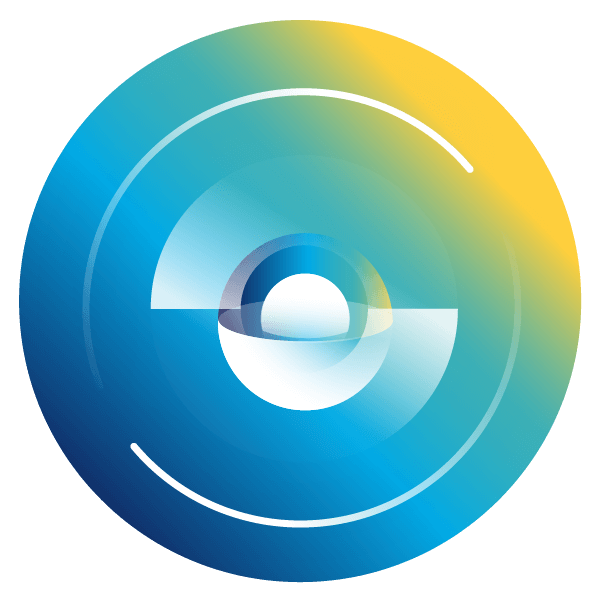Turn on suggestions
Auto-suggest helps you quickly narrow down your search results by suggesting possible matches as you type.
Showing results for
- SS&C Blue Prism Community
- Get Help
- Product Forum
- Multiple page document
Options
- Subscribe to RSS Feed
- Mark Topic as New
- Mark Topic as Read
- Float this Topic for Current User
- Bookmark
- Subscribe
- Mute
- Printer Friendly Page
Multiple page document
Options
- Mark as New
- Bookmark
- Subscribe
- Mute
- Subscribe to RSS Feed
- Permalink
- Email to a Friend
- Report Inappropriate Content
22-01-21 10:41 PM
I have a 2 page standard document that I want to process. I am interested in the fields that are on the 1st page. During Data verification, Decipher identifies the second page as a separate document. I can click on "Append document to previous as attachment" to mark the page as the second page of the same document during data verification. Is there any other way I can achieve this,
Thanks!!
------------------------------
Meghana Patil
Business Analyst
Schneider National
------------------------------
Thanks!!
------------------------------
Meghana Patil
Business Analyst
Schneider National
------------------------------
2 REPLIES 2
Options
- Mark as New
- Bookmark
- Subscribe
- Mute
- Subscribe to RSS Feed
- Permalink
- Email to a Friend
- Report Inappropriate Content
25-01-21 01:40 PM
Hello,
The 2 page document that you're processing is a single PDF having 2 pages? Or is it 2 separate PDFs?
Thanks
------------------------------
Thanks & Regards,
Tejaskumar Darji
------------------------------
The 2 page document that you're processing is a single PDF having 2 pages? Or is it 2 separate PDFs?
Thanks
------------------------------
Thanks & Regards,
Tejaskumar Darji
------------------------------
Options
- Mark as New
- Bookmark
- Subscribe
- Mute
- Subscribe to RSS Feed
- Permalink
- Email to a Friend
- Report Inappropriate Content
25-01-21 04:02 PM
Hi Meghana,
There are a few options, depending upon what you want to happen.
Mark page as an attachment: This action will keep the selected page in its current document and batch, but prevents Decipher from reading any data off of that page.
Append document to previous as an attachment: Similar to mark page as attachment, but instead of a single page in a single document, it will mark the entire document as an attachment to the previous document.
Merge document to previous document: Merges the selected document with the previous document.
Set as an Exception: Marks the selected page as an exception and removes it from the batch.
For your use case, I would recommend using Merge document to previous document. All of the data verification menu options are listed here: https://bpdocs.blueprism.com/decipher/user-guide/data-verification-menu.htm?tocpath=Interface%7CData%20verification%7C_____1
------------------------------
Patrick Aucoin
Senior Product Consultant
Blue Prism
------------------------------
There are a few options, depending upon what you want to happen.
Mark page as an attachment: This action will keep the selected page in its current document and batch, but prevents Decipher from reading any data off of that page.
Append document to previous as an attachment: Similar to mark page as attachment, but instead of a single page in a single document, it will mark the entire document as an attachment to the previous document.
Merge document to previous document: Merges the selected document with the previous document.
Set as an Exception: Marks the selected page as an exception and removes it from the batch.
For your use case, I would recommend using Merge document to previous document. All of the data verification menu options are listed here: https://bpdocs.blueprism.com/decipher/user-guide/data-verification-menu.htm?tocpath=Interface%7CData%20verification%7C_____1
------------------------------
Patrick Aucoin
Senior Product Consultant
Blue Prism
------------------------------
Related Content
- Paragraphs or Multline in Decipher in Product Forum
- Need help in Optimizing Our Two-Set Process Flow in Product Forum
- Decipher 2.45.05120 unable to use rules-based training-file.td imported from web client 2.23.3300 in Product Forum
- CSS Seletor does not select class properly in Product Forum
- Issue installing Blue Prism Learning edition on Windows 11 laptop in Product Forum