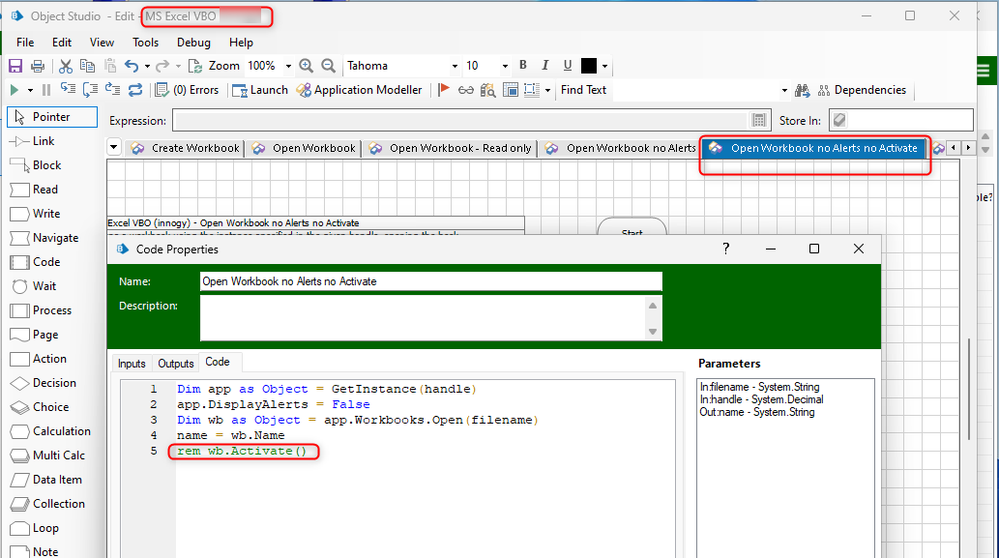- SS&C Blue Prism Community
- Get Help
- Product Forum
- Open excel was rejected
- Subscribe to RSS Feed
- Mark Topic as New
- Mark Topic as Read
- Float this Topic for Current User
- Bookmark
- Subscribe
- Mute
- Printer Friendly Page
Open excel was rejected
- Mark as New
- Bookmark
- Subscribe
- Mute
- Subscribe to RSS Feed
- Permalink
- Email to a Friend
- Report Inappropriate Content
18-10-23 08:34 AM
Robot open an excel was rejected. System provide message: Call was rejected by callee. (Exception from HRESULT: 0x80010001 (RPC_E_CALL_REJECTED))
After check, it is because one of the worksheets include a pivot table. If delete this worksheet, robot works. But that is not I want; How can I open this kind of excel.
------------------------------
Eric Li
Operation Analysis
AIG
Asia/Hong_Kong
------------------------------
- Mark as New
- Bookmark
- Subscribe
- Mute
- Subscribe to RSS Feed
- Permalink
- Email to a Friend
- Report Inappropriate Content
18-10-23 09:42 PM
Hi Eric,
Unfortunately, the 'RPC_E_CALL_REJECTED' error is generated by Excel and passed through to Blue Prism, so there's not really much from a Blue Prism Product perspective we could recommend to resolve this. This Knowledge Base article contains some external links for troubleshooting which may help with this though.
------------------------------
Steve Boggs
Senior Product Support Engineer
Blue Prism
Austin, TX
------------------------------
- Mark as New
- Bookmark
- Subscribe
- Mute
- Subscribe to RSS Feed
- Permalink
- Email to a Friend
- Report Inappropriate Content
19-10-23 12:45 AM
Hi Eric,
Check below threads and verify whether it will help you to resolve the issue.
https://support.microsoft.com/en-us/topic/you-receive-an-error-message-or-the-program-stops-responding-in-accounting-professional-or-in-accounting-express-fbfad9f7-d574-598d-54c6-5beef60f0984
https://learn.microsoft.com/en-us/previous-versions/troubleshoot/winautomation/support-tips/excel-automation/failed-to-write-into-excel-call-was-rejected-by-callee
------------------------------
-----------------------
If I answered your query. Please mark it as the "Best Answer"
Harish Mogulluri
Lead developer
America/New_York TX
------------------------------
If I answered your query. Please mark it as the Best Answer
Harish Mogulluri
- Mark as New
- Bookmark
- Subscribe
- Mute
- Subscribe to RSS Feed
- Permalink
- Email to a Friend
- Report Inappropriate Content
19-10-23 02:06 AM
Hello Eric,
Try including a wait stage before the action you are using, when i am get this error it helped me.
Regards,
------------------------------
Leonardo Soares
RPA Developer Tech Leader
Bridge Consulting
América/Brazil
------------------------------
- Mark as New
- Bookmark
- Subscribe
- Mute
- Subscribe to RSS Feed
- Permalink
- Email to a Friend
- Report Inappropriate Content
01-11-23 12:03 PM
Hey guys, we are having currently BP version 6.10.5 and having the same problem when using "Open Workbook" action after creating an instance for Excel file. Either we get Call was rejected by callee. (Exception from HRESULT: 0x80010001 (RPC_E_CALL_REJECTED) or sometimes even The RPC server is unavailable. (Exception from HRESULT: 0x800706BA) and we have solved it by removing Activate() action from the code that is behind the Open Workbook code stage:
So, actually remove activation of the Excel window from the code stage and it works perfectly for us WITHOUT sleeps and retries as were suggested above:
Example 1:
name = ExecWithTimeout(Timeout, "Open Workbook",
Function()
Dim instance = GetInstance(handle)
Dim workbooks As object = GetProperty(instance, "Workbooks")
Dim wb As Object = Invoke(workbooks, "Open", filename) Invoke(wb, "Activate")
Return wb.Name
End Function)
Example 2:
Dim app as Object = GetInstance(handle)
app.DisplayAlerts = False
Dim wb as Object = app.Workbooks.Open(filename)
name = wb.Namewb.Activate()
Hope it helps 😉
------------------------------
Anastasiya Ilgova
Lead Automation Developer
Automation COE
Europe/Prague
------------------------------
- Changing Download Path in Chrome in Product Forum
- Open workbook - The message filter indicated that the application is busy error in Product Forum
- MS Excel VBO - Exception has been thrown by the target of an invocation in Product Forum
- Request for Support – OLEDB Object Issue in Blue Prism in Digital Exchange
- Seeing issue with action "Get Worksheet As a collection " action Excel VBO with new release 7.3.1 in Digital Exchange